Track operations
Tracks contain information for each part of your animation, such as characters, objects, and background elements. You can rearrange tracks and add audio tracks.
Change the display order of tracks
The order of tracks can be rearranged in the Timeline palette.
Select the track to be moved, then drag and drop it to the desired position. For tablets, move a finger or pen over the grip on the right side of the track name and drag and drop it.
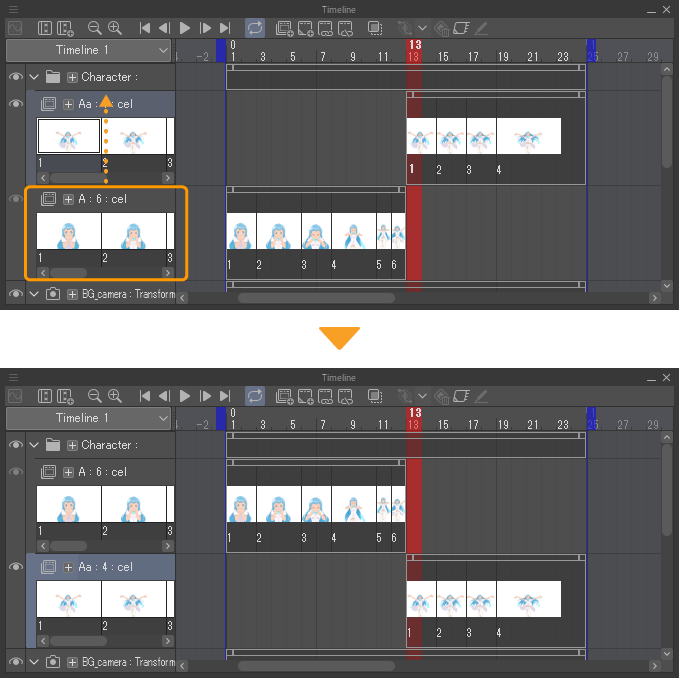
When the display order of the tracks is changed, the stacking order on the Layer palette changes accordingly.
As with the Layer palette, tracks can be stored by dragging and dropping them into layer folders. However, other tracks cannot be stored in the animation folder.
Importing audio files
You can import audio files and create audio tracks and clips in the Timeline palette by tapping File menu > Import > Audio.
Clip Studio Paint can import 8-bit or 16-bit uncompressed WAV format files, MP3 files, and Ogg files. Audio files cannot be imported if the animation timeline is not active.
On Windows, macOS, and iPad, you can also import 3D files by dragging and dropping a file to the canvas.

This way, when multiple audio files are loaded, the files are managed in a single audio track. If you want to play multiple audio tracks simultaneously, create the audio tracks first and then load the audio files for each track.
Memo | For information on editing loaded audio files, see "Using clips" and "Using keyframes". |
Creating a new audio track
Select Animation menu > New animation layer > Audio to make a new empty audio track. The audio layer will be created in the Layer palette at the same time.
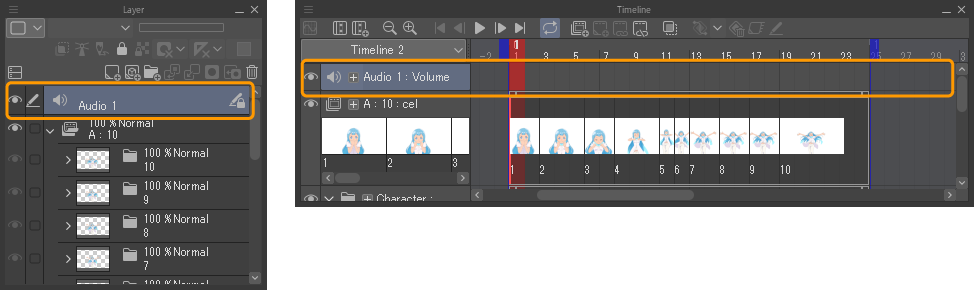
After creating a new file, an audio file must be loaded. Select the audio track to load the file and follow the details in "Importing audio files".
Import a movie file
You can import a movie file as a file object layer by tapping File menu > Import > Movie. It will appear as a movie track in the Timeline palette.
File object layers are layers used to load files such as images and movies into Clip Studio Paint. Unlike standard layers, the file remains in its original state when linked as a layer by Clip Studio Paint.
The movie file formats that can be imported depend on the OS. Note that loading and playback may not be possible depending on the codec program installed on your device.
Windows: AVI format (extension: avi), MP4 format (extension: mp4), QuickTime format (extension: mov).
macOS/iPad/iPhone: QuickTime format (extension: mov) or MP4 format (extension: mp4).
Android: MP4 format (extension: mp4).
For details on editing movie tracks on the Timeline palette, see "Using clips" and "Using keyframes".
Selecting a movie track with the Object sub tool allows editing as a file object layer. For details, see "File objects".
Add 2D camera folder track
Tapping Animation menu > New animation layer > 2D Camera Folder to open the 2D Camera Folder dialog and create a 2D camera folder track. In the dialog, you can enter the folder name and set up the size of the output frame.
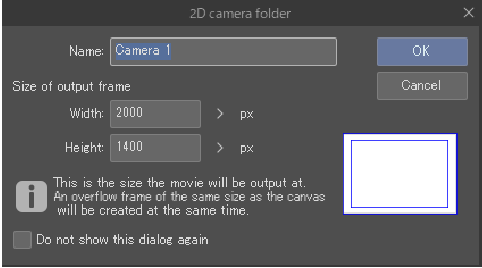
When you change the size of the output frame, it will also change on the canvas accordingly.
If the canvas does not already have an output frame, it will be added when you create the 2D camera folder. If there is already a 2D camera folder, you cannot change the size of the output frame. For more information on the output frame, see "Animation cel terms".
When you tap OK in the dialog, a 2D camera track will be created on the Timeline palette and a 2D camera folder in the Layer palette.
You can use 2D camera folders to add camera movement to an animation without transforming the images in the animation folders or layers. For details on how to set up camera work movement in a 2D camera folder, see "2D camera folder track".