Remove Dust Tool
The Remove Dust tool in the Tool palette > Correct line tool can be used to automatically detect fine dust on the canvas. There are three sub tools for detecting and removing dust, filling the dust in to match the surrounding color, or selecting dust.
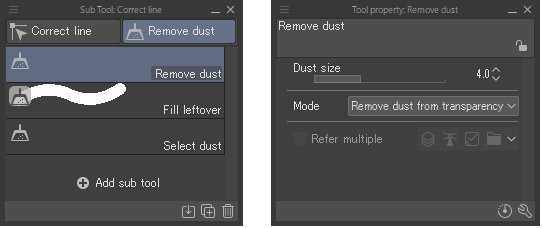
Memo | The Remove dust tool group is not available in Clip Studio Paint DEBUT. |
Remove dust
Drag to automatically detect and erase dust from the enclosed area.
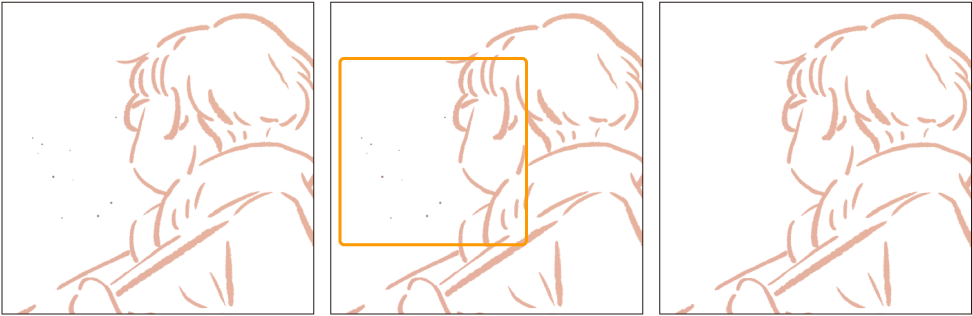
You can adjust the following settings in the Tool Property and Sub Tool Detail palette.
Dust size
Specifies the maximum size for an object to be recognized as dust.
Mode
Describes how dust will be detected and removed. You can select from the following:
Remove dust from transparency: Small opaque or semi-opaque spots surrounded by transparency are recognized as dust. Dust is replaced with transparency.
Remove dust from white background: Small non-white spots surrounded by white are recognized as dust. Dust is replaced with white.
Fill transparent gaps with surrounding colors: Small transparent or semi-transparent spots in opaque areas are recognized as dust. Dust is replaced with the main surrounding color.
Fill transparent gaps with foreground color: Small transparent or semi-transparent spots in opaque areas are recognized as dust. Dust is replaced with the current drawing color.
You can access more settings from the Sub Tool Detail palette, such as the shape of the selection area. The following are the available setting categories for Remove dust. Click on a category link for more details.
· "Figure"
Fill leftover
Drag with a pen to fill small transparent or translucent areas in opaque area. It does this by pulling the color of the surrounding area that you drag over.

You can adjust the size and shape of the Fill leftover tool using the Brush size and Brush shape settings in the Tool Property and Sub Tool Detail palettes.
You can change the settings to specify which layers to refer to when filling leftover areas, or change how leftover areas are detected, in the Sub Tool Detail palette > Remove dust and Reference categories.
Select dust
Drag to automatically detect and erase dust from the enclosed area. This is useful when you want to check the location of the dust before deleting it.

You can adjust the following settings in the Tool Property and Sub Tool Detail palette.
Selection mode
Choose whether to create a new selection each time, add to an existing selection area, deselect areas, or select overlapping areas.
Dust size
Specifies the maximum size for an object to be recognized as dust.
Mode
Describes how dust will be selected. You can choose from the following:
Select dust on transparency: Small opaque or semi-opaque spots surrounded by transparency are recognized as dust.
Select dust on white background: Small non-white spots surrounded by white are recognized as dust.
Select transparent gaps: Small transparent or semi-transparent spots in opaque areas are recognized as dust.
You can access more settings from the Sub Tool Detail palette such as specifying what is referenced when selecting dust and how dust is detected. For more information, please refer to the links in each category.