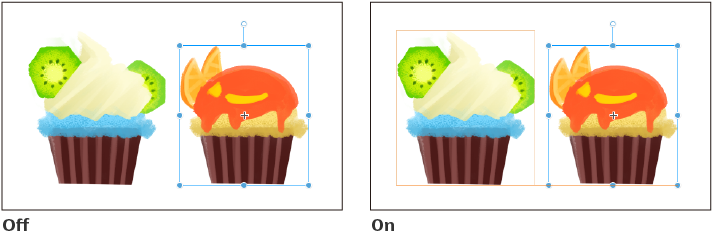Snapping
Snapping allows you to move or transform an object to line up with other objects. Objects can also snap to be placed at equal intervals or resized to the same size.
Snapping to objects
Use the View menu > Snap > Snap to objects to enable or disable object snapping.
When Snap to objects is turned on, you can snap in the following ways.
·Arrange objects along a center line or edge
·Arrange objects at equal distances
·Arrange objects to be the same height or width
When transforming an object, you can also snap the bounding box handles to other handles.
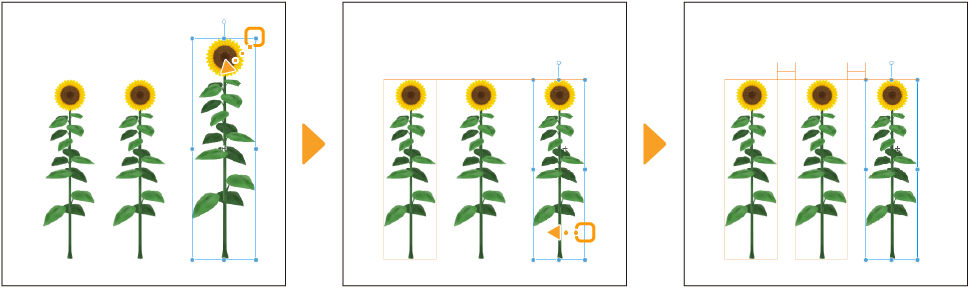
Memo | If you cannot snap while moving an object, check the following settings: ·In the Tool Property or Sub Tool Detail palette, check that Correction > Enable snapping is turned on. ·Some objects cannot be snapped. Check "Objects that can snap"and "Objects you can snap to" for details. |
Objects that can snap
You can snap objects and handles on the following layer types.
Vector layers / Balloon layers / Frame border layers
When you select something with the Object sub tool and drag it, you can snap to other objects, such as lining up the bounding box or handles, snapping the rotation angle, and so on.
·On vector layers and balloon layers, you cannot snap to other objects when rotating or using free transform.
·On frame border folders, you cannot snap when moving a handle that changes the area of the frame.
Text layers
When you select text with the Object sub tool or Text sub tool and drag it, you can snap to other objects when rotating or transforming. You cannot snap text boxes where the text is currently being edited.
Rulers
·When using the Object sub tool to move a ruler created with a ruler sub tool, you can drag it to snap to other objects, such as lining up the bounding box or handles, snapping the rotation angle, and so on.
·When moving a ruler created with the Special ruler sub tool, such as the parallel curve, radial line, concentric circle, radial curve, or multiple curve rulers, you can snap to other objects. However, you cannot snap some handles on special rulers. On concentric circle and radial curve rulers, you can only snap the center point. On multiple curve rulers, you can only snap the control points.
·Symmetry rulers and guide lines can snap to other objects when moved with the Object sub tool.
Gradient layers
·When the shape of the ruler is set to Straight line, you can use the Object sub tool to move and snap the start and end points of the gradient.
·When the shape of the ruler is set to Circle or Ellipse, you can use the Object sub tool to move and snap the center point of the gradient.
Image material layers / File object layers
You can use the Object sub tool to move and snap image material layers and file object layers. You can snap when using the handles to resize or free transform. You can also snap the center point.
Light table layers
You can use the Light table sub tool to move and snap light table layers. You can snap when using the handles to resize, and you can also snap the center point.
Layers with keyframes enabled
You can use the Object sub tool to snap layers when editing is enabled (see "Enable keyframe editing"). You can snap when moving the object or using the handles to resize. You can also snap the center point.
2D camera folders
You can use the Object sub tool to snap the bounding box of 2D camera folders. You can snap when moving the frame or using the handles to resize. You can also snap the center point.
When transforming with the Edit menu > Transform
When using the Edit menu > Transform commands, you can snap when moving the bounding box or using the handles to transform. You can also snap the reference point.
You cannot snap when using Puppet warp.
Objects you can snap to
When snapping objects, you can snap to the following.
·Bounding box of vector layers, balloon layers, and frame border folders
·Image material layers and file object layers that are not tiled
·Text layers
·Bounding box of parallel curve rulers and multiple curve rulers
·Center point of radial line rulers, radial curve rulers, concentric circle rulers, and symmetry rulers
·Layers with keyframes and editing enabled
·2D camera folder frames
Memo | ·You can snap to light table layers when using the Light table sub tool. ·The bounding box of vector layers, balloon layers, frame border folders, and text layers, will appear when Enable snapping is turned on in the Tool Property or Sub Tool Detail palette. ·You cannot snap raster layers. Convert to an image material layer or a vector layer from the Layer menu > Convert layer in order to snap it. |
Snapping while transforming
When transforming using handles, you can snap to other handles. This also works with Mesh transformation.
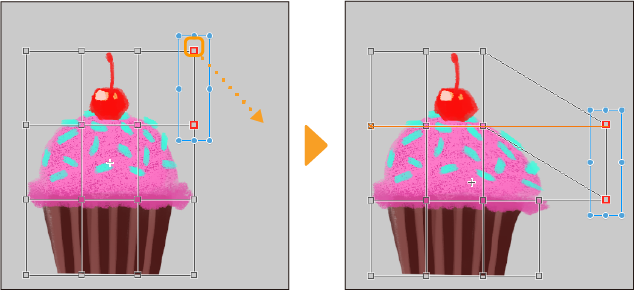
When you have selected a layer such as an image material layer, vector layer, file object layer, or balloon layer, you can snap to other handles when the transformation mode is set to Free transform, Distort, Skew, or Perspective.
Snap to rulers and grids
As well as snapping to objects, you can also turn on Snap to rulers, Snap to special rulers, and Snap to grid in the View menu > Snap.
The following image shows the snap settings. When Snap to rulers is turned off, you can only snap to the bounding box. When Snap to rulers is turned on, you can snap to the shape of the ruler.
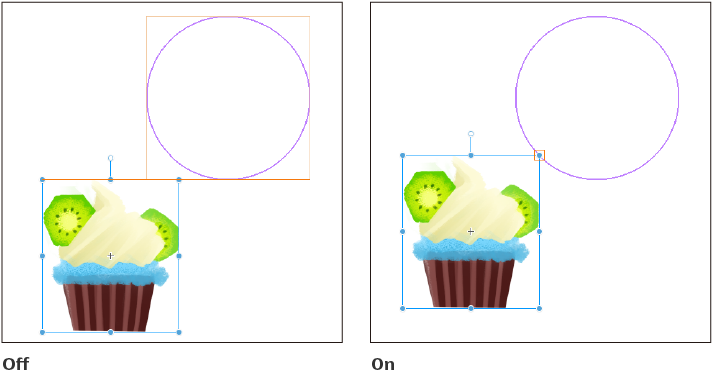
Memo | ·For details on snapping to rulers, see "Snap to ruler". ·For details on snapping to perspective rulers, see "Transforming with the grid". ·For details on snapping to grids, see "Snapping to the grid". |
Show guides while snapping
To see guides for the position of objects, handles, and the bounding box while snapping, turn on the View menu > Snap > Show guides while snapping.
When Snap to objects is turned on, the following guides will appear when moving or transforming an object.
·When the object’s position or size is at the same spacing as the next objects on the top, bottom, left, or right side
·When the object is moved or resized so that the spacing is the same as overlapping objects on the top, bottom, left, or right side
·When the object is aligned with another object at the center line or an edge
·When the width or height of an object becomes the same as a neighboring object