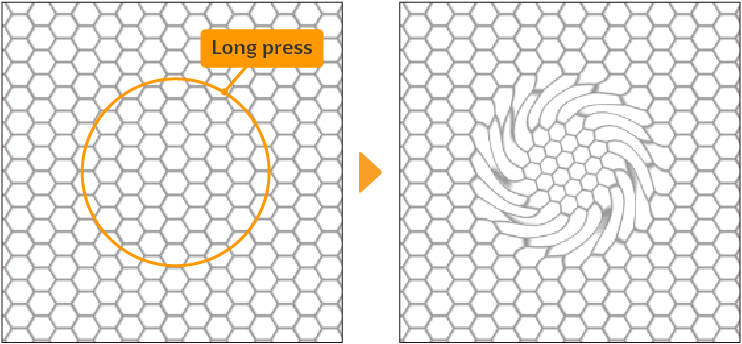Liquify tool
The Liquify tool allows you to change the shape and size of a specific part on an image by simply tracing it with the pen. It is useful for adjusting the balance of rough sketches and painterly illustrations.
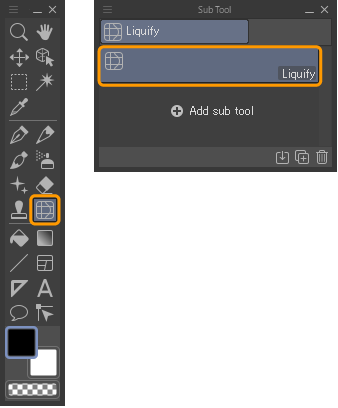
Unlike filters, the Liquify sub tool allows you to edit directly to a layer on the canvas. It can be used for raster layers, selection layers, and layer masks.
Memo | If you updated from an older version of Clip Studio Paint, the Liquify sub tool may appear under the Blend tool. |
Drag or long-press on the canvas to apply the liquify effect.

You can adjust the settings for the Liquify tool in the Tool property and Sub Tool Detail palettes, such as settings to change the liquify mode, as well as the strength and hardness of the effect.
You can change the settings with the "Liquify", "Brush size", and "Correction" categories.
Liquify modes
The Liquify sub tool has the following Liquify modes.
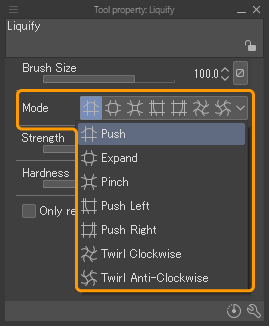
Memo | Hold Alt while dragging to invert the effect. For example, if Liquify is set to Expand, it will Pinch. When Liquify is set to Push, the image will be distorted in the opposite direction of the stroke. |
Push
As you drag, the image will warp to match the direction of the pen stroke.
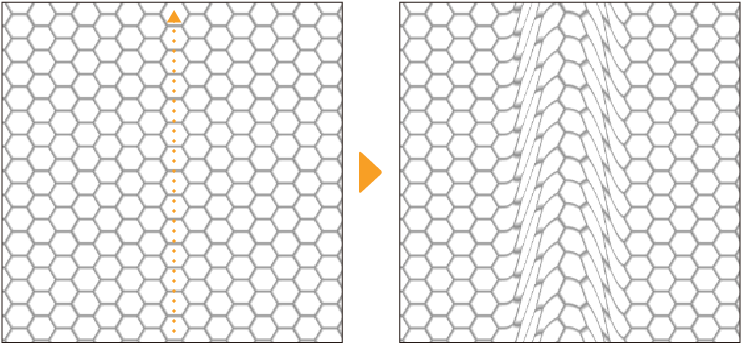
Expand
As you drag, the image will warp to expand from the center of the pen stroke. This is good for when you want to make a part of your image larger. Pressing and holding the pen in the same position will create an expansion effect around that position.
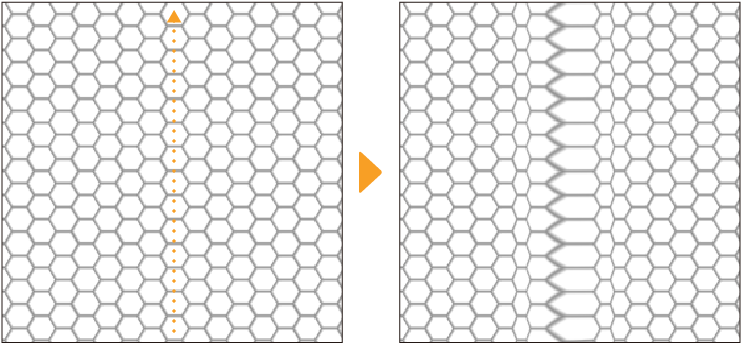
Pinch
As you drag, the image will warp to pinch from the center of the pen stroke. This is good for when you want to make a part of your image smaller. Pressing and holding the pen in the same position will create a shrinking or pinched effect around that position.
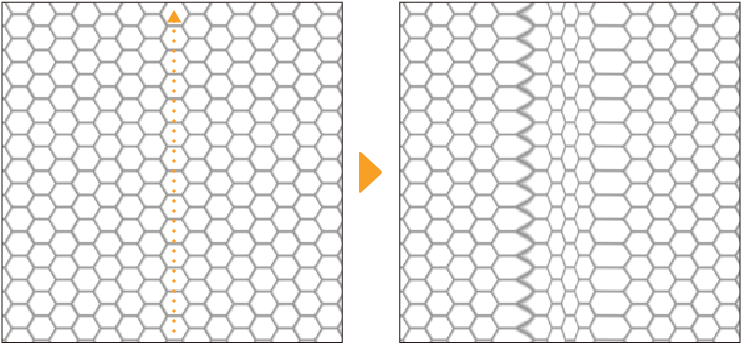
Push left
Dragging will shift the image to the left of the pen stroke.
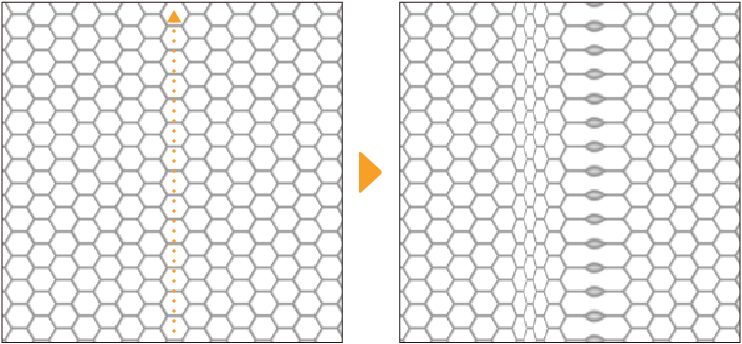
Push right
Dragging will shift the image to the right of the pen stroke.
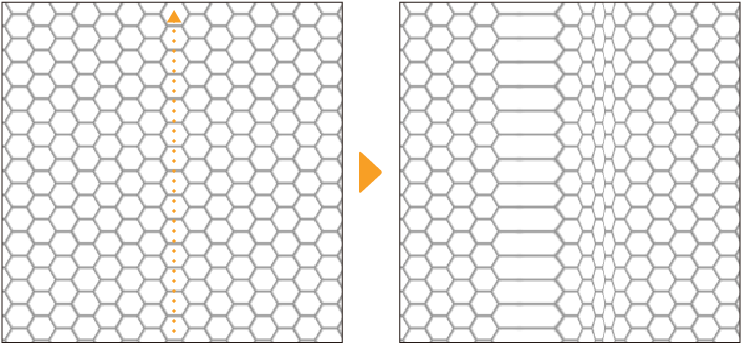
Twirl clockwise
Twirls the image so that it rotates clockwise. Press and hold the pen in the same position to apply the effect.
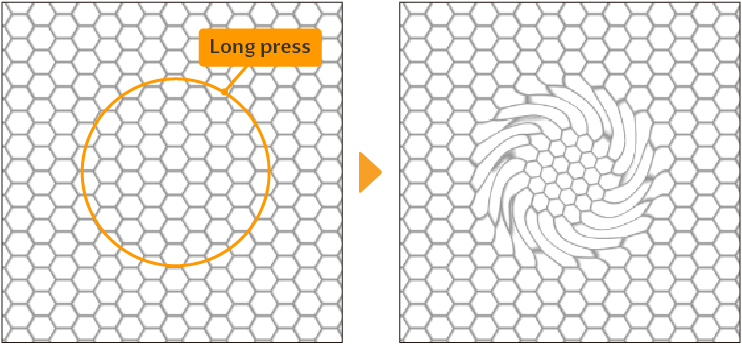
Twirl anti-clockwise
Twirls the image so that it rotates anti-clockwise. Press and hold the pen in the same position to apply the effect.