Editing a 3D Character Material
You can change the expression of 3D characters using expression settings and morph expressions, as well as save them as materials.
Changing the expression
Select a 3D character with the Object sub tool to change the expression. The available settings depend on the selected 3D character material.
For default 3D character materials in Clip Studio Paint, 3D character materials that have been set up in Clip Studio Modeler, and Clip Studio 3D character format files (.cs3c), you can change the expression with Expression settings. See "Using expression settings".
For 3D characters from imported VRM files or 3D character materials made from VRM files, you can change the expression with Morph expression. See "Using morph expressions".
Memo | The settings available in Expression settings and Morph expression depend on the specific 3D character. In some cases, these settings may not be available. |
Using expression settings
You can use Expression settings to select the expression for a 3D character. Tap the thumbnail to open a list of available expressions.
You can find these settings here:
·Tool Property palette > Expression settings
·Sub Tool Detail palette > "Character"> Expression settings
· "Object Launcher" > Expression settings
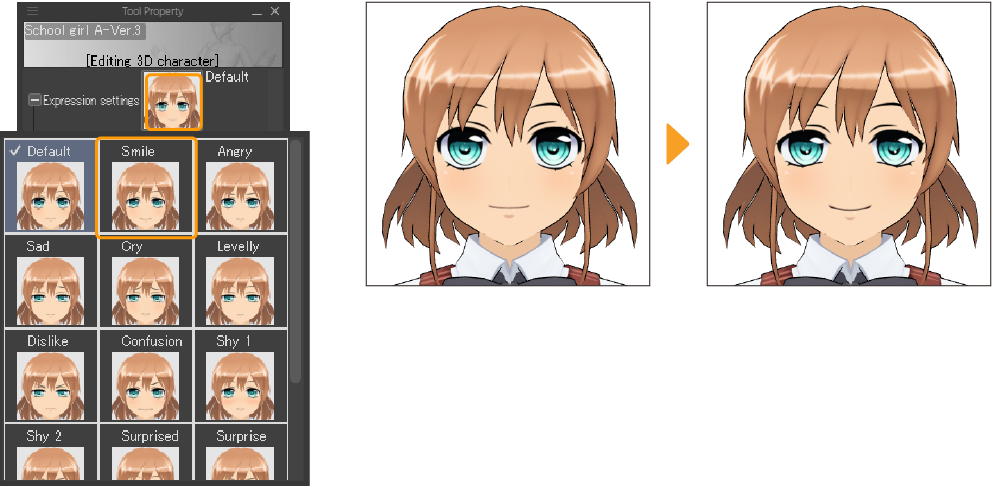
You can also separately change the eye and mouth expressions from the Expression in eyes and Expression in mouth settings. This changes the eye or mouth in the selected expression. You can find these settings here:
·Tool Property palette > Expression in eyes and Expression in mouth
·Sub Tool Detail palette > "Character"> Expression in eyes and Expression in mouth
You can also change Body and Hairstyle settings in the Character category. For details, see "Character". |
Using morph expressions
You can use Morph expression to adjust the expression for a 3D character. Tap the Use expression shape keys dropdown to open a list of sliders that you can use to change the expression according to the shape keys. The available settings depend on the specific 3D character.
You can find these settings here:
·Tool Property palette > Morph expression > Use expression shape keys
·Sub Tool Detail palette > "Character"> Morph expression > Use expression shape keys
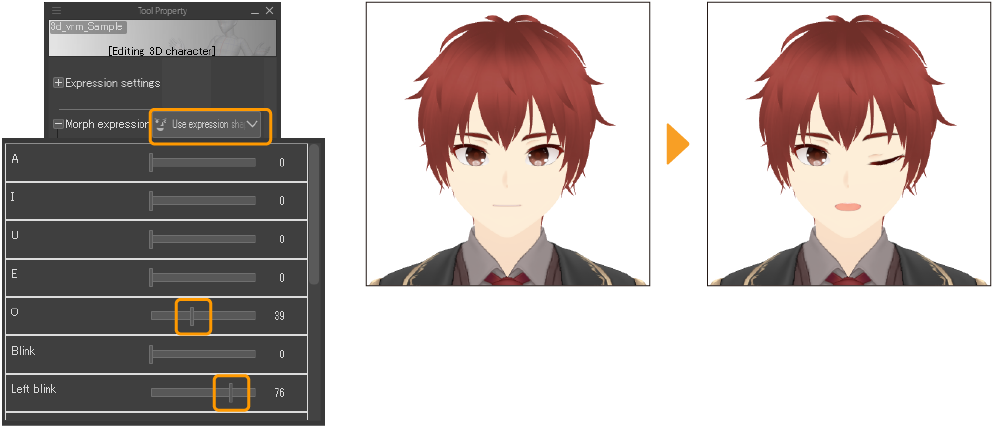
To reset the expression to default, tap Reset at the bottom of the Use expression shape keys list.
Registering a 3D character as a material
You can register a 3D character created from an imported VRM file to the Material palette as a 3D character material.
To register a 3D character material, select it with the Object sub tool and tap the Register character as material icon on the Object Launcher, or tap Register character as material from the Tool Property or Sub Tool Detail palette > "Character" category.