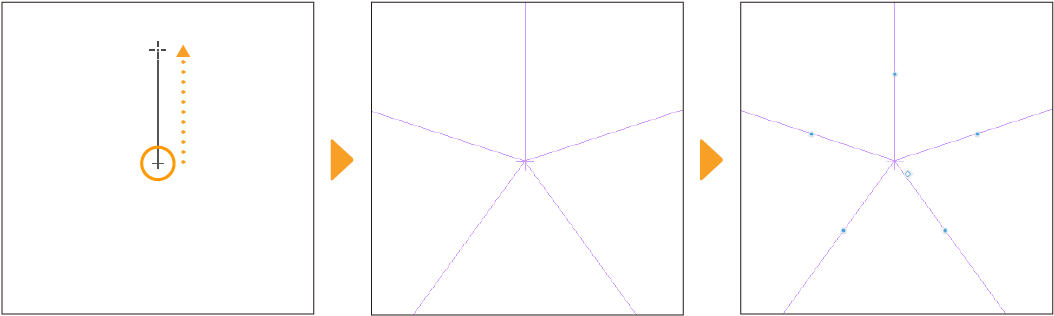Basics of creating rulers
The Ruler tool allows you to draw precise straight and curved lines. You can find the rulers under the Ruler tool, and choose from the list in the Sub tool palette to create a variety of lines such as parallel, radial, and symmetrical lines.
Memo | Rulers are not available in Clip Studio Paint DEBUT. |
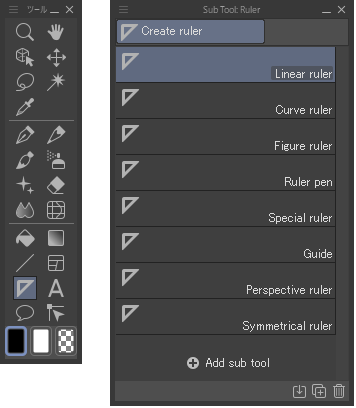
Check the settings in the Sub Tool Detail palette and draw on the canvas to create the ruler.
If the setting “Create at editing layer” is turned on, the ruler will be created on the layer selected in the Layer palette. When turned off, it will be created as a new layer. A ruler icon will appear with the layer on in the Layer palette.
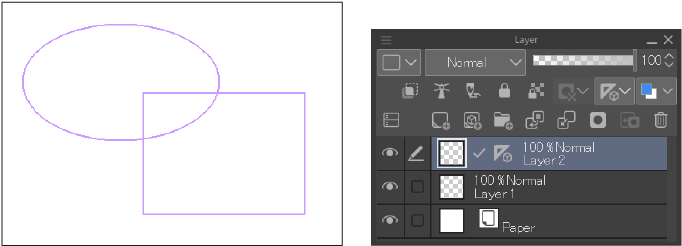
Once drawn, the ruler is now a guide that you can trace with drawing tools.
By default, the option Snap to ruler is turned on, so any lines you draw will automatically follow the shape of the ruler. When this setting is off, you can draw freely even when a ruler is visible on the canvas. You can check this setting from the Command Bar. When turned on, the icon will be highlighted in blue.
![]()
Use the Ruler icon in the Layer palette to switch whether the ruler appears on other layers, or only on the layer it is drawn on.
Linear ruler
The Linear ruler allows you to create straight line rulers by dragging on the canvas. Hold Shift while dragging to draw a straight line ruler in 45 degree increments.
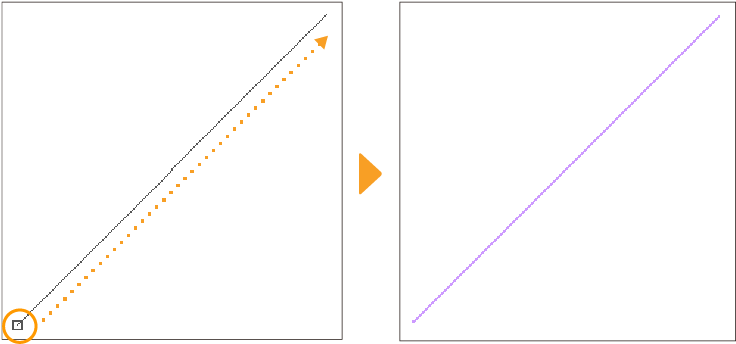
You can access other settings from the Tool Property palette and the Sub Tool Detail palette. You can also set the ruler to show units of measurement and create curved rulers.
Curve ruler
The Curve ruler allows you to create curved rulers. It is set to Spline by default. Tap to create the multiple points of a curve and then double-tap the last point to create the curve ruler.
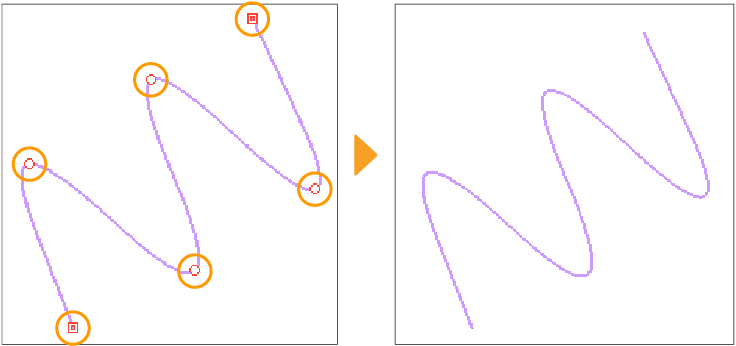
There are multiple ways to draw curves such as with polylines and Bezier curves. You can access them under Curve in the Tool Property and Sub Tool Detail palettes.
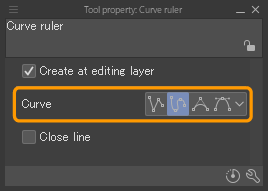
For details on how to draw splines and Bezier curves, see "Curves (Splines)" and "Cubic Bezier curves".
Figure ruler
The Figure ruler allows you to create rectangular, elliptical, and other ruler shapes. It is set to Ellipse by default. This setting lets you drag on the canvas to create an elliptical-shaped ruler.
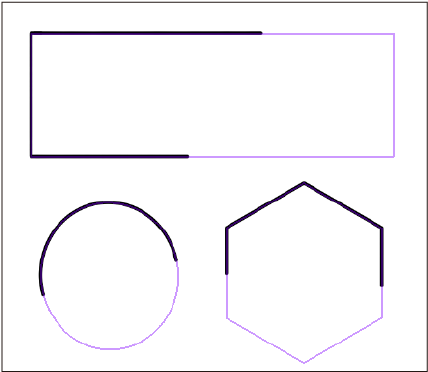
Memo | For details on how to draw figures, see "Figure tool". |
You can change the figure type in the Tool Property and Sub Tool Detail palettes under Figure.
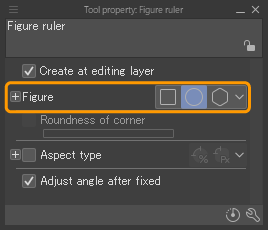
Ruler Pen sub tool
The Ruler pen allows you to create hand-drawn rulers by simply drawing on the canvas in the shape you want to trace.
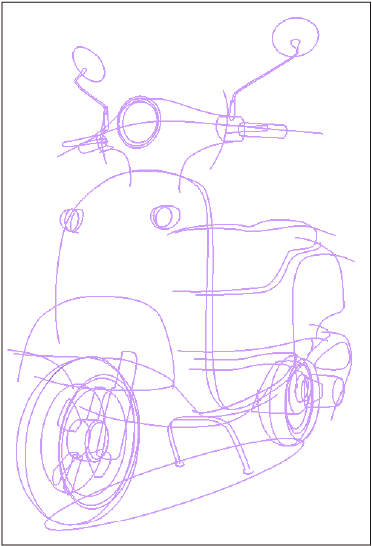
Special rulers
You can use the Special ruler to create rulers for parallel lines, radial lines, and concentric lines such as those commonly found in comics for effect lines. You can select the Special ruler type you need from the Tool Property palette.
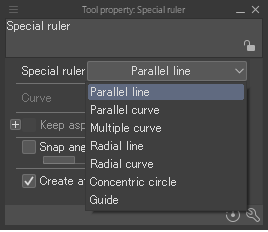
Parallel line
This creates a ruler that you can draw parallel lines along. On the canvas, drag from the starting point to the end point of the ruler. Releasing creates a parallel ruler through the two points.
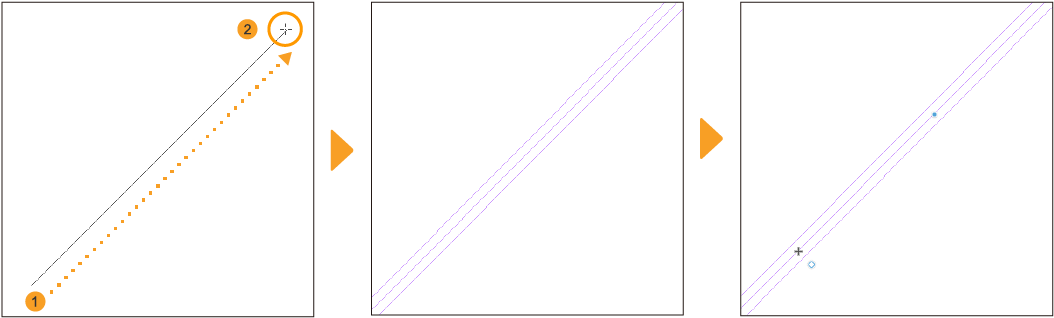
Parallel curve
The Parallel curve ruler creates a curved ruler that you can draw parallel to. The default setting of the Curve ruler sub tool is set to Spline. This allows you to create a ruler with multiple curves by tapping on the canvas. Double-tap the last point to confirm the ruler.
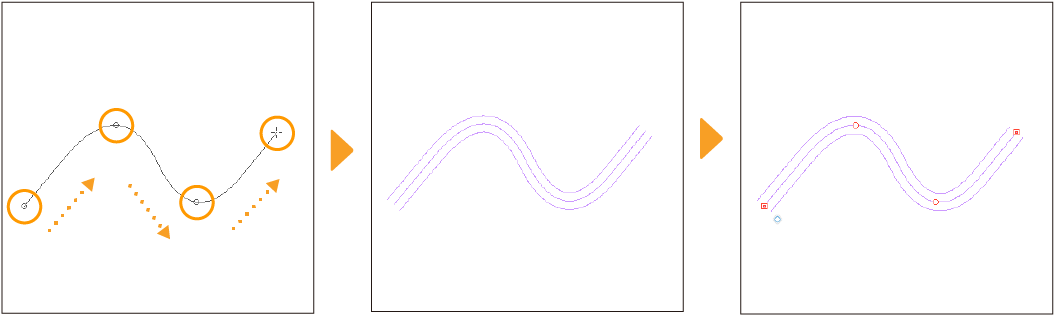
Lines drawn following the Parallel curve ruler will only overlap if the ruler line intersects itself. Lines drawn on the outside of curves will be smoother, while lines drawn on the inner sides will be sharper.
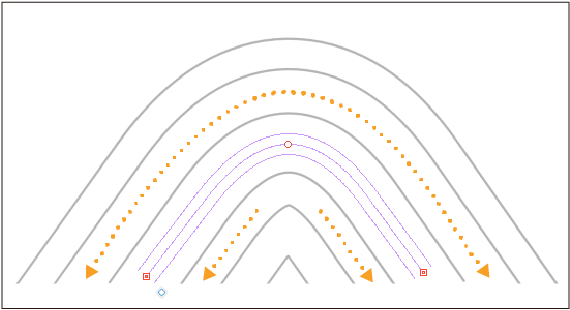
You can also draw Parallel Curve rulers with polylines and quadratic Bezier curves by changing the drawing method in the Tool Property and Sub Tool Detail palettes under Curve.
Multiple curve
You can draw dynamic curves that follow along the ruler. The default setting of the Multiple curve ruler is set to Spline. This allows you to create a ruler with multiple curves by tapping on the canvas. Double-tap the last point to confirm the ruler.
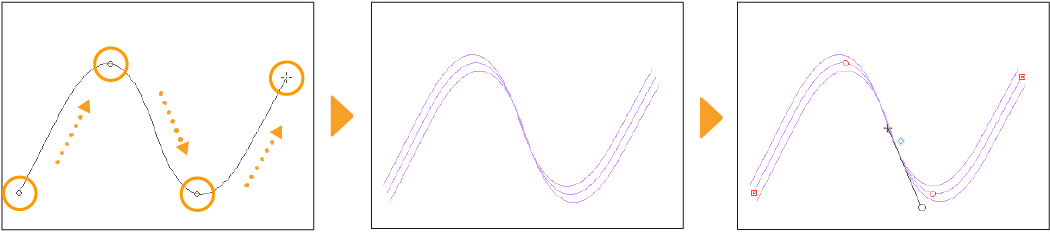
Select the Multiple Curve ruler with the Object sub tool to display the rotation handles. Drag the rotation handle to set how the lines will follow the shape of the ruler. The closer the angle of the stroke is to the direction the handle is pointing, the closer the curved lines will be drawn.
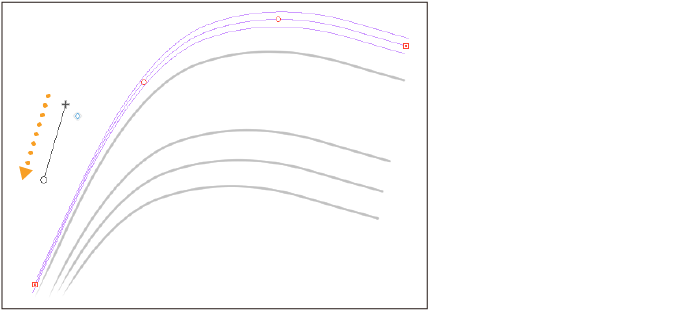
You can also draw Parallel curve rulers with polylines and quadratic Bezier curves by changing the drawing method in the Tool Property and Sub Tool Detail palettes under Curve.
Radial line
Tap on the canvas to create a Radial line ruler. Lines drawn following this ruler will converge on the center point. These are also known as focus lines.
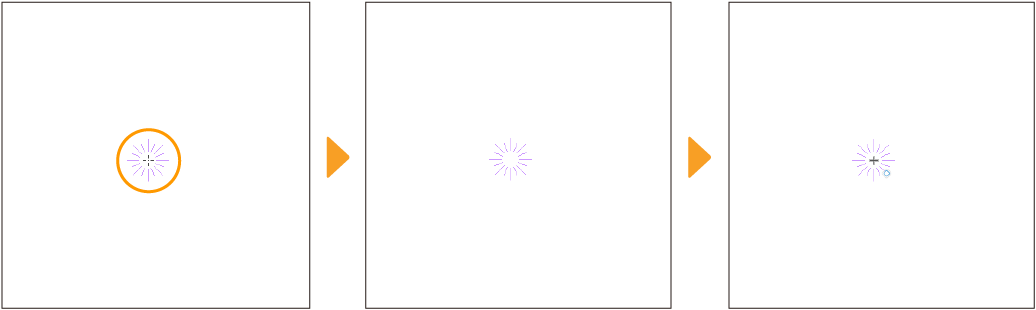
Radial curve
The Radial curve ruler also converges on a center point, but the lines follow a curve. Tap on the canvas to set the center of the ruler, then tap multiple points to create the curve and double-tap on the last point to confirm the ruler.
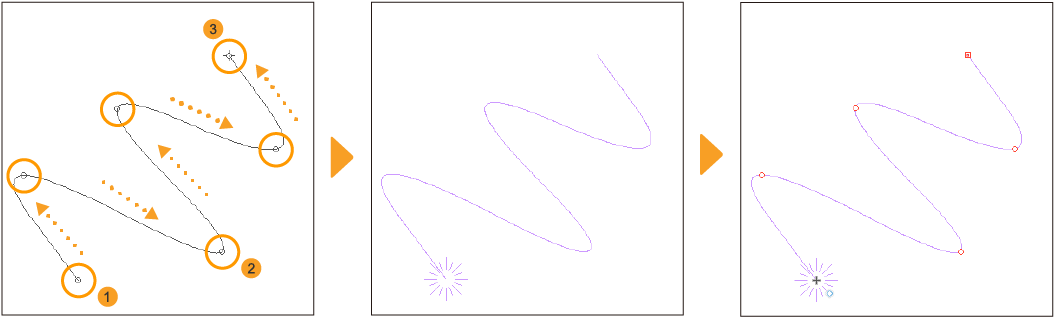
You can change the way curves are drawn in the Tool Property and Sub Tool Detail palettes under Curve. You can also draw Radial Curve rulers with polylines and quadratic Bezier curves.
Concentric circle
This creates a ruler that you can draw concentric circles along. Tap to create the center of the ruler and then drag diagonally to create the shape. Tap and drag once more to adjust the angle and then release it to create the ruler.
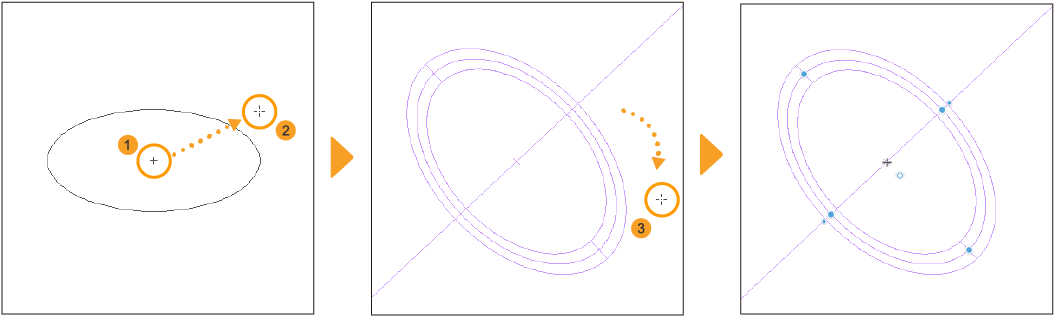
Guides
You can create horizontal or vertical guide lines on the canvas. In addition to drawing along the lines like a ruler, these can also be used as a guide for drawing.
Select the Guide sub tool and drag on the canvas to create guide lines according to the direction you drag.
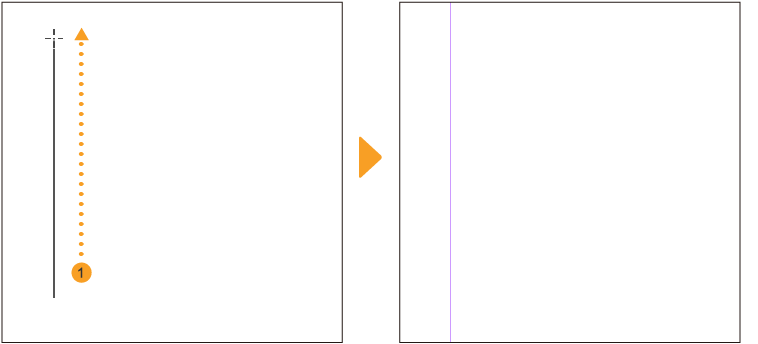
Creating a guide line from the ruler bar
You can also create guide lines by dragging them from the canvas window's ruler bars inward. Drag from the top ruler bar to create horizontal guide lines and from the left ruler bar to create vertical guide lines.
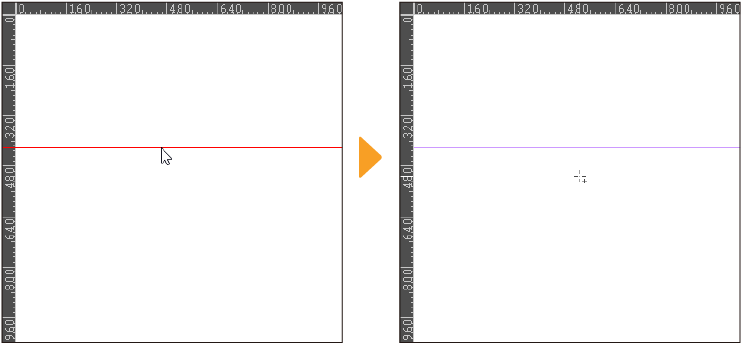
Symmetrical Ruler
The Symmetrical ruler is a type of ruler that allows you to draw symmetrically. It is handy for drawing geometric patterns and symmetrical objects.
Tap the Symmetrical Ruler sub tool and set the Number of lines. This will be the number of symmetry lines that are created from the center point of the ruler.
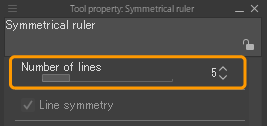
Tap and drag outward from where you want the line to be centered. This creates a symmetrical ruler divided by the value set in Number of lines. Now, when you draw on the canvas, it will mirror onto the other sides of the ruler.