Transform using the bounding box
You can transform images using the transform button in the command bar or Edit > Transform.
![]()
A bounding box will appear around the selection. If there is no selection area, the bounding box will appear around the entire layer. Use the handles on the bounding box to transform the image.
You can transform multiple layers by selecting them in the Layer palette or by transforming a layer folder.
To confirm a transformation, select OK on the launcher, double-tap or double-click the transformation area, or press Enter on the keyboard. To cancel and discard any changes, select Cancel on the launcher or press Esc on the keyboard. To cancel and discard any changes, select Cancel on the launcher or press Esc on the keyboard.
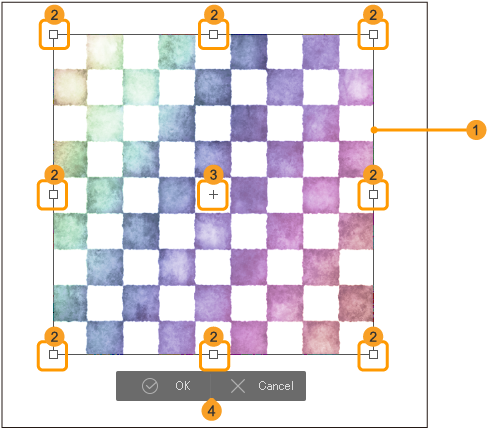
(1)Bounding box
(2)Transformation handles
(3)Reference point
This is the reference point for rotating or flipping the image. You can drag the reference point anywhere on the screen.
(4)Transform launcher
Click this to confirm or cancel the transformation. You can show or hide this launcher by checking or unchecking it in the View menu.
Memo | ·In the default workspace, you can find a “Scale and Rotate” button in the Command Bar for easy access. You can add other frequently used transformation commands by customizing the "Command Bar settings". ·While transforming, you can use commands in the Tool Property palette as well as the transformation handles and the bounding box. See "Transform using the Tool Property palette". ·When using "Puppet Warp", the handles, bounding box, and center point will not appear. |