Transform using the Tool Property palette
When you select a transformation command from the command bar or Edit > Transform, the Tool Property palette will display options for transforming the selection.
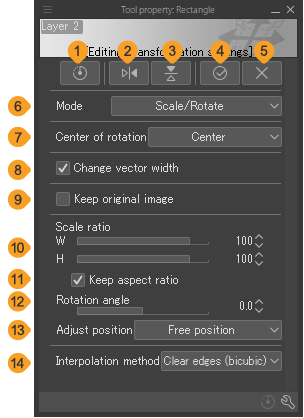
You can change the transformation mode, as well as transform the object directly using the Tool Property palette.
(1)Reset transformation
Restores the image being edited to its pre-transformation state.
(2)Flip horizontal
Reverses the image horizontally around the reference point.
(3)Flip vertical
Reverses the image vertically around the reference point.
(4)OK
(5)Cancel
(6)Mode
Switches between transformation modes.
(7)Reference point
Moves the reference point for rotating or flipping the image to a specified location.
(8) Change vector width
This setting is only active when editing vector layers.
(9)Keep original image
Creates a copy of the original selection.
(10)Scale ratio
Manually enter the scale of each axis.
(11)Keep aspect ratio
Keeps the x and y axes at the same proportion as the original selection when transforming.
(12)Rotation angle
You can manually enter an angle to rotate the image.
(13)Adjust position
Automatically adjust the size of the selection to match the canvas, bleed border, cropped border, or inner border. The available options depend on the canvas settings. When set to Free position, the image size will not be adjusted automatically.
(14)Interpolation method
Changes the process for calculating additional pixels when an image is resized. For more information on interpolation methods, see "Image settings".