Moving tools
You can drag tools and sub tools to move them around. First check the Change Order setting from the Tool or Sub Tool palette menu to confirm how to move tools.
·Drag means that you will be able to move a tool or sub tool by simply dragging it around. This is the default setting.
·Ctrl + Drag means that you will have to hold down Ctrl while dragging a tool or sub tool. This prevents accidentally moving the tools or sub tools.
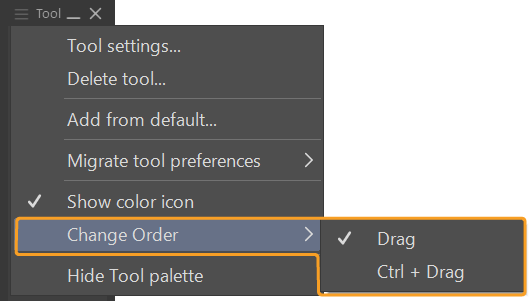
Customize tool palette
Change tool name
Select the name of the tool you want to rename and open the context menu or the Tool palette menu, then tap Tool settings.
In the Tool settings dialog, enter the new name and tap OK. The new tool name will be reflected in the Tool palette.
Change tool position
In the Tool palette, you can drag and drop tool icons to move them.
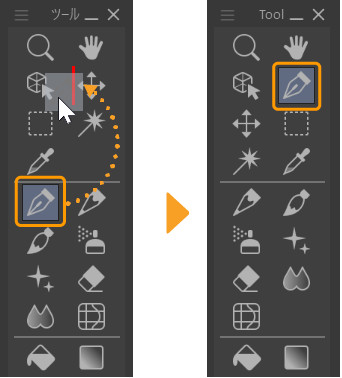
Add separator
In the Tool palette, drag a tool on top of a separator. This will create a new separator above or below the dropped tool icon.
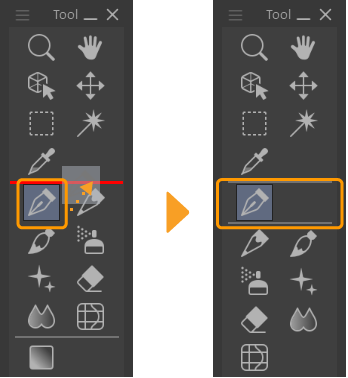
Add tool
From the Sub Tool palette, drag a sub tool or sub tool group and drop it on the Tool palette. This will add the sub tool as a new Tool category.
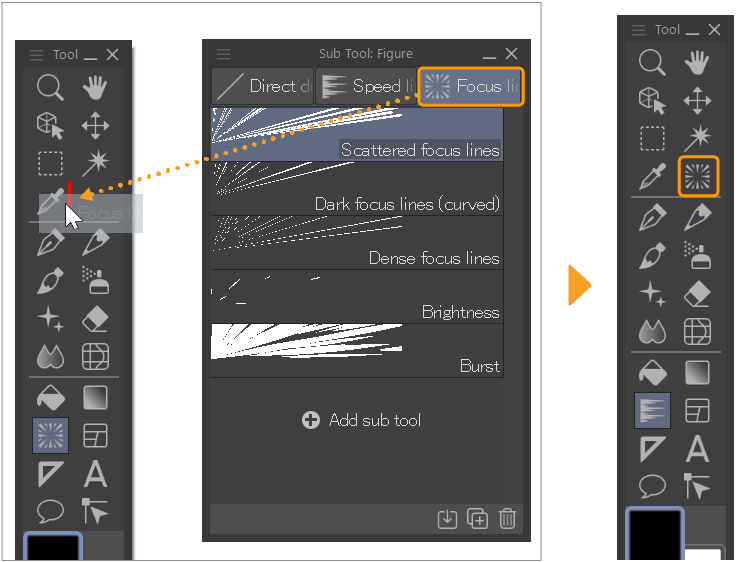
Delete tool
Select the tool you want to delete from the Tool palette and open the context menu or the Tool palette menu, then select Delete tool.
Important | Deleting a tool will also delete its sub tools. |
Turn dynamic icons on or off
You can change whether the Tool icon changes depending on the currently selected sub tool, or if is it locked to always show a specific sub tool icon. From the Tool palette menu > Icon to choose from Selected sub tool or First sub tool.
When set to Selected sub tool, the Tool icon will change to match the icon of the selected sub tool. When set to First sub tool, the Tool icon will always be the icon of the topmost sub tool in the first sub tool group for that tool.
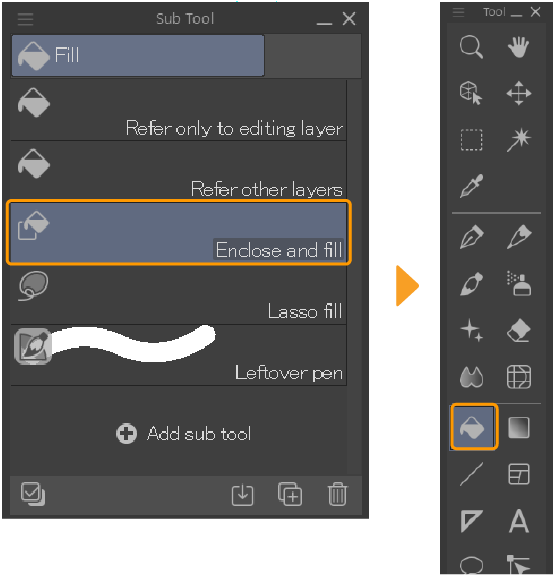
Customize sub tool palettes
Change the display of the sub tool group
Select the Sub Tool palette menu > Show group name of sub tool to either show or hide the sub tool group name.
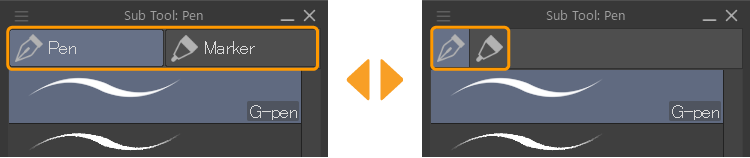
Change sub tool group name
Select the name of the sub tool group that you want to rename and open the context menu or the Sub Tool palette menu, then select Sub tool group settings.
In the Sub tool group settings dialog, enter the new sub tool group name and then tap OK. The new sub tool group name will be reflected in the Sub Tool palette.
Memo | The icon for the sub tool group is determined by the sub tool that is located at the top of the sub tool group list. |
Move a sub tool group
In the Sub Tool palette, drag and drop the sub tool group to move it to a new position.
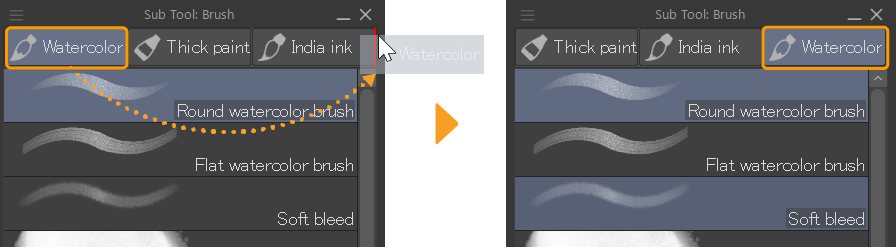
Add a sub tool group
To create a new sub tool group, drag a sub tool that you want to put into the new sub tool group and drop it to the edge of the sub tool group tabs.
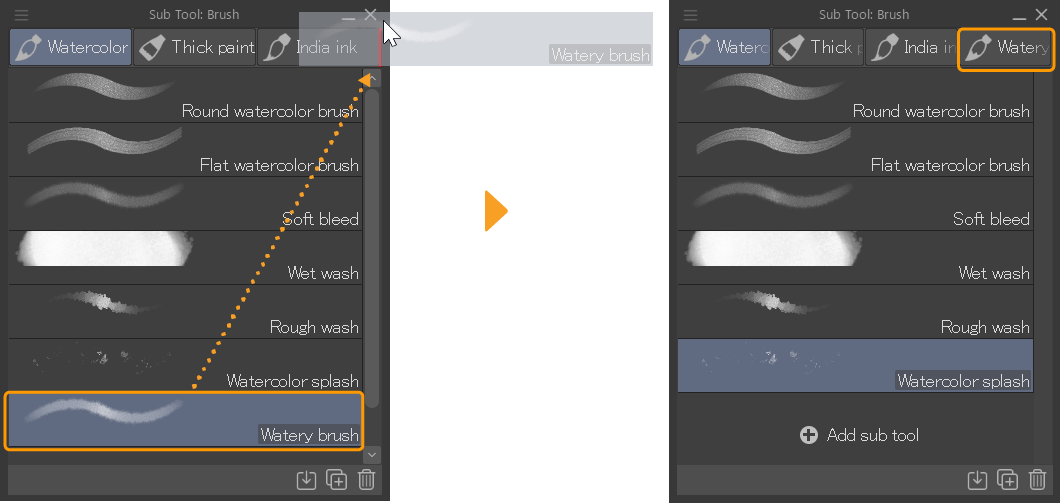
Change sub tool layout
Go to the Sub Tool palette menu > View to change how sub tools are displayed in the list.
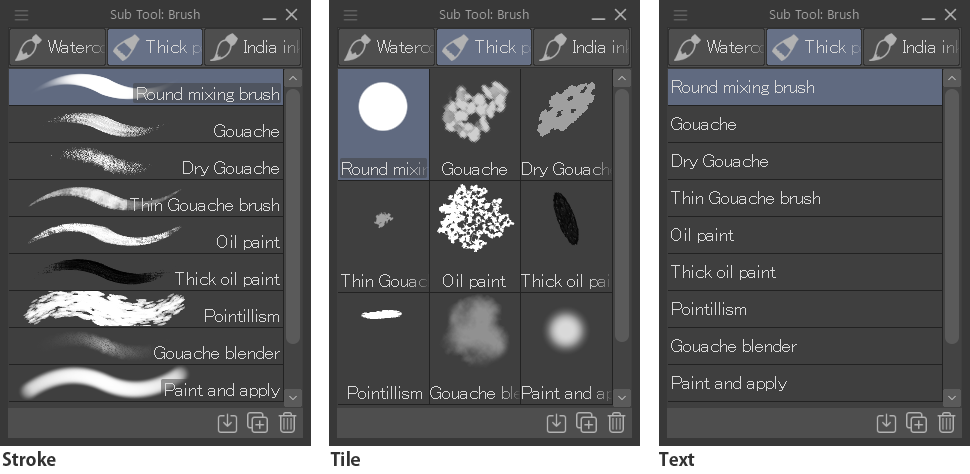
Stroke
For sub tools for drawing, you will see the stroke and the sub tool name. With other sub tools, the tool icon will be shown instead of the stroke.
Tile
Shows the sub tool as a tile. You can select from Tile or Tile small. With drawing-type sub tools, you will see the brush tip shape and the sub tool name. With other sub tools, the tool icon will be shown instead of the brush tip.
Text
The sub tool name will be displayed as text. Neither the stroke or tool icon will be shown.
Show checkboxes
You can make checkboxes appear beside each sub tool with the following methods.
·Sub Tool palette menu > Select with checkbox
·Tap the Select with checkbox icon at the bottom of the Sub Tool palette
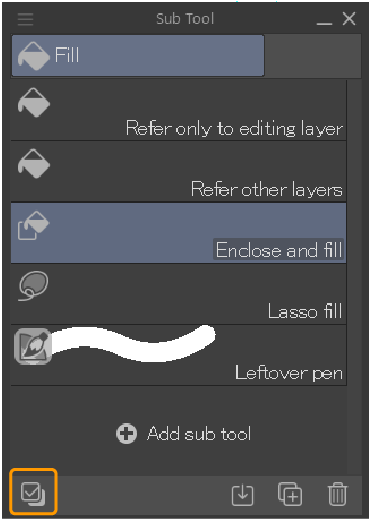
You can use the checkboxes to select multiple sub tools at once, in order to perform joint actions like moving them together or exporting them.
Memo | ·You can also hold down the Ctrl key to select multiple tools at once. ·For information on moving sub tools, see "Move a sub tool". ·For information on exporting sub tools, see "Exporting sub tools". |
Change sub tool name or icon
To change the name or icon for a sub tool, select it and open the context menu or the Sub Tool palette menu, then select Sub tool settings.
Once the Sub tool settings dialog appears, set the new name and tool icon and then tap OK to reflect your changes onto the Sub Tool palette.
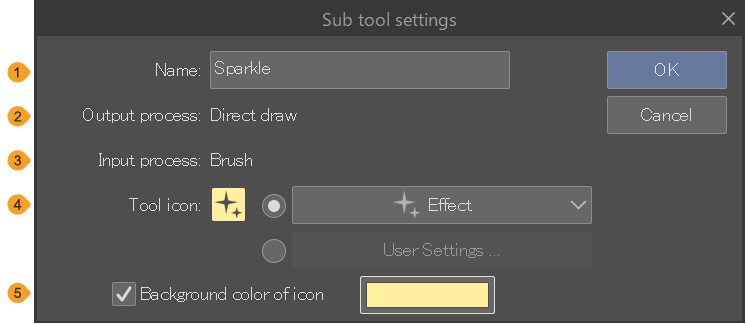
(1)Name
(2)Output process
(3)Input process
(4)Tool icon
You can set an icon for the sub tool. Select User preset to bring up a dialog that lets you select an image file to use. You can use BMP, JPEG, PNG, TIFF, and Targa files. To change a custom icon you’ve already added, tap User preset again.
(5)Background color
Turn this on to change the background color of an icon. Tap the color displayed to bring up the Color settings dialog where you can pick a color.
Duplicate a sub tool
Select the sub tool to copy and open the context menu or the Sub Tool palette menu, then select Duplicate sub tool.
Once the Duplicate sub tool dialog appears, set the new name and tool icon and then tap OK to reflect your changes onto the Sub Tool palette.
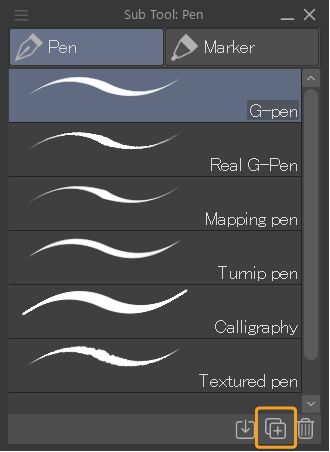
The settings in the Duplicate sub tool dialog are the same as the Sub tool settings dialog.
Move a sub tool
In the Sub Tool palette, drag and drop the sub tool to move it to a new position.
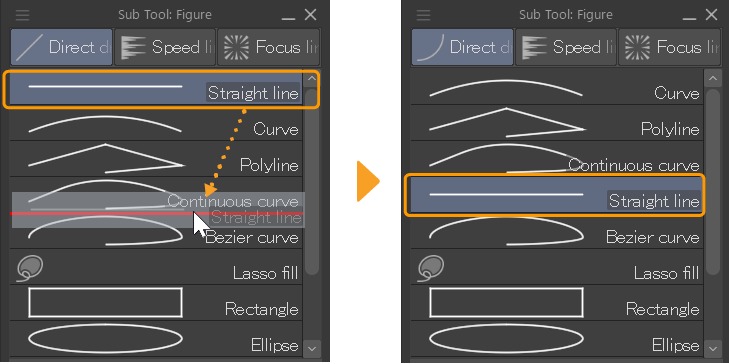
You can also drag sub tools to different sub tool groups or tools by dropping onto the new sub tool group tab or the tool icon. You can drag and drop the entire sub tool group to move it.
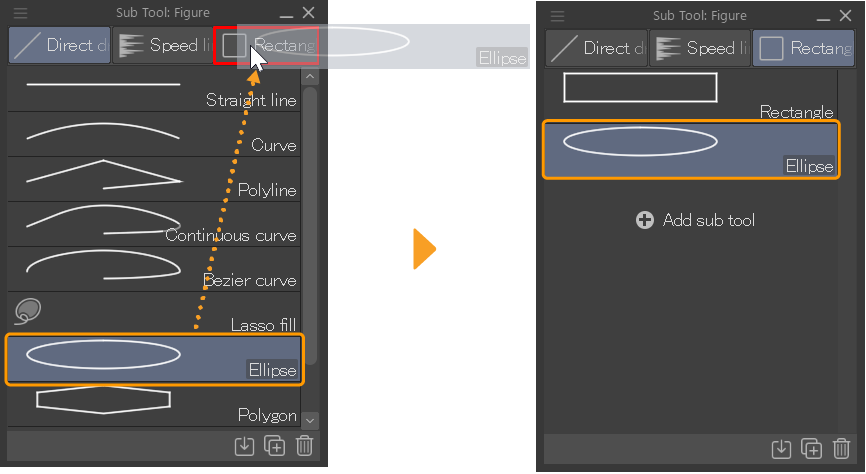
Delete a sub tool
To delete a sub tool, highlight the sub tool and tap the Delete sub tool at the bottom of the Sub tool palette. You can also drag the sub tool onto the Delete sub tool icon, or use the Delete sub tool command from the context menu or the Sub tool palette menu.
Memo | If you delete all sub tools in a sub tool group, then the group will also be deleted. |