Importing and exporting tools
You can import custom tools to Clip Studio Paint from the asset library Clip Studio Assets or by importing .sut or .abr files, and export your own sub tools as .sut files.
Importing tools
You can import custom tools to Clip Studio Paint through the material library Clip Studio Assets, or by importing setting files in the format .sut (Clip Studio Paint tool settings) or .abr (Photoshop brushes).
For tools downloaded from Clip Studio Assets, drag the tool from the Material palette > Download folder to the desired sub tool group.
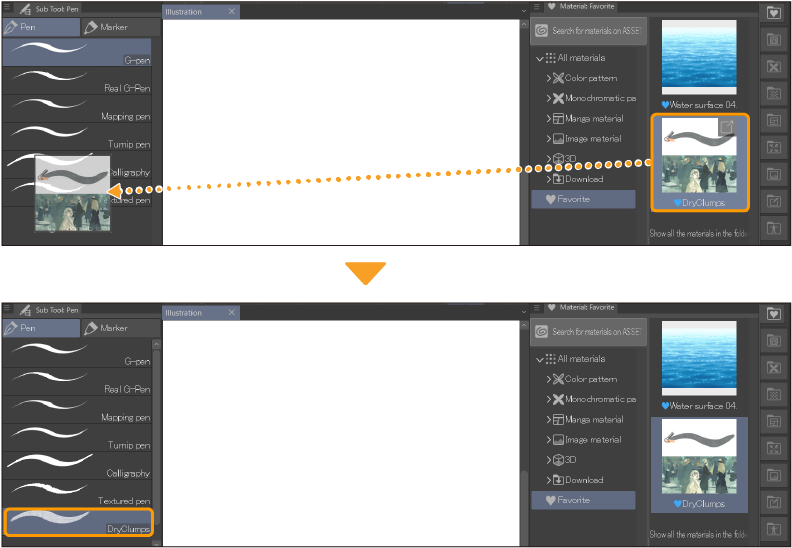
You can also import tools downloaded from Clip Studio Assets using the Add sub tool button at the bottom of the sub tool list. This opens the Add sub tool dialog, where you can search through all downloaded tools.
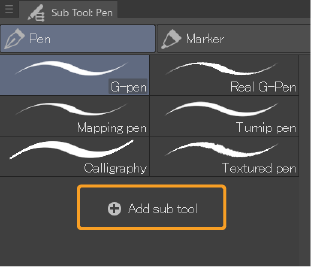
To import a tool settings file, drag the file from your file manager to the Sub tool palette. You can also use the Sub tool palette menu > Import sub tool to import tool files. This will add the new tool to the selected sub tool group.
Memo | For information on importing other types of assets such as 3D models, please see "How to load materials". |
Exporting sub tools
Exporting multiple sub tools
You can select and export multiple sub tools at once. When exporting multiple sub tools at once, the Export sub tool dialog will appear, where you can choose whether to export the selected sub tools as separate files, or as one “sub tool group” file.
The following options will appear.
Export sub tools as separate files: The selected sub tools will each be exported as their own .sut file with the same name as the sub tool.
Export as one group file: The selected sub tools will be exported as one sub tool group file (.sutg). The name of the sub tool group file will be the name of the sub tool that is placed highest in the list.
Exporting a sub tool group
You can export a sub tool group from the Sub Tool palette menu > Export sub tool group. The selected sub tool group will be exported as a sub tool group file (.sutg).