Resizing 3D Materials
You can drag the gray ring around the root and part manipulators to change the scale of a 3D material. Drag the gray ring to scale the material up or down while maintaining the original aspect ratio.
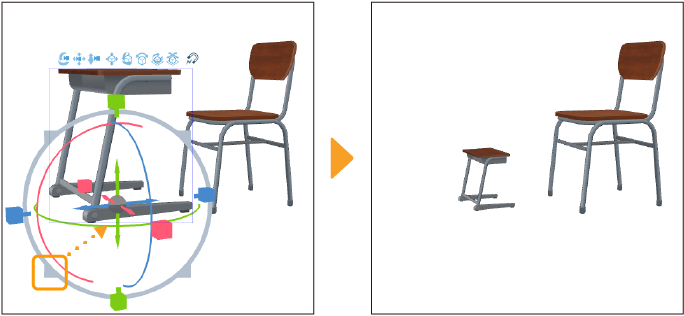
For 3D object materials and primitives, squares show within and around the ring of the root manipulator. You can use these to adjust the size in a particular direction. Drag them to increase or shrink the height, width, and depth dimensions separately.
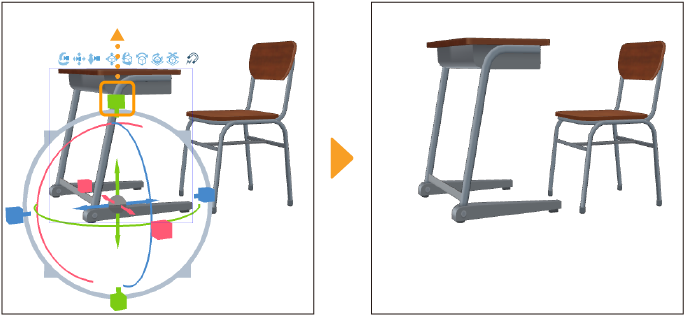
Memo | When resizing parent materials that have a sub material attached, if you resize the parent material in a specific direction using the axis-specific manipulators, the child material will not be resized. For more detail on 3D models with hierarchical relationships, see "Linking 3D models in a hierarchy". |
Tap the Reset model scale icon on the Object Launcher to reset the scale of the 3D material.
Changing the scale of a specific part
You can change the scale of a specific part of a 3D object material with the Part Manipulator that shows when the material is selected. You can also use the square scaling manipulators to adjust the size in a particular dimension.
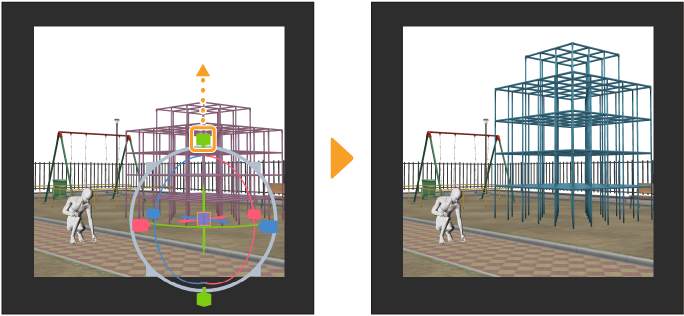
You can restore the scale of a specific part in the Tool Property palette > Transform category by setting the Object Scale value to 100.
You can also return it to its original scale by tapping Reset model scale in the Object Launcher. However, this resets the scale of the entire 3D material.