Item bank palette
In the Item bank palette, you can register files and materials to an item list, and drag them from the item list to the canvas for quick access. This is useful when you want to use the same file or material several times in the same project. You can show the Item bank palette by checking it from the Window menu.
It manages the following types of materials: 3D models, file object layers, image materials, movie files, and audio files.
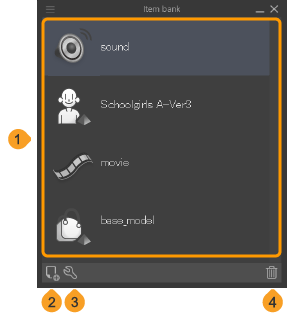
Memo | The content of the Item bank palette is linked to the project, and does not carry over to other canvases. |
(1)Item list
This is a list of items registered to the palette. See below for a summary of the file types that can be imported. The path directory of the items is saved with the canvas, so if you move the original files, you will not be able to access them from the Item bank palette.
(2)Register
Tap this icon to open your system file explorer and choose an item to add to the Item bank palette. On Windows/macOS/iPad, you can also drag and drop files into the item list.
(3)Settings
Tap this button to rename the items in the item list. This does not rename the original material or file.
(4)Delete
You can manage the following file types with the Item bank palette.
3D models
You can register 3D character materials and 3D objects in the following formats: .cs3c, .cs3o, .cs3s, .fbx, .6kt, .6kh, .lwo, .lws, .obj.
If you import a 3D material from the File menu > Import > 3D data, it will automatically be registered to the Item bank palette.
You cannot register 3D objects in the format compatible with Ver. 1.5. Additionally, on Android, you cannot import .fbx files.
Image files
You can register image files in the following formats: .clip, .BMP, .JPEG, .PNG, .TIFF, .tga, .psd, .psb. If you import an image as a file object, it will automatically be registered to the Item bank palette.
If you drag a Clip Studio format file (.clip) from the Item bank palette to the canvas, it will be loaded as a file object layer.
Memo | For more information on file object layers, see "File objects". |
Movie files
You can register movie files to the Item bank palette. The compatible file types depend on your device. In some operating environments, you may not be able to load or play movie files.
·On Windows, you can load .avi, .mp4, and .mov files.
·On macOS/iPad, you can load .mov and .mp4 files.
·On Android, you can load .mp4 files.
If you import a movie file from the File menu > Import > Movie, it will automatically be imported as a file object layer, and will appear in the Timeline as a movie track.
Audio files
You can register uncompressed 8bit or 16bit audio files in the following formats: .wav, .mp3, .ogg.
You can also register audio files to the Item Bank palette by importing them through the File menu > Import > Audio.