Show animation cels
Various menu commands in the Animation menu can be used to display animation cels, 2D camera folder track frames, and camera paths.
Memo | In the Animation menu, you can only show or hide operations. Display settings, such as the display colors of the frame and camera paths, can be set in the Preferences dialog. For details, see "Animation". |
Show edited cel only
Tap Animation menu > Show animation cels > Show edited cel only to show only the cels selected in the Timeline or Layer palettes. Tap it again to return to the previous display.
If the onion skin is enabled, you cannot turn on Show edited cel only.
Show 2D camera frames
You can use the Animation menu > Show field guides command to display a camera frame for the camera movement applied to the frame selected in the Timeline palette. The top of the camera frame is shown with a thicker line.
Tap it again to return to the previous display.
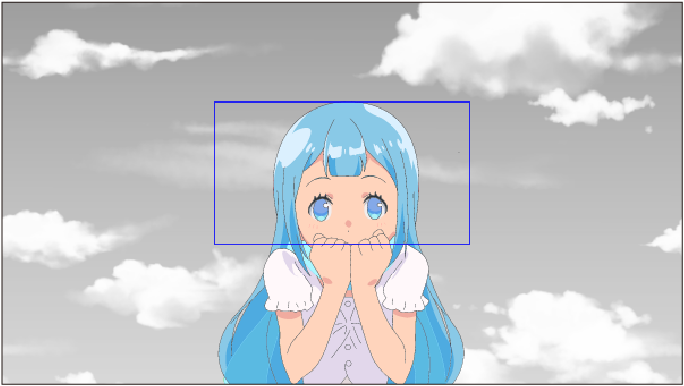
Show camera path
You can use the Animation menu > Show field guides to display the camera paths for cel and layer transformations as well as the camera work of the 2D camera folder track.
Tap it again to return to the previous display.
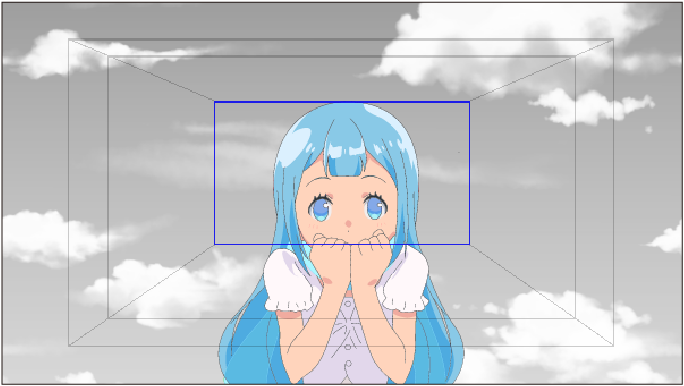
By default, the camera path of the 2D camera folder track is shown. You can set the camera path to be displayed in the Preferences dialog. For details, see "Animation".
Show all field guides
Turn on Animation menu > Show all field guides to show all guides for layers and tracks with keyframes on the canvas. However, when Show camera path is active, only the camera path for the currently selected layer or track will be displayed.
Tap it again to return to the previous display.