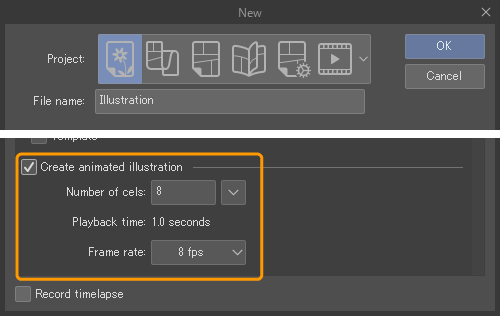Animating in Clip Studio Paint
In addition to Illustrations and comics, you can also create animations with Clip Studio Paint. An animation is comprised of cels that sit in frames along a timeline. A timeline can also hold audio, camera movements, and other transformation effects. This chapter breaks down the parts of an animation and all of Clip Studio Paint’s animation-related feature.
Memo | The Animation project type is not available in Clip Studio Paint Debut. However you are still able to create animated illustrations from the New dialog. |
Creating an animation project
To create an animation, you need a canvas with a timeline.
Tap File > New, and set the Project to Animation.

Next, you need to enable the Timeline palette and create a new timeline if your canvas does not already have one. Tap Window > Timeline.
By default, animation files are created with an animation folder with one layer in the Layer and Timeline palettes. These folders are linked. The animation folder in the Timeline palette is called a track. Any layers and folders in the animation folder on the Layer palette can have cels from the track on the Timeline palette assigned to them.
You can set up a type of track called a 2D camera folder track to create camera movement using keyframes. This includes camera angles and image opacity. For details, see "Using keyframes".
Creating an animated illustration project
You can create short animated projects such as GIFs by checking Create animated illustration at the bottom of the New dialog when the project type is set to Illustration. This allows you to set the Number of cels and Frame rate and then creates a timeline-enabled canvas.
In Clip Studio Paint DEBUT, you can turn on Create animated illustration from the New dialog.