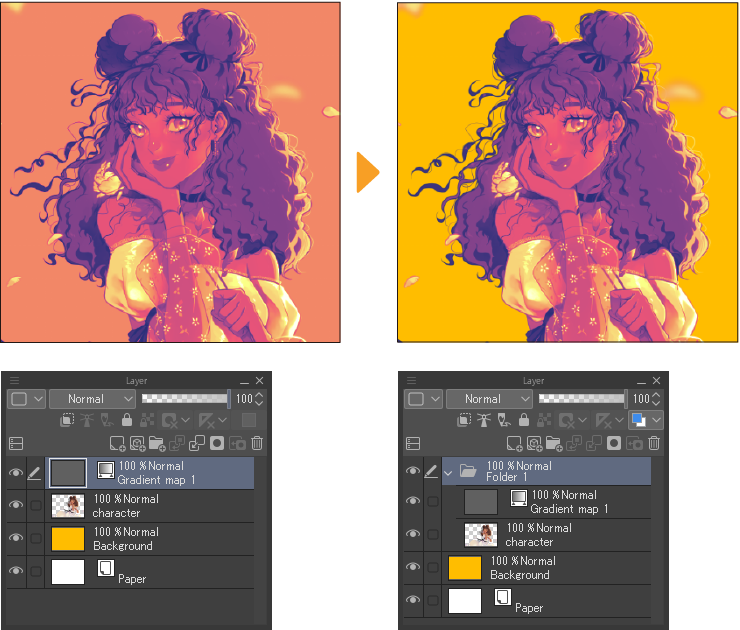Tonal Correction
Tonal correction adjusts your artwork’s color by changing the brightness, hue, saturation, luminosity, or applying a gradient.
You can apply tonal corrections direct to a layer, or create a separate Tonal Correction layer that applies to all lower layers.
Tonal Correction from the Edit menu
You can apply a tonal correction effect to a selected raster layer from the Edit menu > Tonal Correction. If there is a selection area on the layer, the tonal correction will only apply to that area.
When the effect is applied from the Edit menu, it cannot be adjusted later. To view the effect before it is applied, check Preview in the dialog.
You cannot use Tonal Correction on blank layers or multiple selected layers. Some effects may not apply depending on the layer’s expression color. In these cases, please use a Tonal Correction layer.
You can apply many types of tonal correction effects, from simple adjustments to brightness and saturation to applying gradient maps according to the current colors.
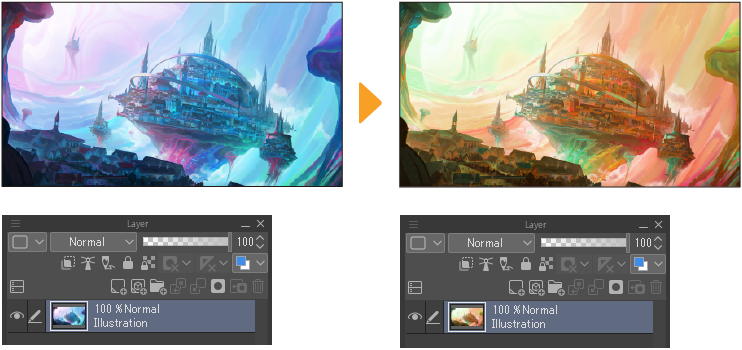
Tonal Correction from the Layer menu
You can create a separate tonal correction layer from the Layer menu > New Correction Layer. This allows you to apply a tonal correction effect to one or multiple layers at once without directly modifying the content of the lower layers.
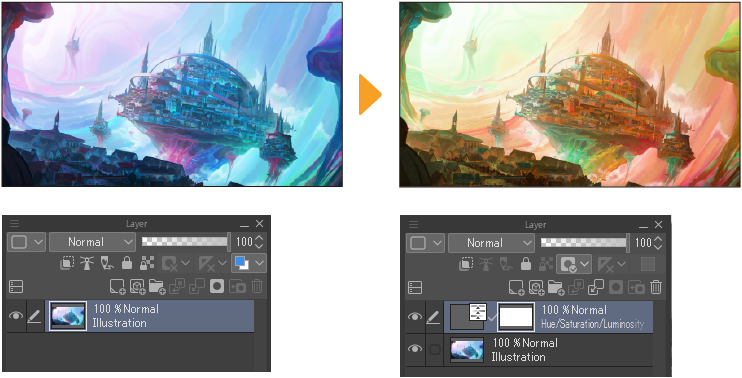
Tonal correction layers can be adjusted after the effect has been applied. You can change the layers that are affected by the tonal correction by changing the stacking order of the tonal correction layers.
If you create a selection area, the tonal correction will only apply to that area. You can also edit the layer mask to adjust the area to which the effect is applied.
Editing a tonal correction layer
Change the correction effect
You can edit a tonal correction effect by tapping the layer thumbnail on the Layer palette. In the dialog that appears, you can edit the settings for the tonal correction layer.
You cannot edit the settings for a Reverse Gradient tonal correction layer.
Change the area of the effect
When you create a tonal correction layer, a paired layer mask is created too. You can select the layer mask and draw or erase parts of it to adjust which areas are affected by the correction layer.
For details on how to edit layer masks, see "Layer masks".
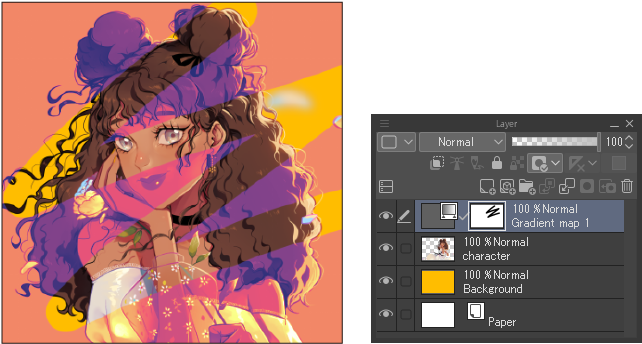
Change the stacking order
You can move a tonal correction layer in the Layer palette to change which layers it affects. Tonal correction effects will only apply to layers underneath the tonal correction layer.
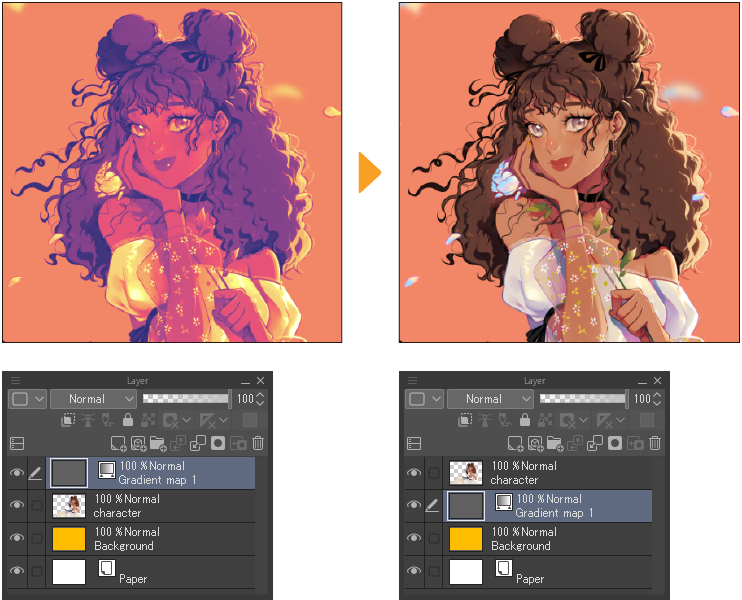
Limiting a tonal correction to specific layers
If you want to apply the effect of the tonal correction layer to some specific layers without changing the stacking order, create a layer folder and store the tonal correction layer and the related layers inside.
If the layer folder’s blending mode is set to Through, the effect will still apply to lower layers outside the folder.