Other Layer Filters
Other layer effects are also available in Clip Studio Paint to convert layers to the current drawing color, convert white parts to transparency, and outline selections.
Convert to drawing color
You can change the color of a layer (raster and vector layers only).
On the Layer palette, select the layer that you want to change the color of. Use a color palette to select the color you want to change to, then use the Edit menu > Convert to drawing color to change the color.
If the layer color is set to Monochrome or Gray and the drawing color is pure black or pure white, you cannot use Convert to drawing color.
You can create a selection on the canvas to apply the effect to only the selected area. For vector layers, vector lines will be cut off at the selection’s boundary.
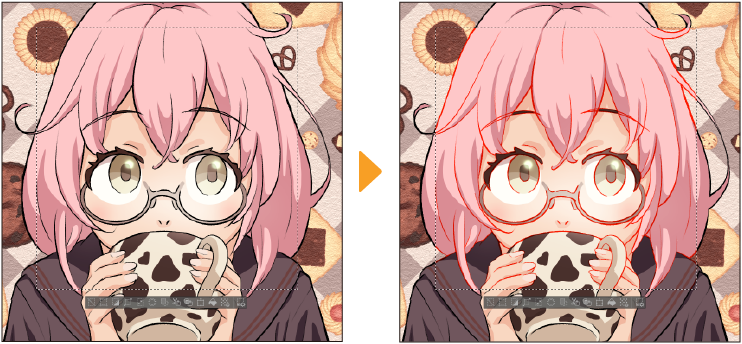
You can also change the color of a layer as an effect from the Layer Property palette > Layer color. This effect can be toggled on and off.
Convert brightness to opacity
Uses the brightness of a layer to convert the white parts to transparency. When a grayscale image is converted, the areas closer to white will be more transparent, while areas closer to black will be more opaque.
On the Layer palette, select the layer, then use the Edit menu > Convert brightness to opacity to convert white areas to alpha.
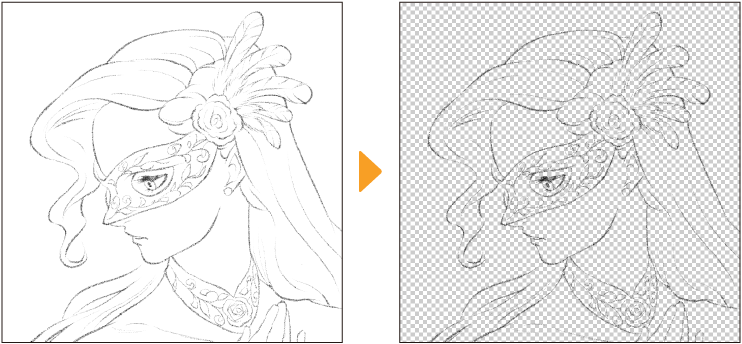
Outline Selection
Outline selection creates a border around a selected area on a raster or vector layer.
On the Layer palette, select the layer, then use the Edit menu > Outline selection to add a border.
Memo | You cannot use Outline selection in Clip Studio Paint DEBUT. |
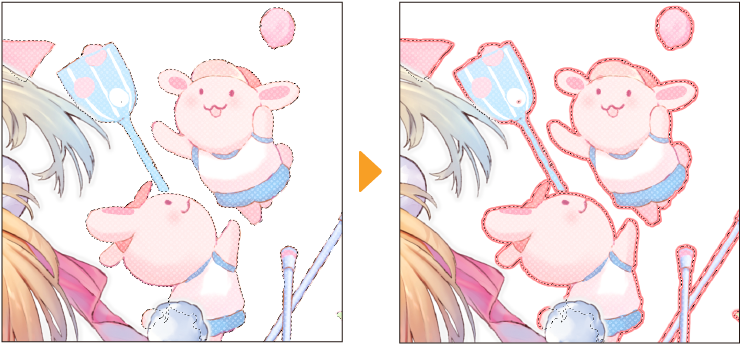
You can adjust the following settings:
Border type
Sets the edge where the border will be drawn. You can select from Draw outside, Draw on border, and Draw inside.
Line width
Sets the width of the outline by inputting a value. The unit can be changed in Preferences.
Expansion type
Sets how corners are created in the outline. You can select from Rectangle and Round. If a vector layer is selected, this item cannot be set.
Draw on canvas edge
Draws an outline at the edge of the canvas. When the selection area is created over the edge of a canvas, it will be cut off at the canvas edge.
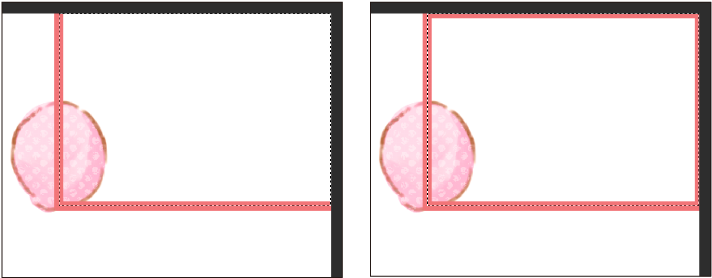
Anti-aliasing
Sets the anti-aliasing of the lines on a vector layer. You can select from None, Weak, Middle, or Strong.
Memo | You can also add a border to images using the Layer Property palette > Border effect. This is a dynamic setting that will change depending on the content of the layer. See "Border effect" for more information. |