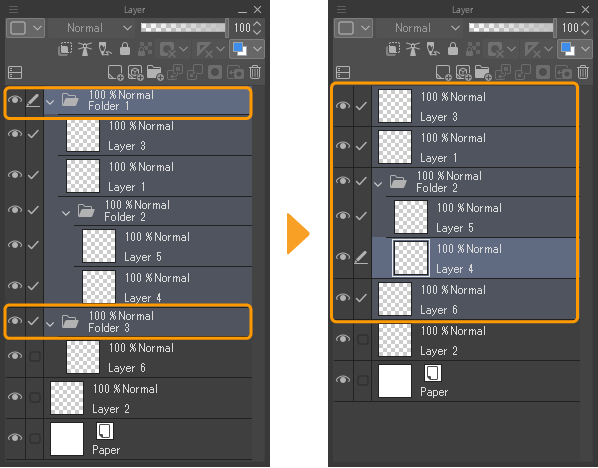Layer folders
You can use layer folders to store and organize your layers in the Layer palette.
Creating a layer folder
Create a layer folder by using the New Layer Folder command in the Layer menu, the menu in the Layer palette, or the icon on the Layer palette command bar.
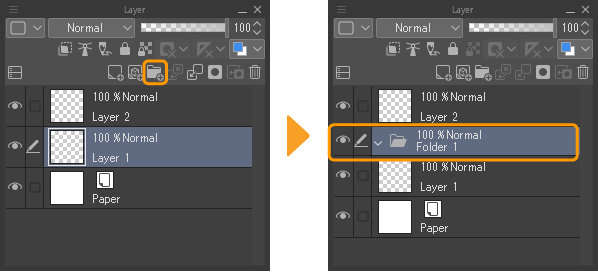
By default, the blending mode of new layer folders is Normal. You can change the blending mode using the Layer palette setting.
When the blending mode of a layer folder is Normal, the blending mode of layers inside the folder will only apply to other layers inside the same folder. If you want layers in folders to affect lower layers, set the blending mode of the folder to Through.
When a layer folder is set to Through, you cannot clip to it.
You can also change the default blending mode of folders to Through with Preferences > Layer/Frame > Use Through blending mode for new layer folders.
Inserting layers
You can drag and drop layers in or out of layer folders in the Layer palette. You can also reorder layers by using the navigation commands in the Layer menu > Layer order.
When you create a new layer while a layer folder is selected, the new layer will be added at the top of the layer folder.

Opening and closing layer folders
Tap the chevron icon in beside the layer folder in the Layer palette to open or close it.
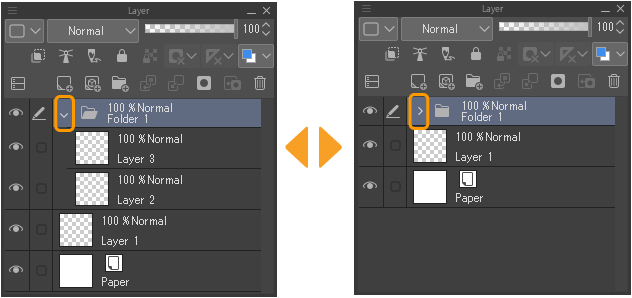
You can hold shortcut keys while selecting the chevron to perform different actions.
·Hold Alt and select the chevron to open or close the tapped folder and all folders inside it.
·Hold Ctrl and select the chevron to open or close the tapped folder and all other folders on the same level
·Hold Alt + Ctrl and select the chevron to open or close the tapped folder and all other folders on the same level, as well as any folders inside them.
Memo | You can set shortcuts for opening or closing layer folders in the Shortcut Settings dialog from the Options category. For details, see "How to set shortcuts". |
Deleting and ungrouping layer folders
You can delete layer folders using the Delete layer command. When you delete a layer folder, all the layers contained will also be deleted.
To ungroup a folder and keep the layers, use the Layer menu > Ungroup layer folder. This will remove the layer folder without deleting any of the layers inside.
I