Shortcut Settings
In the Shortcut Settings dialog, you can set shortcuts for some of the main menu items, tool property items, brush sizes, tools, and sub tools. You can find the Shortcut Settings dialog here:
·Windows: File menu > Shortcut Settings.
·macOS/tablets: Clip Studio Paint logo menu > Shortcut Settings.
How to set shortcuts
1Select the item you wish to set from Category.
Displays a list of shortcuts according to the selected item.
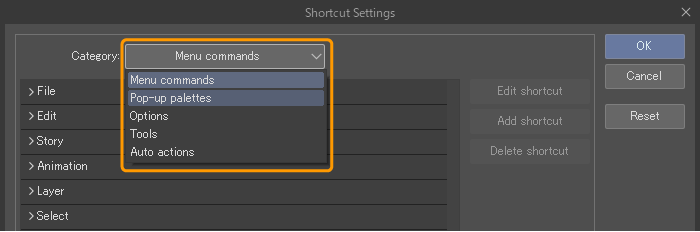
2Select the item for which you want to set a shortcut and tap Edit shortcut.
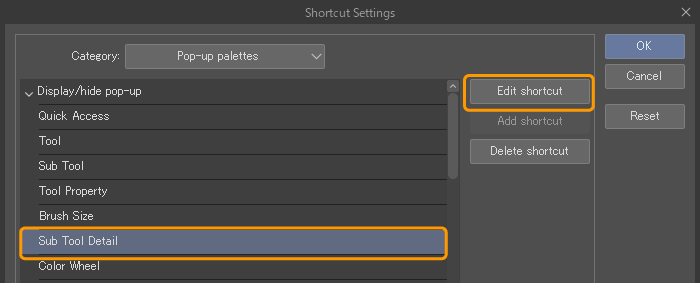
3Press the key you want to set as the shortcut.
·When using a tablet, edge keyboard buttons can also be set. Before setting them, display the Edge keyboard and tap the key you wish to assign.
·When using a Wacom stylus, shortcuts can be assigned to the side button of the stylus pen.
·With macOS, you cannot set shortcuts that are duplicated with keyboard shortcuts set in system preferences.
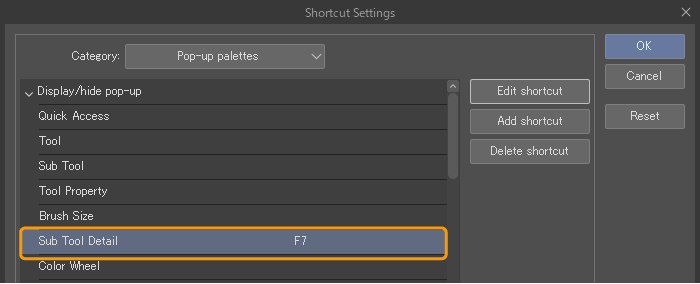
4Tap anywhere on the Shortcut Settings dialog other than the button to confirm the entered shortcut. You can also confirm by pressing enter. If you want to cancel the changes, press Esc before confirming the shortcut.
5Tap OK in the Shortcut Settings dialog to enable the shortcuts you have set.
Shortcut Settings dialog
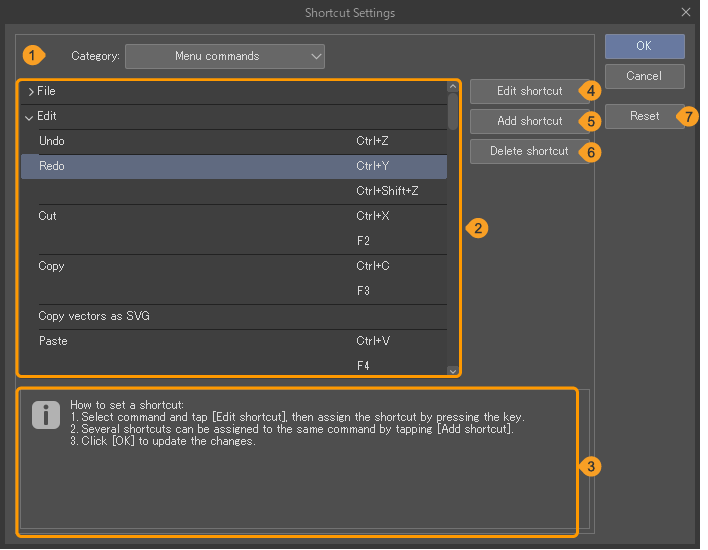
(1)Category
You can select the category of the item you wish to set a shortcut to. The items that can be set in the shortcut list switch according to the category selected.
·Menu commands: Menu commands that can be selected from the Clip Studio Paint menu bar
·Pop-up palettes: Shortcuts to temporarily display the palette near the mouse cursor
·Options: Various operations such as changing brush size and opacity, switching the drawing color, switching the snap direction of the perspective ruler, etc.
·Tools: Tools registered in the Tool palette, sub tools registered in the Sub Tool palette
·Auto Actions: Auto actions registered in the Auto Actions palette.
Memo | Auto Actions is not available in Clip Studio Paint DEBUT. |
(2)Shortcut list
Displays a list of shortcuts according to the selected category. Here you can see which items can have shortcuts assigned to them and what keys shortcuts are assigned to.
(3)Information box
This displays information related to shortcuts and changes according to the item being set.