Fill layers
A fill layer is used to fill the canvas with a single color, and is useful for flat colors in illustration.
If you use a fill layer, you can easily change the color and adjust the area of the fill using layer masks later.
Memo | Fill layers are not available in Clip Studio Paint DEBUT. |
To make a fill layer, use the Layer > New Layer > Fill command.
In the Color settings dialog that appears, set the color for the fill layer and tap OK.
This will create a new fill layer in the selected color, as well as an attached layer mask. If there was a selection area on the canvas, the color will only appear within the selection area, and the other areas will be masked. If there was no selection area, the layer mask will be blank.
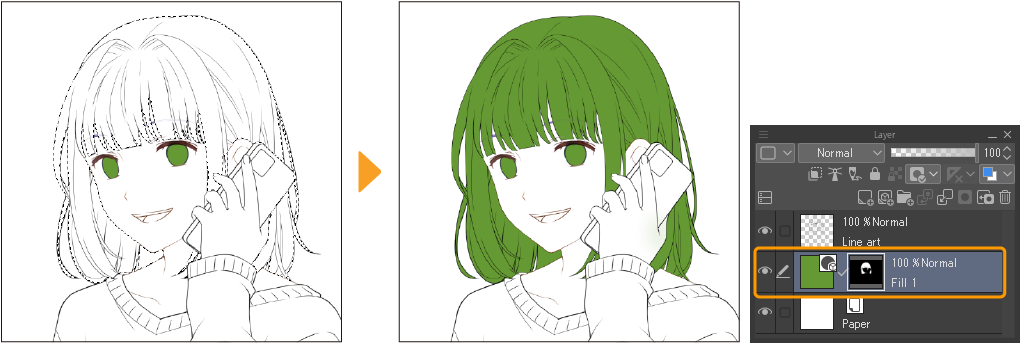
To change the color of a fill layer, double-tap the fill layer thumbnail in the Layer palette. This will open the Color settings dialog again, where you can select a new color for the layer.
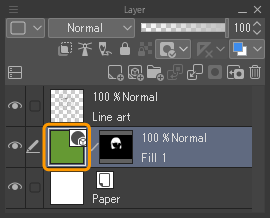
You can also change the color of a fill layer by selecting it in the Layer palette with the Operation > Object tool.
When the fill layer is selected, you can change the Fill color setting in the Tool Property palette.
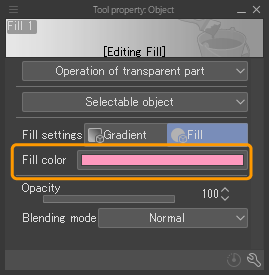
Additionally, when the layer is selected, you can tap any color in a color palette to switch the color. Hovering on a color palette will show an eyedropper icon to indicate that the color can be picked.

You can edit the area of the fill layer using the attached layer mask.
Memo | For more information on layer masks, see "Layer masks". |