Using layers
Layers are a helpful tool for digital art. You can think of them like layers of clear film. When you draw on a layer, the drawn areas will appear above any layers below, while the blank areas will remain transparent.
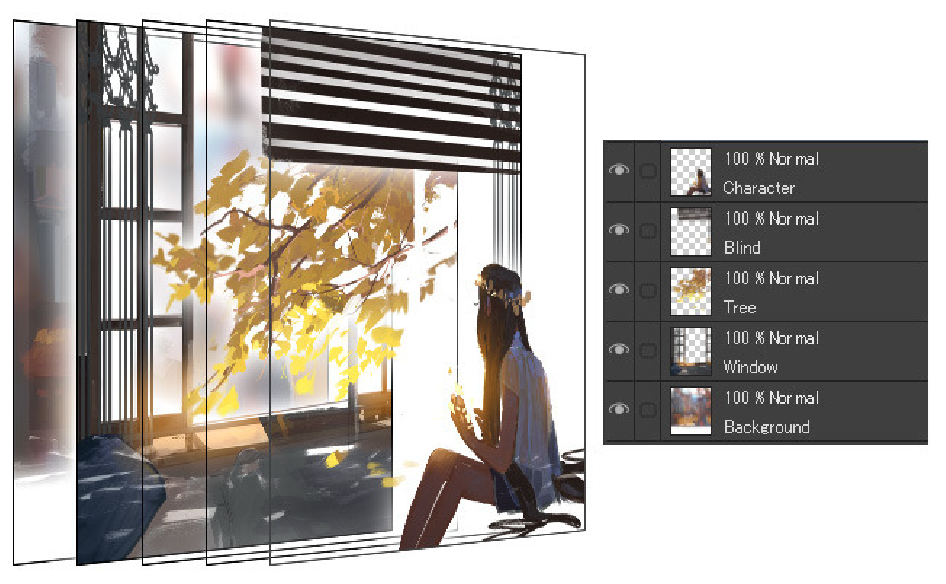
You can manage layers in Clip Studio Paint using the Layer palette. The pen icon indicates the current editing layer.
You can create a new basic layer using the New Raster Layer icon in the Layer palette, or the Layer menu > New Raster Layer. Other types of layers are listed in the Layer > New layer menu.
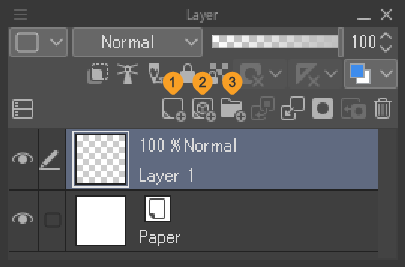
(1)New raster layer
(2)New vector layer
(3)New layer folder
A raster layer is a basic type of layer for painting and drawing.
You can also draw on vector layers. Vector layers save the brush stroke information, so you can easily edit the stroke later. However, you cannot fill or blend paint on vector layers.
Memo | For more information on layer types, see here: "What are layers?" |
To delete layers, use the Delete icon in the Layer palette, or use the Layer menu > Delete Layer.
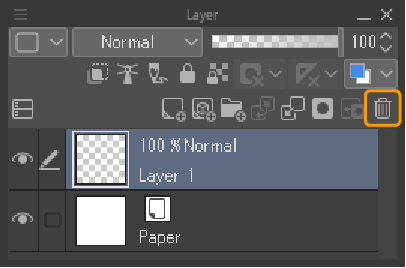
Memo | For more information on layers, layer effects, and layer types, see here: "Layers". |