W
Learn about Watercolor edge settings in the W setting category in Clip Studio Paint.
Watercolor edge
You can set how to express line edges when using a drawing-type tool. You can adjust the thickness, opacity, and brightness of the edge to express a faint and subtle change of color like watercolor paints.
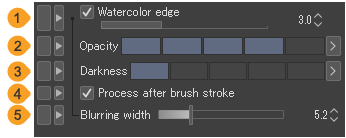
Memo | This setting is not available for vector layers or layers with the expression color set to monochrome. |
(1)Watercolor edge
When turned on, edges that look like a watercolor bleed are added to the outside of the stroke, giving a faint color variation like watercolor paint. You can adjust the width of the effect with the slider.
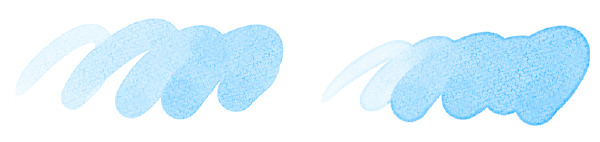
(2)Opacity
You can adjust the opacity of the effect. The bigger the value is, the darker the line border becomes.
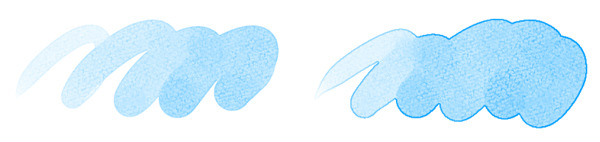
(3)Darkness
You can adjust the darkness of the effect. The bigger the value is, the less saturated the edge color becomes, making it look darker.
(4)Process after brush stroke
The watercolor edge effect is applied after you have finished drawing the stroke. If strokes are lagging, turning on Process after brush stroke may improve the drawing speed.
(5)Blurring width
You can blur the Watercolor Edge effect. The bigger the value is, the softer the edge becomes. This setting is available when Process after brush stroke is turned on.