Batch process
Batch process lets you set menu commands to be executed on multiple pages or canvases at one time. You can access it from the File menu > Batch process.
Memo | You cannot use Batch Process in Clip Studio Paint PRO or DEBUT. |
The Next batch process dialog box appears when the page or canvas to be processed is switched. You can choose to Continue, Show the settings dialog each time, or Skip to process the next page or canvas. If you do not want this dialog to appear, check Do not show this dialog from again and tap OK.
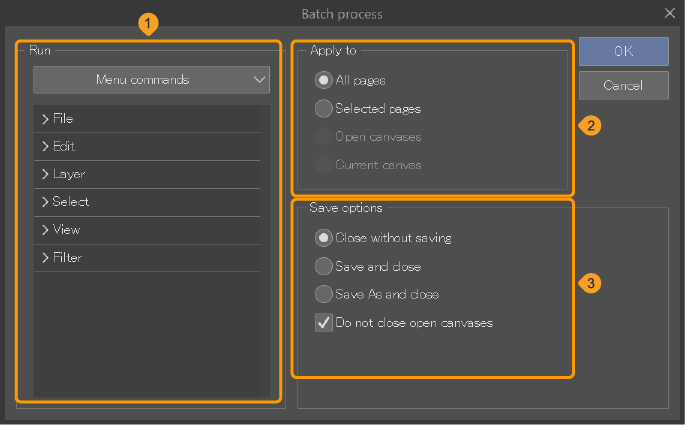
(1)Run
You can select items from the Menu commands or Auto actions categories. The display list options change according to the selected category.
(2)Apply to
Here you can select from the following options for batch processing.
·All pages: Includes all pages of any open multi-page works.
·Selected pages: Includes pages selected in the Story window.
·Open canvases: Includes all canvases opened in Clip Studio Paint. The canvases do not have to be the same work.
·Current canvas: Includes the current canvas being edited.
(3)Save options
You can set save options to run after the batch process is run on a canvas or a page.
·Close without saving: Closes the page without saving it.
·Save and close: Saves and then closes the canvas or page.
·Save As and close: Displays the Save as dialog after each process, allowing you to save the canvas or page with a different name and then close it.