Editing a Panorama Material
Panorama materials can be imported, edited, and exported from the Sub Tool Detail palette.
When you select a Panorama material with the Object sub tool or from the Object List, panorama-related settings will appear in the Tool Property palette and in the Sub Tool Detail palette > Panorama category.
If you have selected a different 3D material, panorama materials will appear in the Sub Tool Detail palette > Panorama category.
Adjusting panorama materials
The appearance of panorama materials can be adjusted with the following settings in the Tool Property and Sub Tool Detail palettes.
Fish-eye perspective
You can apply a fish-eye perspective to a Panorama by turning on Fish-eye perspective in the Sub Tool Detail palette or the Tool Property palette. The larger the number, the wider the angle of the Panorama shown on the canvas. However, distortion may occur at the edges of the Panorama image.
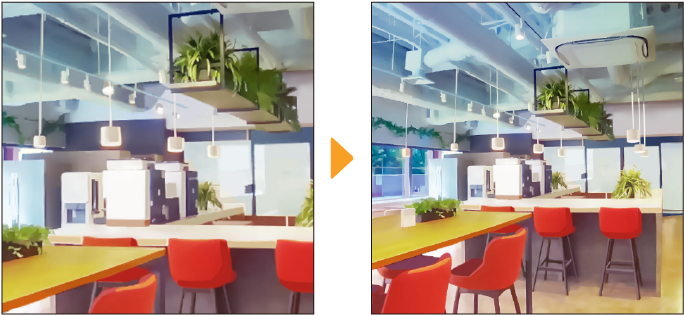
Perspective
Turn on Perspective in the Tool Property or Sub Tool Detail palette > Camera category to adjust the perspective of the entire 3D layer and change the range of what is visible.
Since this setting affects everything on the 3D layer, setting the value too high may distort the appearance of other 3D materials on that layer.
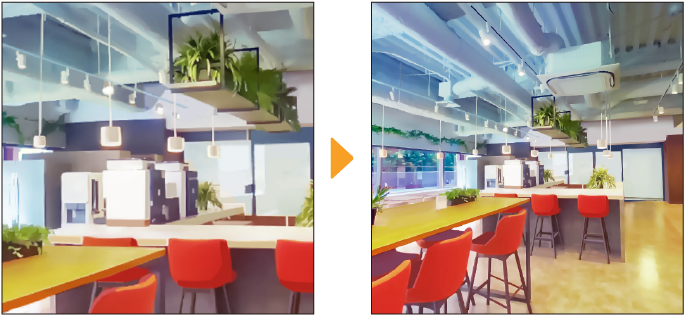
Importing a Panorama material
To import a panorama, select a 3D layer, then go to the Sub Tool Detail palette > Panorama category and tap Open. From the dialog that opens, select an image to import to the 3D layer as a Panorama.
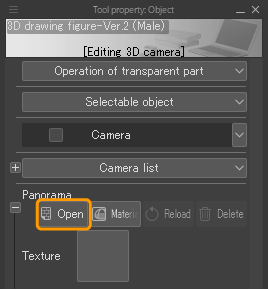
Memo | You cannot import a panorama material if the Projection mode is set to Parallel projection in the Sub Tool Detail palette > Camera category. |
You can import the following file formats: Clip Studio Format (extension: clip), bmp, jpeg, tga, png, WebP, tiff, Adobe Photoshop Document (extension: psd), and Adobe Photoshop Big Document (extension: psb).
For best results, import panorama images such as those taken by panoramic cameras capable of capturing 360-degree images, or equirectangular images exported by 3D software.

You can also import UV maps exported from the Tool Property or Sub Tool Detail palettes. For details on exporting UV maps, see "Exporting a UV Map".
Updating a Panorama material
After importing an image as a Panorama, you can update any changes made to the original file in a different canvas or app, by tapping Refresh from the Tool Property or Sub Tool Detail palette > Panorama category.
Exporting a UV Map
You can export a Panorama or an entire 3D layer as a Panorama UV Map (panoramic image).
Exporting a panorama image
A Panorama material or an image imported as a Panorama can be exported as a UV Map in Clip Studio format (extension: clip) from the Tool Property or Sub Tool Detail palette > Panorama category > UV Map > Export.
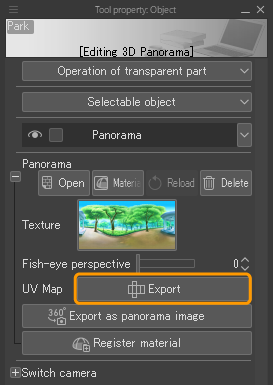
The exported UV map file is divided into three raster layers: Texture, which consists of the Panorama image, Background Color, which is filled with a single color, and UV map, with grid lines for editing.

Exporting a 3D layer as a UV Map
You can export an entire 3D layer as a UV Map in Clip Studio Format (extension: clip) from the Tool Property or Sub Tool Detail palette > Panorama category > Export as panorama image.
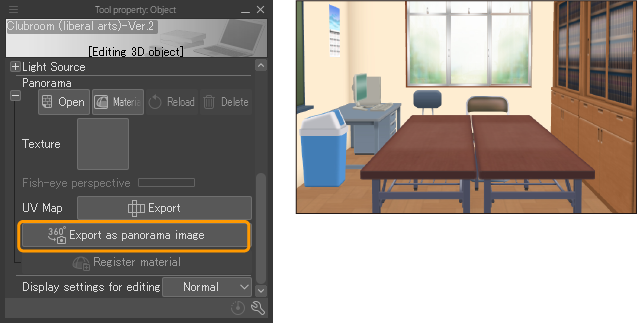
The exported UV map file is divided into three raster layers: Texture, which consists of the Panorama image, Background Color, which is filled with a single color, and UV map, with grid lines for editing.3D materials and textures will be exported with the UV Map.
The image will be centered on the camera’s position, with the tilt and rotation settings set to default. Areas where nothing is placed on the 3D layer will be transparent.
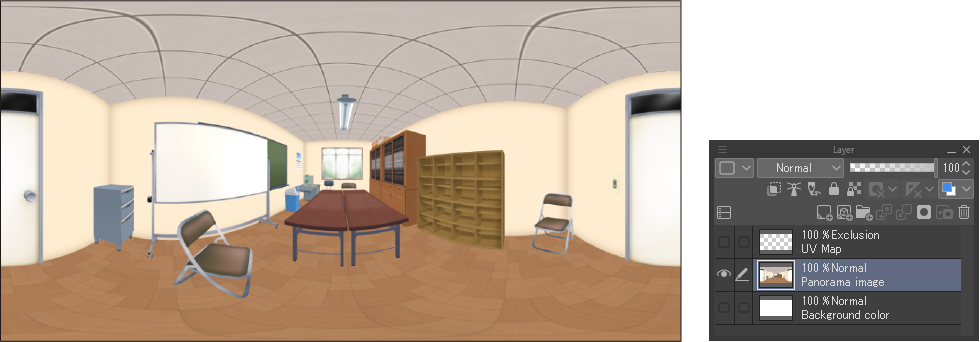
Memo | You can set the camera position from the Tool Property or Sub Tool Detail palettes with the Camera category. |
Registering a Panorama material
You can register imported Panorama images as Panorama materials.
To register a panorama material, select it with the Object sub tool and tap Register Panorama on the Object Launcher, or tap Register Material from the Tool Property or Sub Tool Detail palette > Panorama category.
![]()
The Material property dialog will open. Specify the material name and save location, then tap OK to add the Panorama material to the Material palette.
Memo | You cannot register materials in Clip Studio Paint DEBUT. |