Adjusting a 3D drawing figure body shape
You can adjust the body shape of a 3D drawing figure by selecting the 3D drawing figure with the Object sub tool and tapping the Change body shape icon at the right of the Object Launcher, or from the Tool Property palette > Change body shape category.

When you tap the Change body shape icon from the Object Launcher, the Sub Tool Detail palette > 3D drawing figure category appears. Here you can make detailed adjustments to the body shape.
Memo | In Clip Studio Paint DEBUT, the Change body shape icon does not appear in the object launcher. You can edit the body shape by selecting a 3D drawing figure with the Object sub tool and adjusting the settings in the Tool Property palette > Change body shape category. |
Adjusting the height and head-to-body ratio
You can use the sliders or enter numerical values to set the Height and Head to body ratio. When Adjust head to body ratio with height is turned on, the head size will change according to the height.
To change the size of the head only, adjust the Head to body ratio slider or enter a numerical value.
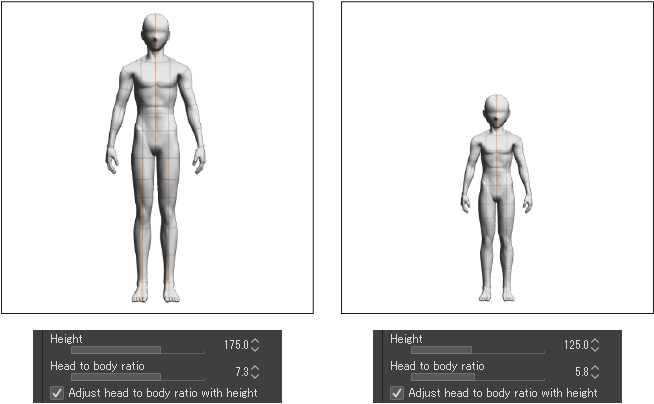
Memo | You can also use the Root Manipulator to adjust the height of 3D drawing figures while maintaining their head to body ratio. |
Changing the sex of a 3D drawing figure
When a 3D drawing with the default body shape is selected with the Object tool, you can change the model from female to male or vice versa from the Sub Tool Detail or Tool Property palette > 3D drawing figure > Sex setting.
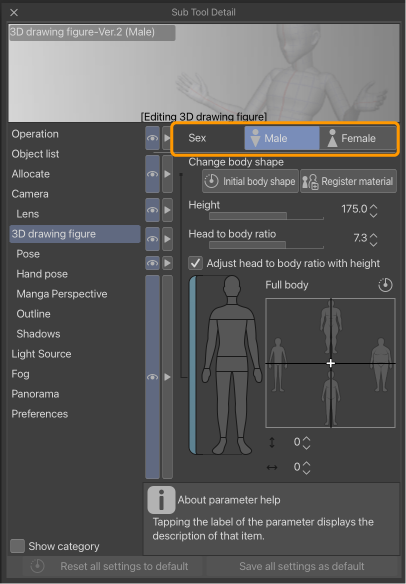
You can also change the sex when loading a new body shape material as described in "Importing a saved 3D drawing figure".
Adjusting the entire body shape
When Full body is selected as the part to adjust, you can drag the cross in the slider grid to adjust the body shape across two axes.
Drag up or down to get a more or less defined body shape, and drag left or right to get a leaner or fuller body shape.
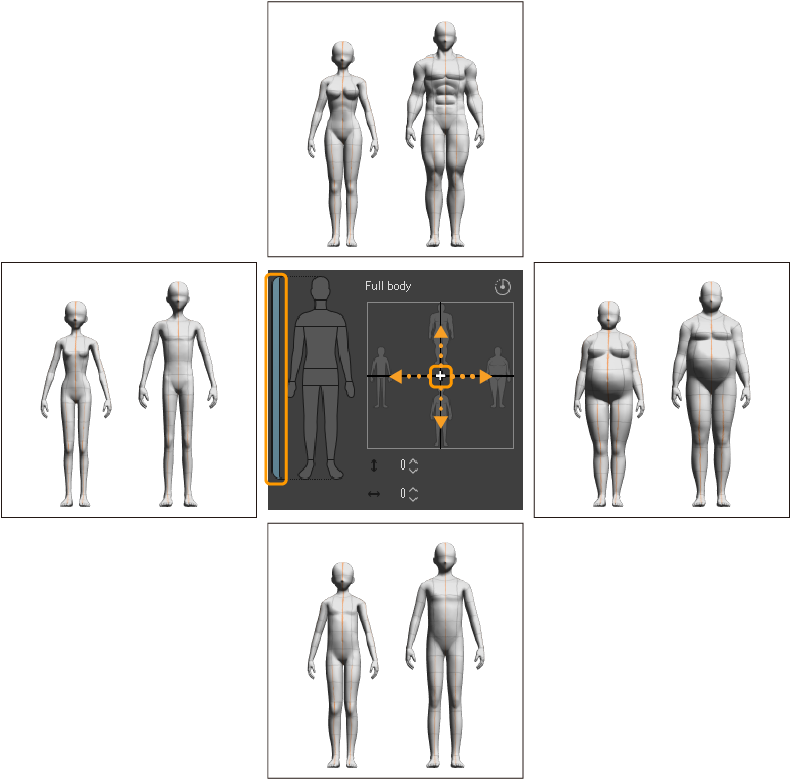
You can also enter numerical values in the boxes below the 2D slider area to adjust the body shape.
To return the settings of the 2D slider area to their default values, tap the reset icon in the upper right corner outside the slider area.
Adjusting the shape of a specific body part
You can adjust the shape of specific areas of the body by selecting them from the figure to the left of the slider grid. You can select from Head, Neck, Shoulders, Torso, Hips, Arms, Hands, Legs, and Feet. (If using the original 3D drawing figures with blue shape lines, the Shoulders and Hips are not adjustable.)
When selecting the Arms, Legs, Torso, or Waist, you can choose from sub-sections to adjust. For example, on the Arms, you can adjust the upper and lower arms separately.
Drag the cross (+) in the slider grid to adjust the shape of the selected area. Drag up or down to adjust the length of the selected area, and left or right to adjust the width.
The figure below shows an example that has Head selected.
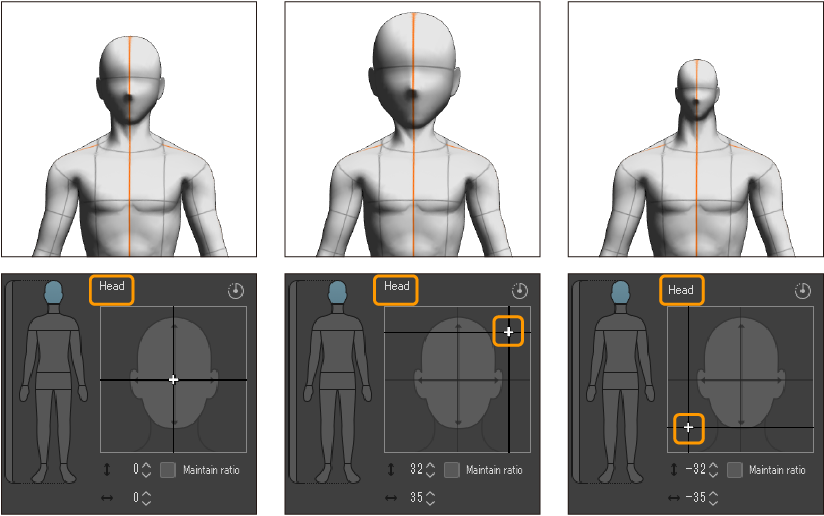
If Maintain ratio under the slider grid is on, the part will keep its original proportions when scaled up or down.
You can also adjust the size of parts by entering numerical values under the slider grid area.
You can reset specific body parts to the default settings by tapping the reset icon to the top right of the slider grid.
Reseting a 3D figure to its initial body shape
You can reset 3D drawing figures to their initial body shape by tapping Initial Body Shape in the Tool Property or Sub Tool Detail palette > 3D drawing figure category > Change body shape. This resets all sliders to their initial settings.
Registering a body shape as a material
You can save the body shape and sex of a 3D drawing figure as a material to use again later.
To save a body shape, select the 3D drawing figure with the Object sub tool and tap Save body shape as material on the Object launcher, or go to the Tool Property palette > Change body shape category or Sub Tool Detail palette > 3D drawing figure category and tap Register material.

The Material property dialog will open. Specify the material name and save location, then tap OK to register the body shape to the Material palette.
Memo | You cannot register materials in Clip Studio Paint DEBUT. |
Importing a saved 3D drawing figure
To use a custom body shape, select it from the Material palette and tap the Paste Material icon at the bottom of the palette. The 3D drawing figure will appear on the canvas with the saved body shape and sex.
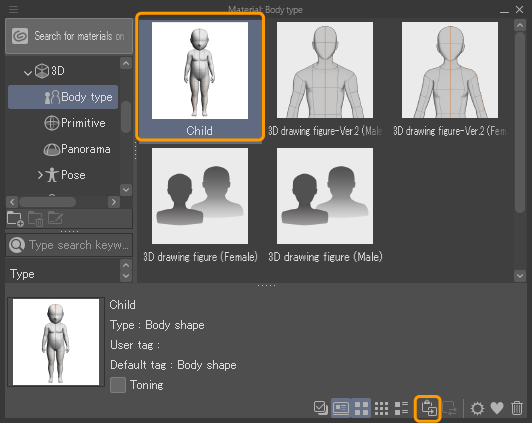
To apply a custom body shape to a 3D drawing figure already on the canvas, tap the 3D drawing figure with the Object sub tool and tap the Paste Material icon in the Material palette.
You can also load a body shape and sex to the canvas by selecting it from the Material palette and dragging and dropping it onto the canvas or onto a 3D drawing figure.
Memo | To change the sex of the 3D drawing figure, see "Changing the sex of a 3D drawing figure". |