Organizing materials
You can move materials and material folders to more easily store and access your most frequently used materials.
Adding a new folder
You can add a new folder from the Material palette command bar, from the Material palette menu > Material folder > New folder, or by long-pressing (right-clicking) a folder and tapping New folder from the context menu. The new folder will be created inside the selected folder.
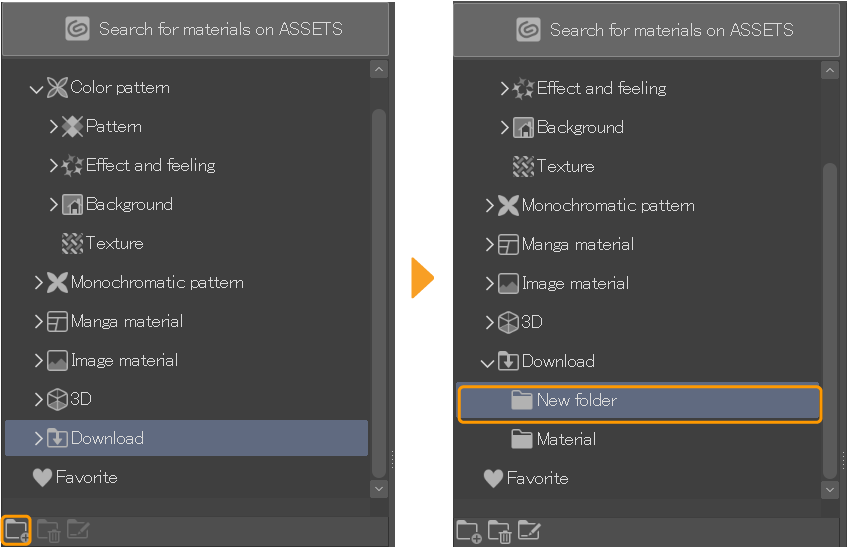
Deleting a folder
You can delete a folder from the Material palette command bar, from the Material palette menu > Material folder > Delete folder, or by long-pressing (right-clicking) a folder and tapping Delete from the context menu. Any materials inside the folder will also be deleted.
Moving materials and folders
Move material folders by dragging and dropping them within the tree view. A red line will indicate the new position of the folder. You cannot move default folders.
You can also drag and drop materials from the material list to a new folder.
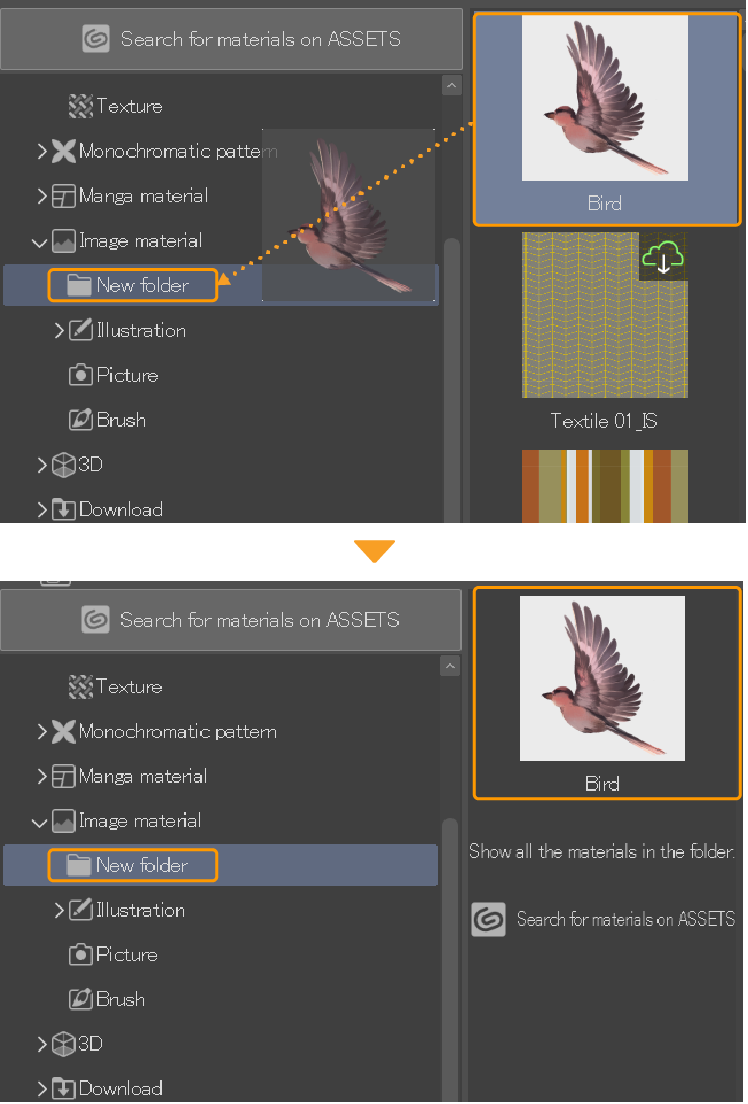
Renaming folders
You can rename folders from the Material palette command bar, from the Material palette menu > Material folder > Change name, or by long-pressing (right-clicking) a folder and tapping Change name from the context menu. You cannot rename default folders.
Adding to Favorites
You can add materials to your favorites by tapping the heart icon on the Material palette command bar, or from the Material palette menu > Add to favorites.
Materials added to favorites can be found in the Favorite folder and are given the Favorites tag.