Material Properties
When you double tap a material in the Material palette or tap the Material property button on the palette command bar, the Material property window will appear. Here, you can adjust settings such as the material name, search tags, and save location.
This window also appears when you register a new material to the Material palette.
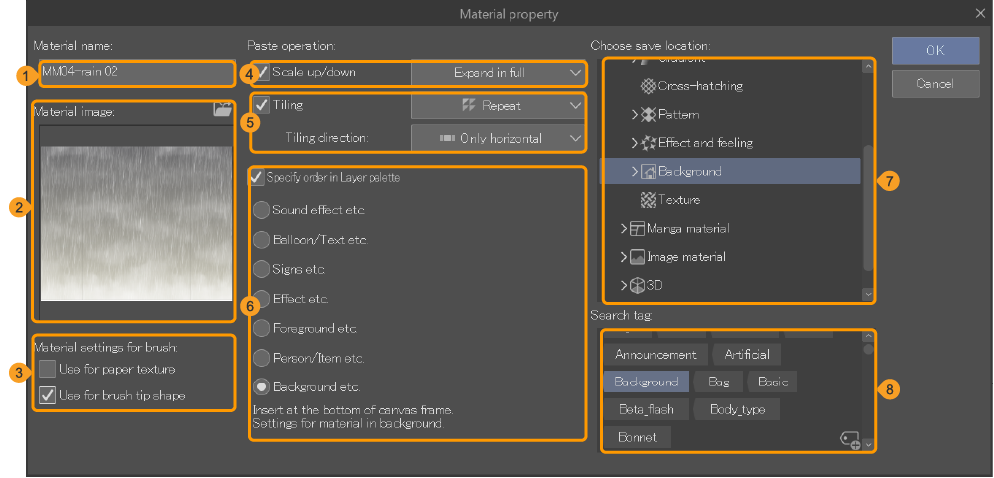
(1)Material name
(2)Thumbnail
This is the thumbnail that appears in the Material palette. You can change this by tapping the folder icon at the top right to open your file manager and pick a new thumbnail. You can use the following file formats: JPEG, PNG, BMP, TIFF, Targa. For animation materials, you can also set a video thumbnail.
(3)Brush settings
Use these settings when you plan to use the material for a brush. You can set the image as a brush tip shape or a texture.
(4)Scale up/down
Here you can configure how the material is pasted to the canvas.
Adjust after pasting: The material is pasted with handles to adjust the size.
Expand in full: The material is pasted at a size that completely covers the area. This setting is suitable for backgrounds.
Fit to scale: The material is pasted at a size that fits completely into the area. This setting is suitable for sound effects and other materials which must fit completely.
Adjust according to destination: The material is enlarged or shrunk depending on the size of the destination area. This setting is suitable for materials such as illustrations, where only a portion of the material will be arranged.
Fit to text: The material is enlarged or shrunk depending on the size of text present at the position where the material will be pasted.
(5)Tiling
When this setting is turned on, the material will be tiled when pasted to the canvas. Use the drop-down boxes on the right to set the repetition method and the tiling direction.
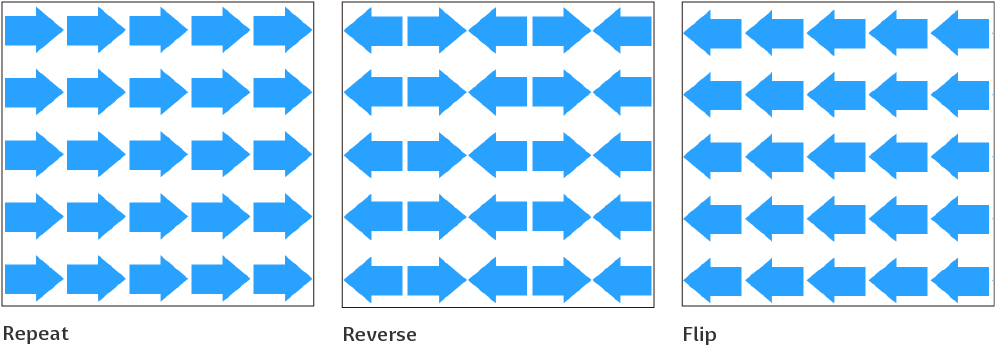
(6)Order in Layer palette
You can specify where the material will be inserted in the Layer palette. The higher the setting in this list, the higher the layer will be placed in the Layer palette.
When turned off, materials will be pasted to a new layer above the current layer.
(7)Save location
Choose the location to store the material.
(8)Search tags
This is the list of tags associated with the material. Tap on a tag to add it to the material, or use the New Tag icon at the bottom right to add a new tag.