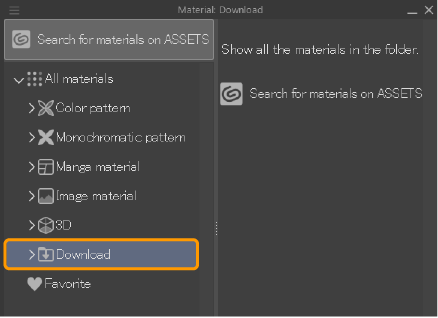How to download materials from Assets
You can use Clip Studio Assets to download more materials for Clip Studio Paint, such as brushes, images, 3D models, and even workspace settings, and more. You need to be signed into your Clip Studio account in your browser and your software to download materials.
Search for materials
The Clip Studio Assets homepage will appear when you access the service.
Popular and recent materials will be shown at the top of the page. You can also use the search bar and filtering tools at the top to browse through materials.
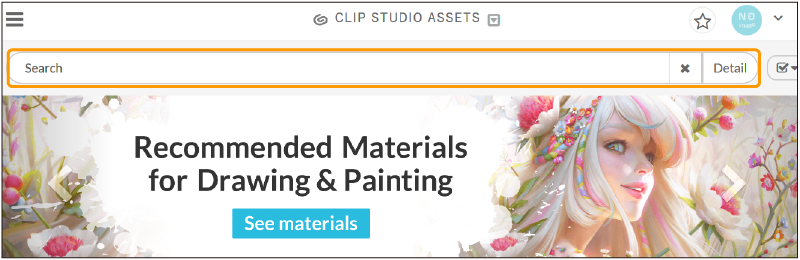
You can search by keywords or tapping Detail to open a list of tags that you can use to filter the results. For example, tap Brush under the Type section to limit your results to brush materials. You can also filter by user-made materials (Individual) or Official materials made by Celsys.
Once you have decided which material to download, go to the material page and simply tap the Download button for free materials, or the Checkout now button for paid materials.
Before downloading, check the list of compatible software and make sure your version is listed.
Memo | Some materials on Clip Studio Paint require GOLD or Clippy points to download. Please see Clip Studio Assets help for information on the point systems. |
The material will automatically start downloading in your Clip Studio app. After the download is finished, a pop-up will appear with the message “The material has been downloaded.” You can then find it in the Download folder in the Material palette.