Customizing the Material palette
You can arrange materials in the Material palette by adjusting the thumbnail view, sorting in folders, and changing the sort order.
Changing the thumbnails
You can change the size and preview style of the material thumbnails from the icons on the Material palette menu or command bar.
·From the command bar, use the thumbnail icons to switch between Details, Large thumbnails, or Small thumbnails.
·Open the Material palette menu > View and choose from Details, Large thumbnails, or Small thumbnails.
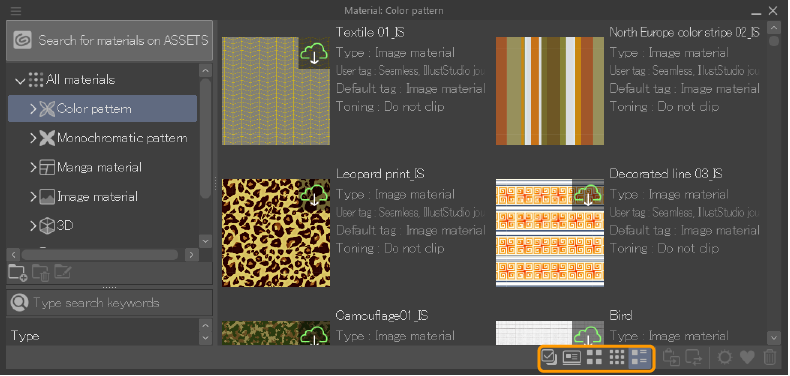
Changing the order
You can change the sorting order of the material list to view materials by name, date added, or folder name. Go to the Material palette menu > Sorting, and choose the sorting order as well as Sort descending or Sort ascending.
Hiding the command bar
You can hide the command bar for sorting materials by unchecking the Material palette menu > Show command bar. You can also show or hide the command bar for material folders from the Material palette menu > Show command bar for material folders.
Adding a checkbox to materials
Use the checkbox icon on the Material palette command bar to toggle whether or not checkboxes appear next to materials in the material list. You can also change this setting from the Material palette menu > Select with checkbox.
The checkboxes are useful when you want to select multiple materials at once.