Importing and exporting a timeline (EX)
You can export the timeline information as an exposure sheet.
Exposure sheet
Select File menu > Export animation > Exposure sheet to export the contents of the Timeline palette as an exposure sheet.
In the dialog that appears when you select the menu command, enter a file name and select a file format to export the exposure sheet. You can export in CSV format or the Digital Exposure Sheet Information format (extension: xdts). Exported CSV files cannot be opened in Clip Studio Paint or RETAS STUDIO.
CSV Format
CSV files can be viewed in software such as word processors and spreadsheet software.
·The first line displays the parent name of the animation folder. If the parent folder is nested, the folder names are joined by "/".
·The second line displays the animation folder names.
·The third line onward display the frame name and information corresponding to each frame, such as the cel name and track label. Inbetween track labels are marked with 〇 or ● symbols.
·The frame numbers start from 1 regardless of the display settings on the Timeline palette.
Digital exposure sheet format
Digital exposure sheet format files (extension: xdts) can be opened with the Toei Animation Digital Exposure Sheet program.
·Layers arranged from bottom to top in the Timeline palette are aligned from left to right in the Toei Animation Digital Exposure Sheet.
·This format only exports information for visible animation folders and 2D camera folders.
·Layers with animation folder names S0 to S9 are output as sound field data for the Toei Animation Digital Exposure Sheet.
·2D camera folder information is output as data in the Camera field of the Toei Animation Digital Exposure Sheet.
Apply Toei Animation Digital Exposure Sheet information (Windows/iPad)
You can open the Toei Animation Digital Exposure Sheet and use the vertical exposure sheet to edit the content of the Timeline palette.
To display a Toei Animation Digital Exposure Sheet, select the Animation menu > Timeline > Apply Toei Animation Digital Exposure Sheet information to current exposure sheet. At the same time, you will be able to edit the exposure sheet with the content of the Timeline palette applied to it.
In the Toei Animation Digital Exposure Sheet, you can edit the total number of frames, the timing of cels being displayed, and the camera instructions.
Important | To use Apply Toei Animation Digital Exposure Sheet information to current exposure sheet, the Toei Animation Digital Exposure Sheet program must be installed on the same device. If it is not installed, a dialog will appear when attempting to run the action. Please follow the instructions to install the program. |
Load changes to Toei Animation Digital Exposure Sheet (Windows/iPad)
You can load changes made to the Toei Animation Digital Exposure Sheet to Clip Studio Paint.
Select Animation menu > Timeline > Load changes to Toei Animation Digital Exposure Sheet to apply the settings to the Toei Animation Digital Exposure Sheet in Clip Studio Paint’s Timeline palette.
·If a canvas that is already connected to a Toei Animation Digital Exposure Sheet is open, the settings will be applied to that canvas. The same is true when you have multiple canvases open at the same time.
·If there is no canvas linked to a Toei Animation Digital Exposure Sheet, the settings will be applied to the current canvas.
·If an animation folder on the Timeline palette is locked, the exposure sheet information will not be updated.
If there is an animation folder in the Timeline palette of Clip Studio Paint that is not in the Toei Animation Digital Exposure Sheet, the Import Toei Digital Exposure Sheet dialog will appear. When loading the file, you can set up how to process the animation folders in Clip Studio Paint.
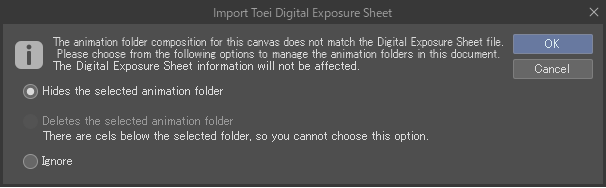
Toei Animation Digital Exposure Sheet settings (Windows)
When installed on the same device, you can configure the settings of a Toei Animation Digital Exposure Sheet and Clip Studio Paint so that they work in tandem.
Select Animation menu > Timeline > Toei Animation Digital Exposure Sheet settings to open the Toei Animation Digital Exposure Sheet settings dialog. Tap Browse to specify the installation location for the Toei Animation Digital Exposure Sheet.
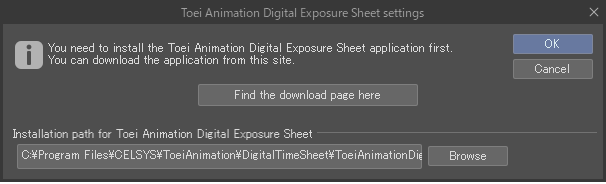
Toei Animation Digital Exposure Sheet Path (iPad)
When installed on the same device, you can configure the settings of a Toei Animation Digital Exposure Sheet and Clip Studio Paint so that they work in tandem.
When you select Animation menu > Timeline > Toei Animation Digital Exposure Sheet path, a message will appear. Check the message and tap OK to continue.
When the Files app appears, tap This iPad > ToeiAnimationDigitalTimeSheet > Xdts, then tap Done.