Opening a page
Double tap a page from the Page Manager to open it. A new tab will open for the page.
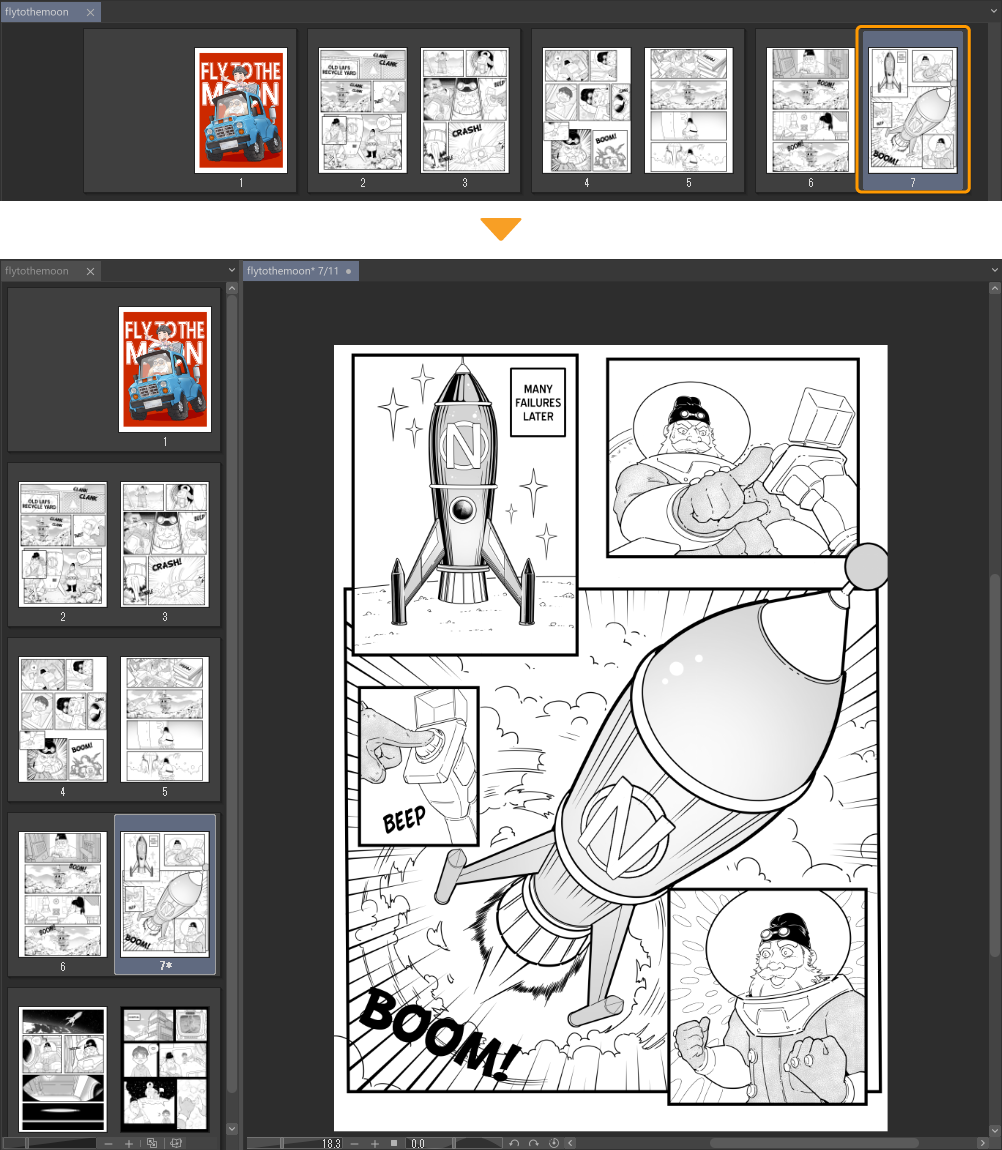
You can also do this by selecting a page in the Page Manager and going to the Story menu > Open page with new tab.
Change current page
Select a page in the Page Manager and go to the Story menu > Open page. If you have a page open already, the window will change to the newly selected page.
If you do not have a page open, then a new tab will be created and the page will open in the new tab.
Memo | Control how your data will be saved when you switch pages by going to Preferences > File > Page Management |
Show first and last pages
Go to the Story menu > First Page to open the first page. If you have a page open that you are currently editing, the window will change to the first page.
Select Last Page to open the last page. This works in the same way as First Page does.
Show previous/next page
Go to the Story menu > Previous Page to open the page before the page you are currently editing. If you don’t have a page open, this will open the page before the one you have selected in the Page Manager.
Next Page will open the page after the one you are currently editing.
Show specific page
Go to the Story menu > Specific Page to open a dialog box where you can enter in the number of the page you want. Tap OK to open the page.
If you have a page open already, the window will change to the specified page.