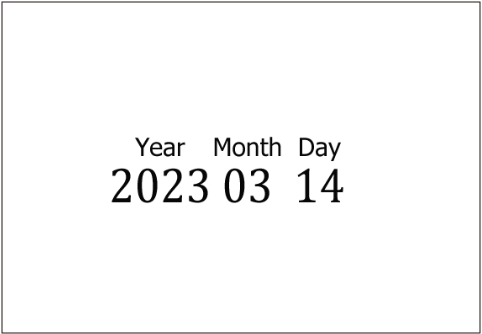Vertical text and readings
Clip Studio Paint includes settings for vertical writing and adding ruby characters or readings, designed for use with East Asian scripts such as Japanese, Korean, and Chinese.
Vertical text
To type vertically, simply select the vertical direction in the Tool Property palette > Text Direction.
When you type in an alphanumeric language such as English, vertical text will be rotated 90 degrees to the right.
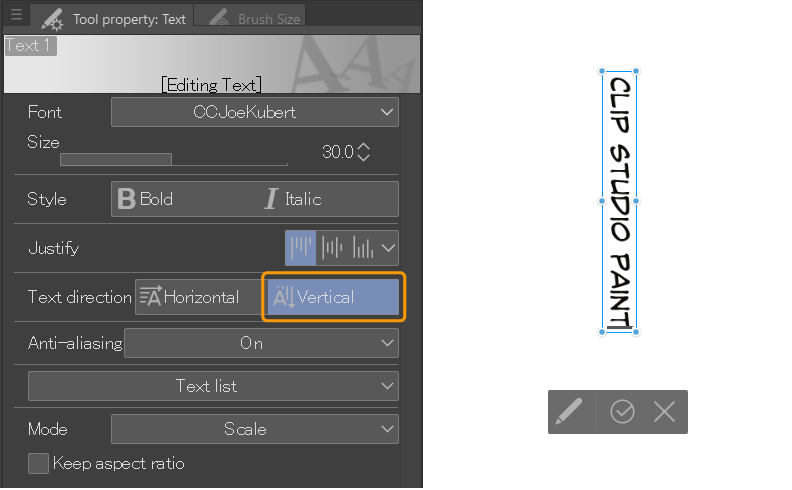
The “TateChuYoko” (“Horizontal in Vertical”) setting allows you to make alphanumeric characters read from left-to-right even when typing vertically oriented text such as Japanese.
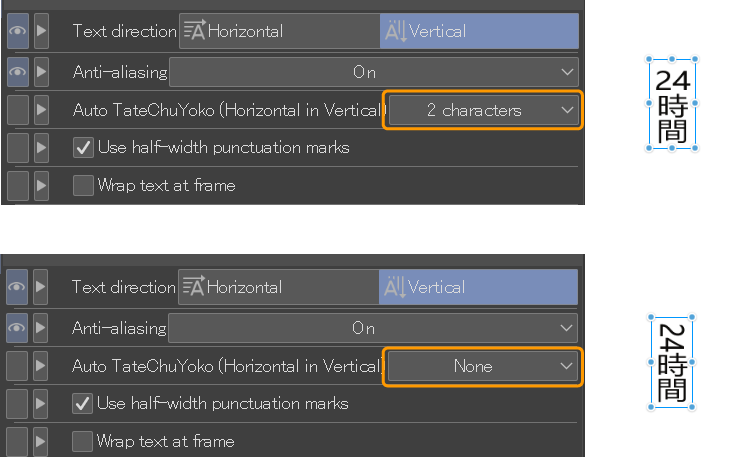
You can set Text > Auto TateChuYoko to automatically make the setting apply to a set length of characters, from none to 4.
Alternately, you can manually adjust the characters you want to appear upright by setting Auto TateChuYoko to None, and instead use Font > TateChuYoko to edit only specific characters.
Reading
Reading refers to small characters appearing over the main text as a type of annotative gloss to indicate pronunciation. It is also sometimes called “ruby text.” This is commonly used in logographic scripts such as Japanese, but the setting is available for all languages.
To add a reading, select the text that you want to add a reading to.
1Open the Sub Tool Detail palette > Reading group.
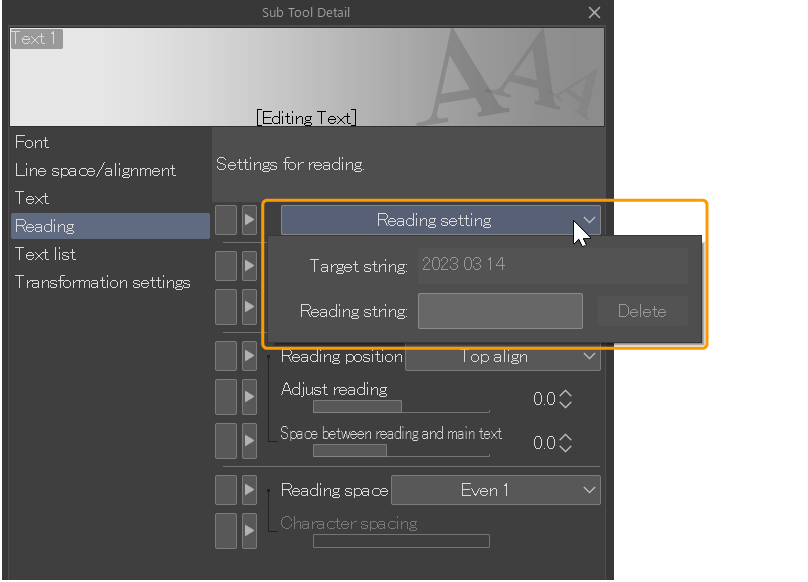
Click Reading setting and check that the target string is correct.
2In the Reading string, enter the text to appear over the top.
The reading will now appear over the main body text. You can use the Reading size, Reading position, and Reading space settings to adjust the size and spacing of the text.