Selection from layer
There are also some layer-specific selection tools located under the Layer menu.
Selection from Layer
Use the Layer menu > Layer to Selection to create a selection from the drawing area of the currently selected layers. If you have multiple layers selected, the selection will be made from the drawing areas of all selected layers.
Create Selection
The Layer menu > Create selection command makes a selection from the drawing area of the current selected layer.
You can also hold Ctrl and tap on a layer in the Layer palette to create a selection from that layer. To create a selection from the drawing area of multiple layers, hold Shift + Ctrl and tap on the layers in the Layer palette.
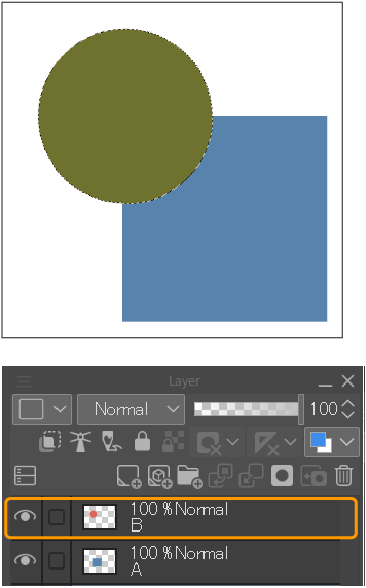
Add Selection
The Layer menu > Add selection command adds the drawing area of the layer to the current selection area. This command is only available when there is an active selection area.
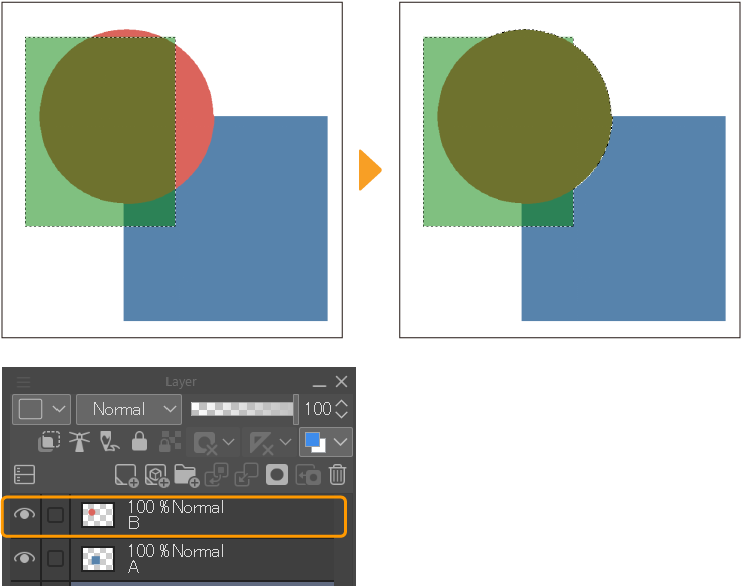
Delete Selection
The Layer menu > Delete selection removes the drawing area of the layer from the current selection area. This command is only available when there is an active selection area.
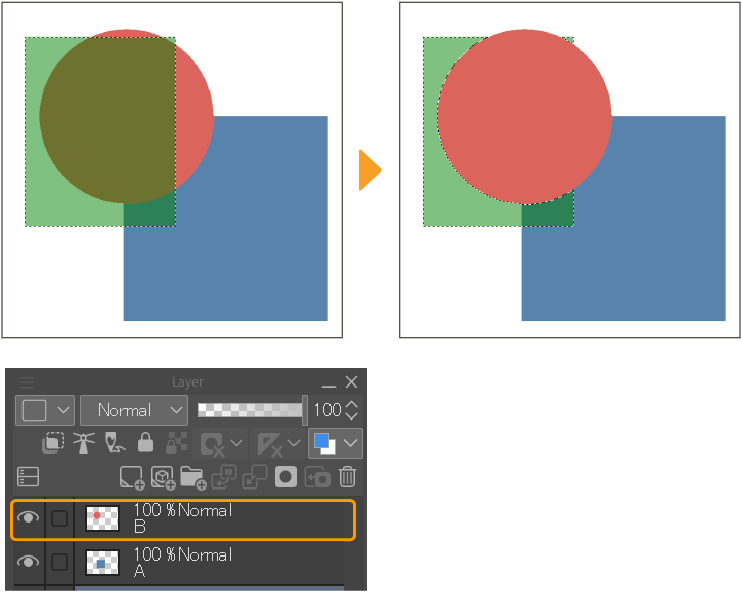
Select Overlapping Area
The Layer menu > Select Overlapping Area adjusts the current selection area so that only the areas within the layer are selected. This command is only available when there is an active selection area.

Selection from Ruler
The Layer menu > Ruler / Frame > Ruler to Selection creates a selection that follows the shape of the ruler on the selected layer. The ruler needs to be a closed shape in order to create a selection.
You can also hold Ctrl and tap a ruler icon in the Layer palette to create a selection from the ruler.
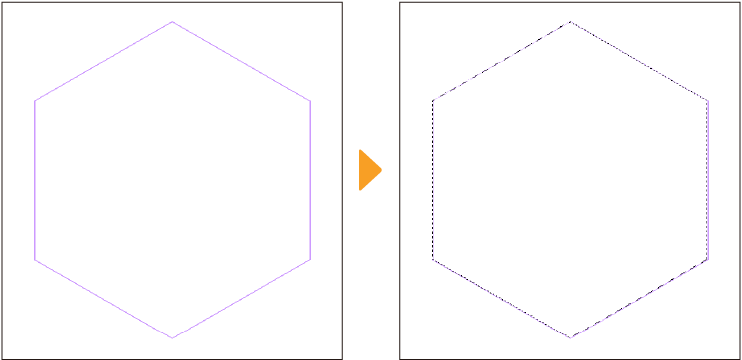
Memo | You cannot use Selection from Ruler in Clip Studio Paint DEBUT. |