Intermediate Color palette
The Intermediate Color palette displays intermediate colors based on the colors of the tiles in the four corners of the grid. Select the color you want to register in the Intermediate Color palette, and then tap on the tiles in the four corners to display the intermediate colors corresponding to the registered color.
Memo | The Intermediate Color palette is not available in Clip Studio Paint DEBUT. |
Tap on an intermediate color tile to select a color. When you hover the mouse cursor over a tile, the RGB values will display in the lower left corner of the palette.
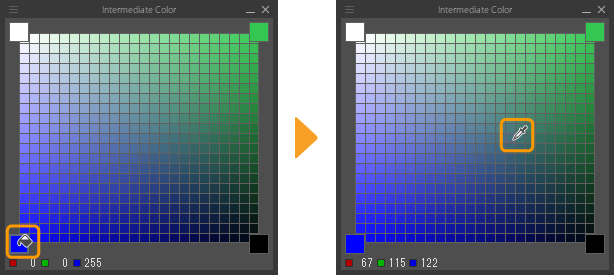
When the Color Wheel palette is set to the HSV color space, tapping the RGB value icons at the bottom of the Intermediate color palette switches them to their corresponding HSV values. If the Color Wheel palette is set to the HLS color space, it will switch to their corresponding HLS values.
You can show or hide the Intermediate Color palette from the Window menu.
Customizing the Intermediate Color Palette
You can change how tiles display from the Intermediate Color palette menu.
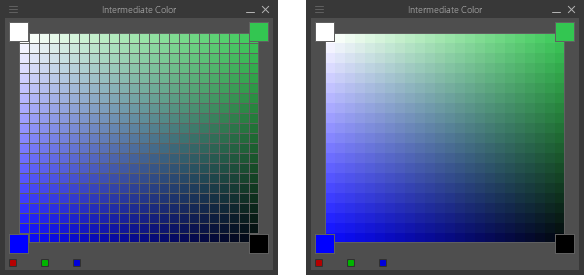
Grid divisions into 10/20/30 parts
You can specify how many tiles are displayed per line in the grid by selecting the Intermediate Color palette menu and choosing from the grid numbers. Options include a 10-by-10, 20-by-20, and 30-by-30 grid.
If the palette width is changed, the tile size adjusts accordingly.
Tile width (7pt/10pt/15pt)
By selecting one of the width options from the Intermediate Color palette menu, you can specify the size of the tiles. Size options include Small (7pt), Medium (10pt), and Large (15pt) tiles.
If the palette width is changed, the number of tiles per row changes accordingly.
Show grid
Select Intermediate color Palette Menu > Show grid to show or hide the grid lines.