Color Slider palette
In the Color Slider palette, you can specify colors using sliders and numeric values. You can set values in RGB, HSV, HLS, and CMYK color spaces using the tabs to the left of the palette. The color you set will be displayed in the color icon below the Color Slider palette.
You can hide the color icons from this palette using the Color Slider palette menu.
RGB sliders
These allow you to set the color in RGB values. RGB is an acronym for Red, Green, and Blue, and indicates the three primary colors of light. RGB is used to express colors produced by light, such as on CRT and LCD screens.
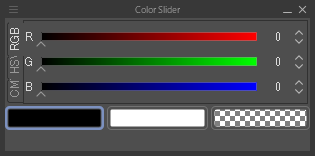
HSV and HLS Sliders
These allow you to set the drawing color in the HSV color space. When the Color Wheel palette is set to the HLS color space, HLS sliders appear, and you can set your drawing colors in the HLS color space.
You can switch between the HSV and HLS color space from the Color Slider palette menu.
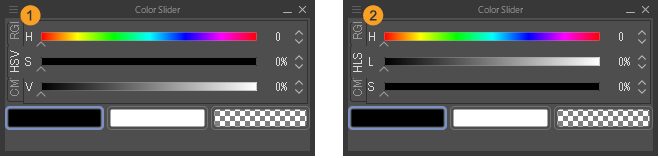
(1)HSV color space
The color is specified by Hue (H), Saturation (S), and Value (V).
(2)HLS color space
The color is specified by Hue (H), Luminosity (L), and Saturation (S).
CMYK sliders
These allow you to set the drawing color in CMYK values. CMYK is an acronym for Cyan, Magenta, Yellow, and Black, the primary colors used in color printing.
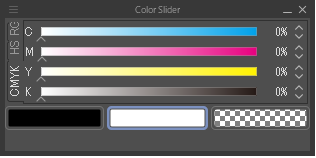
Memo | CMYK sliders are not available in Clip Studio Paint DEBUT. |
You can show or hide the Color Slider palette from the Window menu.