Color History palette
The Color History palette shows a history of your drawing colors. The latest drawing color is recorded in the top left. Tap a tile in the Color History palette to select that color.
Memo | The Color History palette is not available in Clip Studio Paint DEBUT. |
When you hover the mouse cursor over a tile, the RGB values will display in the lower left corner of the Color History palette. Tapping the RGB value switches it to its HSV value. However, if the Color Wheel palette is set to the HLS color space, it will switch to the HLS value.
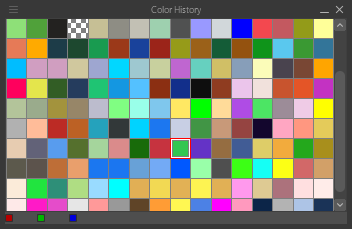
You can show or hide the Color History palette from the Window menu.
Register color history to the Color Set palette
By selecting Register to color set palette from the Color History palette menu, you can register your drawing color history to the Color Set list in the Color Set palette. You will be prompted to name your new color set in the Register to color set palette dialog. Tap OK to complete the process.
Clear color history
You can clear your drawing color history by tapping Clear color history from the Color History palette menu.
Customizing the Color History palette
You can change the way Color History appears by selecting any of the options in View from the Color History palette menu.
Size (ex-small/small/medium/large/ex-large)
Specifies the tile size. You can select a size from ex-small, small, medium, large and ex-large.
Tiles per row (8/16/24)
Specifies the number of tiles per row. You can select from 8 tiles per row, 16 tiles per row, and 24 tiles per row.
The size of the color tile will depend on the palette width. If the palette width is changed, the tile size adjusts accordingly.