Approximate Color palette
The Approximate Color palette displays approximate colors based on the drawing colors selected in other palettes. You can tap on the vertical and horizontal sliders displayed along the grid to change colors.
Memo | The Approximate Color palette is not available in Clip Studio Paint DEBUT. |
You can also tap on the letters and percentages at the end of the sliders to change the sliders between the following: Hue (H), Saturation (S), Value (V), Lightness (L), Red (R), Green (G), and Blue (B). The approximate colors will then display according to what the sliders are set to.
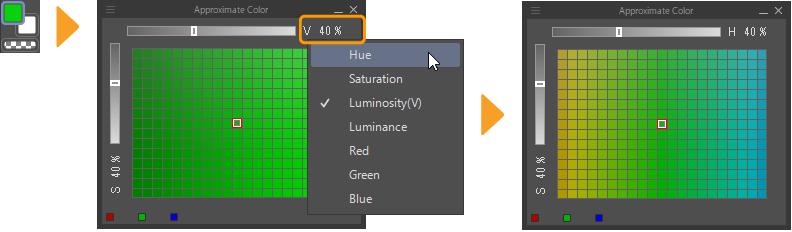
Tap a tile in the Approximate Color palette to select that color. When you hover the mouse cursor over a tile, the RGB values will display in the lower left corner of the palette.
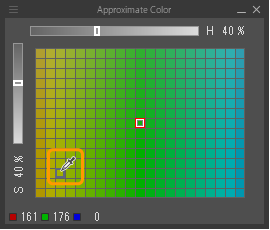
Tapping the RGB value switches it to its HSV value. However, if the Color Wheel palette is set to the HLS color space, it will switch to the HLS value.
You can show or hide the Approximate Color palette from the Window menu.
Customizing the Approximate Color palette
In the Approximate Color palette menu, you can change the appearance of the tiles by adjusting the number of grid divisions or the tile width. You can turn grid lines on and off with Show grid. The settings are the same as in the Intermediate Color palette.