Canvas window
The canvas window is displayed in the center of the interface by default.
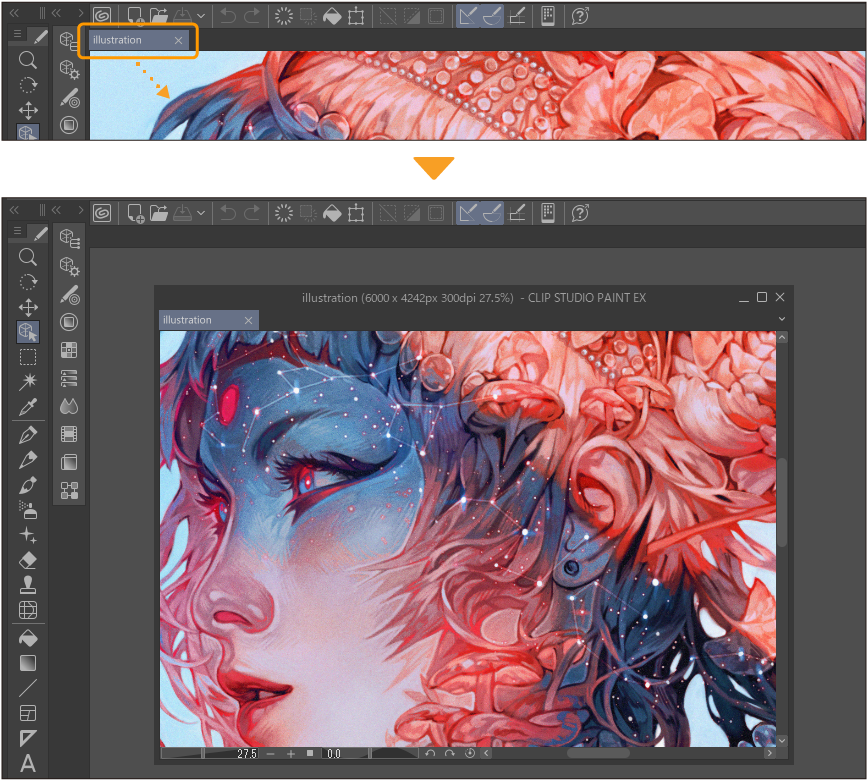
You can select a canvas tab to drag the canvas window out and move it freely. While holding a canvas window, a red area will show the place to move the window.
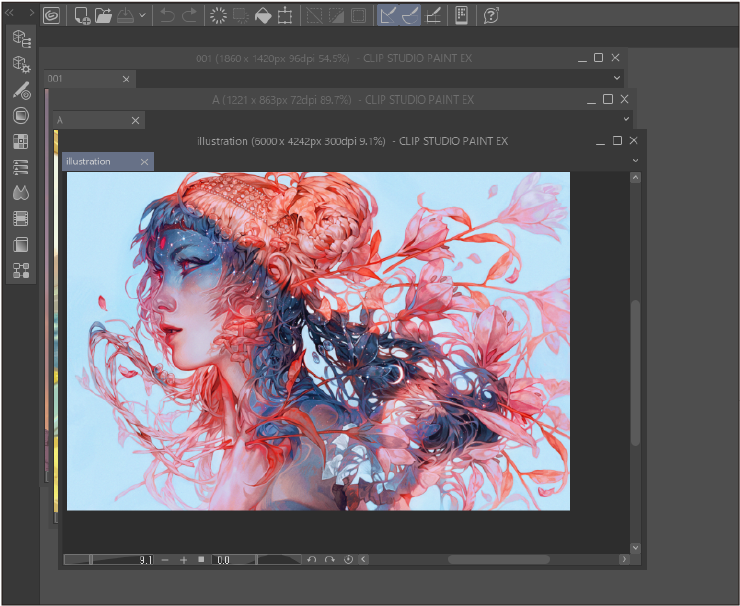
You can also stack multiple canvases by dragging them side-by-side or using the following commands under Window > Canvas:
·New Window: This creates a duplicate window of the current canvas. All changes will be reflected in both canvases. This is useful when you want to check the larger view while working on zoomed-in sections.
·Cascade (Windows/macOS only): This stacks any free-floating canvas windows diagonally from the top left.
·Tiled: This tiles all active canvases within the canvas window area.
You can navigate between multiple open canvases by selecting the tab with the canvas name, or using Window > Canvas > Next canvas/Previous canvas.