Special brushes
Most drawing tools in Clip Studio Paint have the same settings available. However, Dot pen and Copy stamp are unique tools with different settings.
Dot pen
The Dot pen can be found under the Pen tool. It is used for drawing single-pixel lines, and the brush size cannot be changed above 1 pixel.
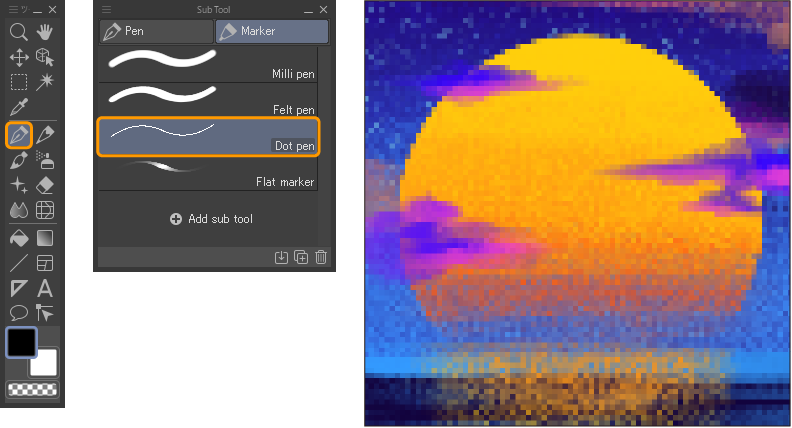
The following settings are available for the Dot pen.
·Dot pen > Brush density
·Dot pen > Correct velocity input
·Ink > Opacity
·Ink > Blending mode
·Correction > Enable snapping
Memo | For details on each setting, see the "Settings Glossary". |
Copy stamp
The Copy stamp sub tool can be found in the Blend tool. This tool can be used to copy parts of the image and paint them as a stamp.
This tool has its own unique settings: Adjust reference position each time and Specify reference position.
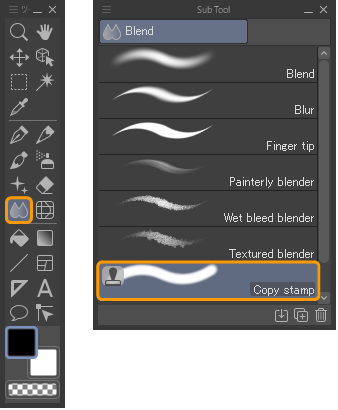
To specify a reference position to copy from, turn on Specify reference position in the Tool Property palette then click on the canvas. Once the reference position has been selected, turn this setting off again to start drawing. You can also hold Alt while clicking to specify the reference position.
After the reference position has been selected, draw on the canvas to copy from the reference area.
When Adjust reference position each time is on, the reference point will move with the cursor, so you can draw an exact copy of the original referenced area even with multiple strokes.
When Adjust reference position each time is off, the reference point doesn’t move, so the first part of each stroke will be the original reference point.
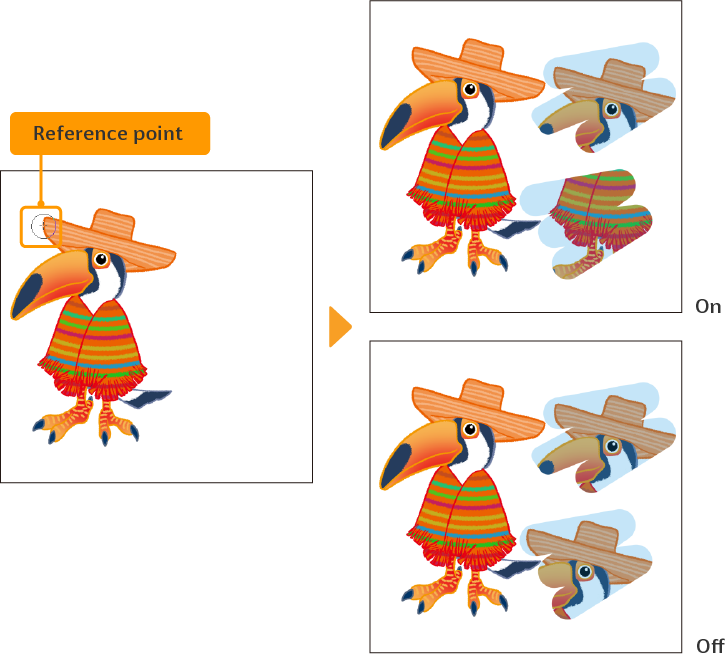
In the above image, the left option shows drawing with Adjust reference position each time turned on, and the right option shows this setting turned off.
To select a new reference point, turn on Specify reference point or click the canvas while holding Alt again.
You can edit other brush settings freely, for example, adjusting the Hardness and Brush density settings to blend the cloned parts more smoothly.