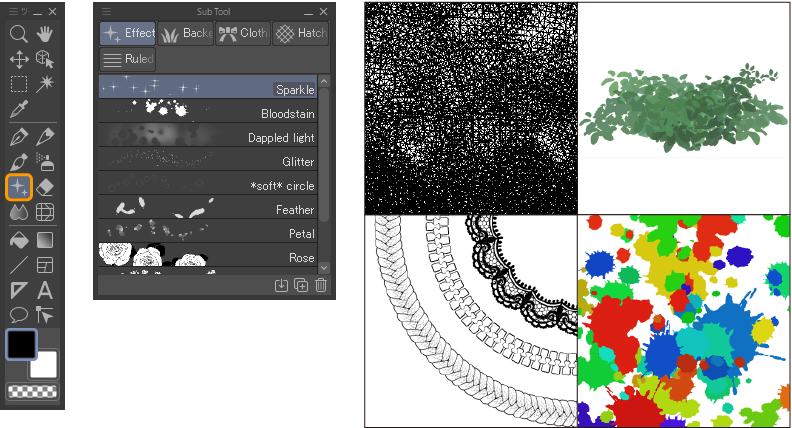Drawing and painting
Simply select a drawing tool from the Tool > Sub Tool palette and draw on the canvas to make strokes.
To change the brush size, you can use the Brush Size palette, change the brush size in the Sub Tool Property palette, or use keyboard shortcuts ( “]” to decrease brush size, and “[” to increase brush size). With some types of brushes, you can vary the pressure of your stylus to make the stroke thinner or wider.

To change the brush color, you can select the color icon at the bottom of the Tool palette to open the Color Wheel, or pick a color from one of the following color palettes: Color Wheel, Color Slider, Color Set, Intermediate Color, Approximate Color or Color History.
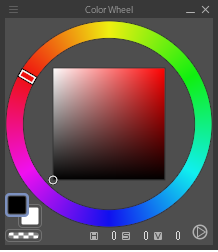
You can also use the Eyedropper tool to pick colors from the canvas or from the Sub View palette.
Memo | For more information on color palettes, see "Colors". For more information on the Eyedropper tool, see "Eyedropper Tool". |
You can use the following tools to draw on the canvas:
Pen tool
The Pen tool includes sub tools that allow you to draw lines with varying thicknesses like traditional pens, as well as Marker sub tools that draw with a uniform thickness.
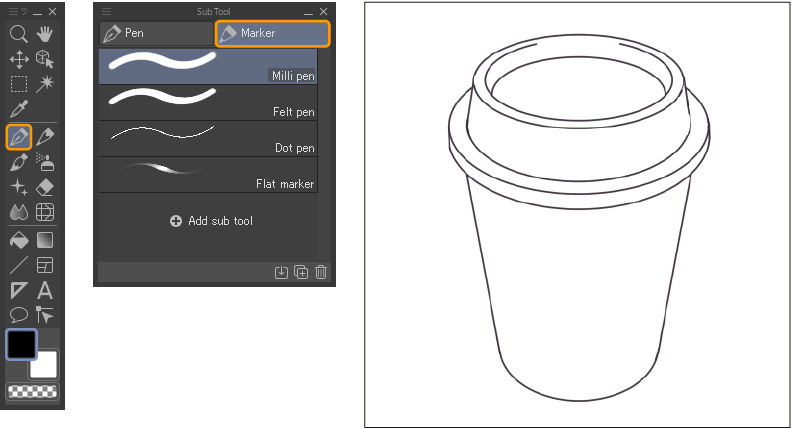
Sketch tool
The Sketch tool includes Pencil and Pastel sub tools to create textured lines that are perfect for sketching.
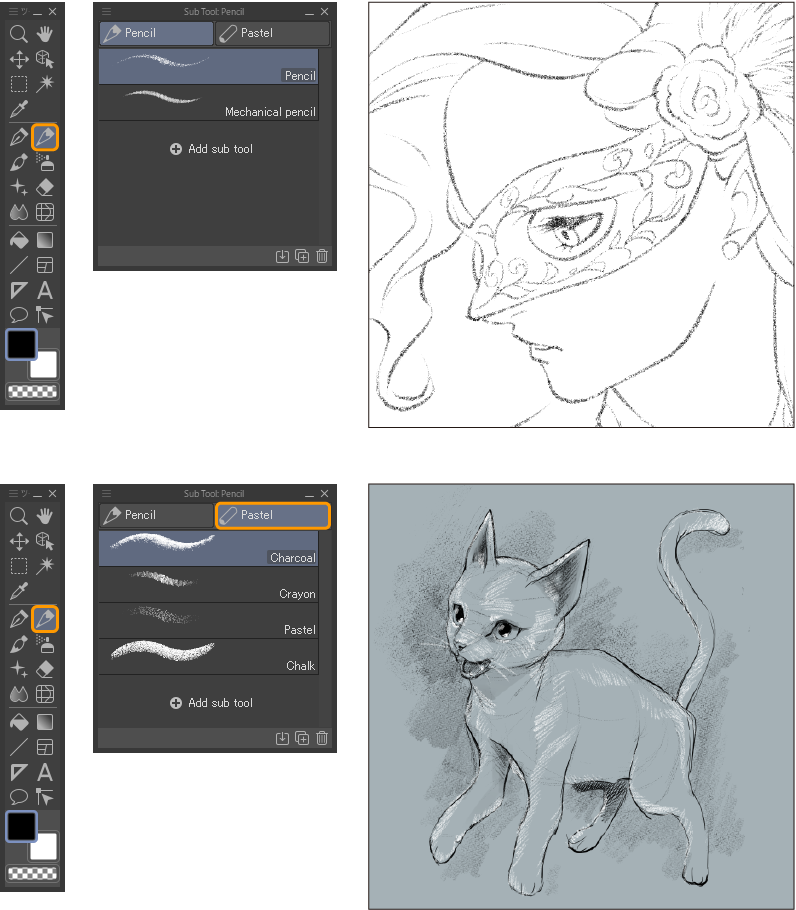
Brush tool
The Brush tool group is divided into two sub tool groups: Watercolor and Thick paint. Use these tools to paint with strokes that blend together and mimic natural painting tools.
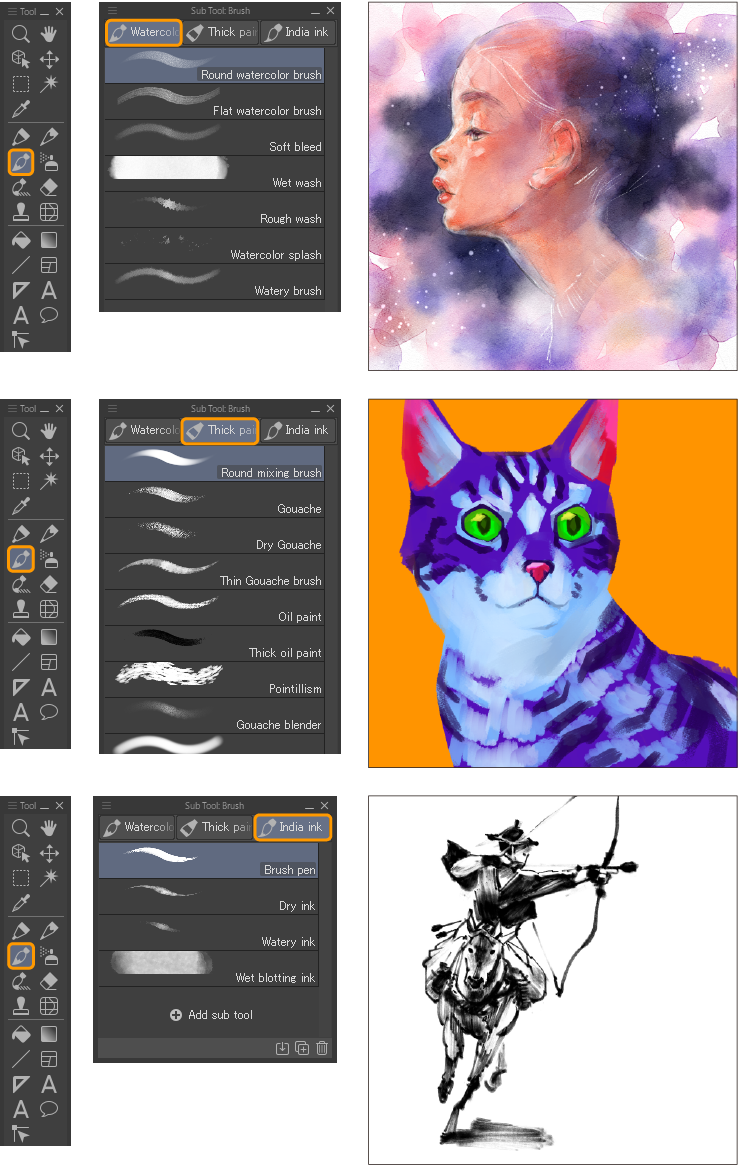
Airbrush tool
The Airbrush tool group contains sub tools with a spraying effect, from a soft dense airbrush to scattered droplets.
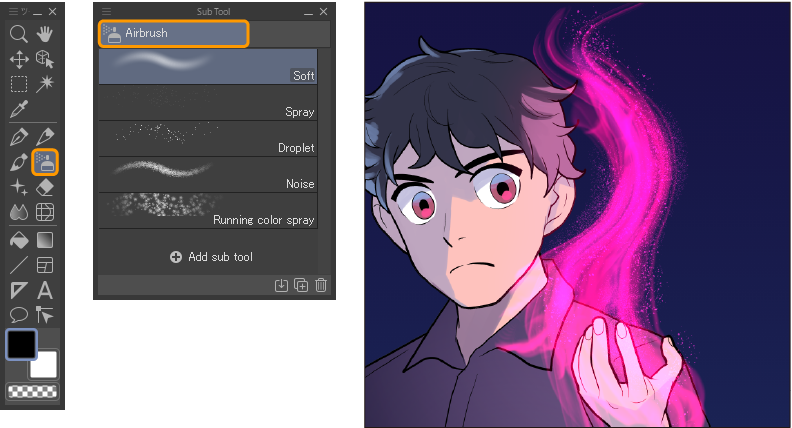
Decoration tool
The Decoration tool group is divided into five sub tool groups: Effect, Background, Clothing, Hatching, and Ruled line. Use the tools from each category to draw with instant patterns, perfect for speedily adding details.