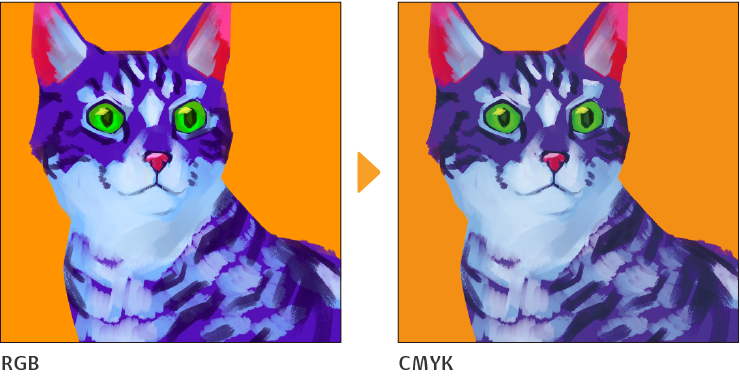Preview of color profile
Color profiles are used to avoid color changes when working on images in different environments. This is especially useful when sharing data in other environments or when working on color images with multiple people.
You can use this command to select the color profile for previewing the colors in Clip Studio Paint.
Memo | Preview of color profile is not available in Clip Studio Paint DEBUT. For details on color profiles, see here. |
Set color profile
Select the View menu > Color profile > Preview Settings to open the Preview of color profile dialog box. In this dialog box, you can select the color profile for using a color profile preview. Tap OK to show the color profile preview on the canvas.
The color profile you set here will be reflected when using Export (Single Layer).
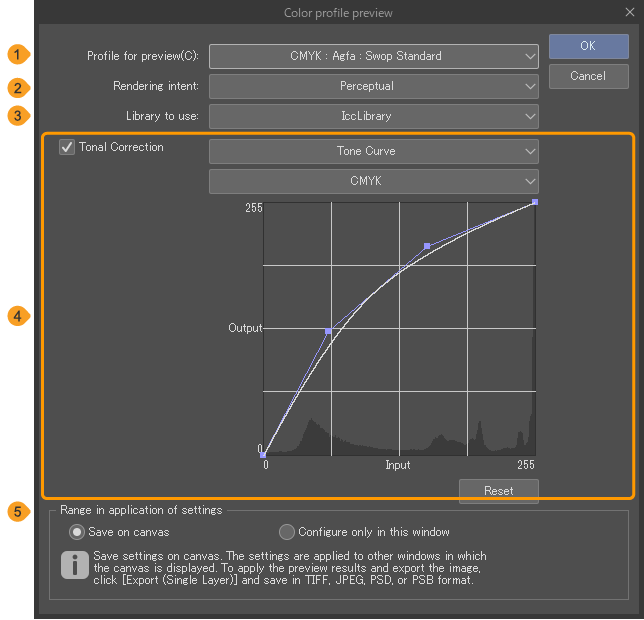
(1)Profile for preview
Select the color profile that you want to preview.
(2)Rendering Intent
You can choose from Perceptual, Saturation, Relative Colorimetric, or Absolute Colorimetric to set as the rendering intent for the color management system.
Perceptual preserves the visual relationship between colors so that colors are perceived as natural even when color values are changed.Saturation compares the maximum highlight in the source color space with the maximum highlight in the destination color space, and shifts the difference.Relative Colorimetric tries to reproduce vivid colors, even at the expense of color accuracy.Absolute Colorimetric does not change colors that fall within the destination gamut, but changes out-of-gamut colors.
(3)Library to use (Windows)
Select whether to use the Icc Library or MicrosoftICM as your color library.
(4)Tonal correction
When you select CMYK for Profile for preview the colors on the canvas may change. Turn Tonal Correction on to get colors closer to what you want before changing the color profile.
Correct colors by using Tone Curve and Level Correction. The settings screen will change based on what you have selected. Select the CMYK channel and set the color. You can set it the same way as going through the Edit menu > Tonal Correction.
(5)Range in application of settings
Select where the settings configured in the Preview of color profile dialog box are applied.
If you select Save on canvas, the settings configured in the Preview of color profile dialog box will be saved when saving the file. Turn Embed ICC profile on in the Settings dialog box to have the color profile embedded when you export with File menu > Export (Single Layer). CMYK is compatible for the following formats: TIFF, JPEG, Adobe Photoshop Document (extension: psd) and Adobe Photoshop Big Document (extension: psb).
Select Configure only in this window to have the settings only display in this window. This will only reflect changes temporarily and will not be saved or exported.
Preview color profile
To switch to a preview of your color profile go to the View menu > Color profile > Preview.
If you have not yet adjusted color profile settings, the Preview of color profile dialog box will open. Change the settings to have the color profile reflected on the canvas as a preview.