Information Palette
The Information palette shows information such as the workload of the system memory and coordinates. You can show or hide the Information palette from the Window menu > Information.
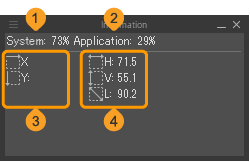
(1)System
Indicates the amount of memory used by all applications as a percentage of the available memory. When system is close to 100%, the performance decreases. Closing other applications may lower the memory load factor for the system.
(2)Application
Indicates the amount of memory currently used by Clip Studio Paint as a percentage of the available memory.
When system is close to 100%, the performance decreases. Try closing canvases that you aren’t using or going to the Edit menu > Clear Memory to improve the application performance.
If you are using a Windows, macOS, or iPad, you can open the Preferences dialog > Performance > Allocate to application to increase the amount of memory Clip Studio Paint can use, which may improve performance.
(3)Coordinate information
Displays the X/Y coordinates for your cursor on the canvas.
(4)Length information
Displays the width (H), height (V), and diagonal line length (L) of the diagram when drawing a diagram such as a rectangle, circle, or creating a selection.
(5)Work time
Displays the amount of time spent on the current canvas.
The work time is saved to the Clip Studio format file (extension: clip) for each canvas. If you do not edit a canvas for a certain period of time, if the application is in background state, or if you are editing other canvases, the canvas will be considered in sleep mode and the work time will temporarily pause counting.
Memo | If the project was originally created in a version earlier than Ver. 2.1, only the time after updating to Ver. 2.2 or later will be counted. |
Customizing the Information palette
You can change the appearance of the Information palette using the Information palette menu.
·You can change which items appear in the Information palette. You can show or hide memory usage, coordinate information, length information, and work time.“Memory Usage” refers to System and Application.
·You can change the units for Coordinate Information and Length Information to mm, cm, in, px, or pt using the Information palette menu > Unit of Coordinate/Length.