Converting layers
You can use the following commands to convert layers to different layer types.
Rasterize
This converts a layer into a Raster layer.
·When used on a raster layer with layer effects, the layer effects will be embedded to the raster layer.
·When used on a Frame Border folder, only the frame itself is rasterized. Any layers inside the folder are left in a folder with a layer mask in the shape of the frame.
·On layers with keyframes enabled, the currently selected frame in the Timeline palette will be rasterized as it is currently shown. After converting, the keyframes included in the track (layer) will be deleted and a clip will be created from the start to the end frame.
Convert layer
This converts the selected layer into a different layer type. You can also change the type and expression color of a layer, as well as convert a selected area into an image material layer.
Memo | You cannot use Convert layer in Clip Studio Paint DEBUT. |
Select the Layer menu > Convert layer to open the Convert layer dialog.
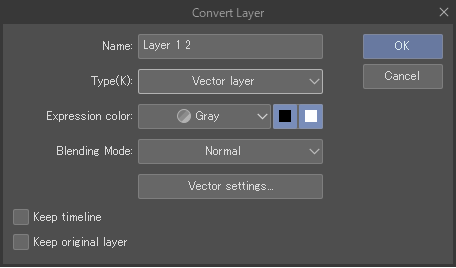
In the dialog, choose the new layer type, layer name, expression color, and blending mode. The available layer types depend on the original layer type.
You can also choose to keep a copy of the original layer by checking Keep original layer.
When converting to a vector layer, tap the Vector settings button to check detailed settings for the vector conversion.
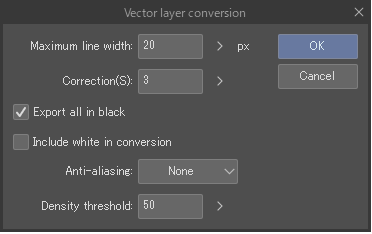
Maximum line width
The maximum width of the converted lines in px. Any parts thicker than this value will be recognized as a fill area, not a line, and only the outline will be converted.
Correction
Sets the number of control points on the converted lines. A larger value will have fewer control points, resulting in more simplified lines.
Export all in black
Turn this on to convert and export all lines in black.
Include white in conversion
Turn this on to recognize white as a drawing color. If turned off, white parts will not be converted.
Anti-aliasing
Turn on anti-aliasing and set the strength.
Density threshold
Set the minimum opacity of areas to be converted. Areas with a lower opacity will not be converted.