Migrating tool preferences (Windows/macOS)
If you have used the prior software Comic Studio 4.0 (Manga Studio 4) or IllustStudio, you can migrate your tool preferences to Clip Studio Paint.
Comic Studio 4.0 (Manga Studio 4)
To migrate tool preferences from Comic Studio 4.0 (Manga Studio 4), select the Tool palette menu > Migrate tool preferences > From ComicStudio 4.0.
The following dialog will appear.
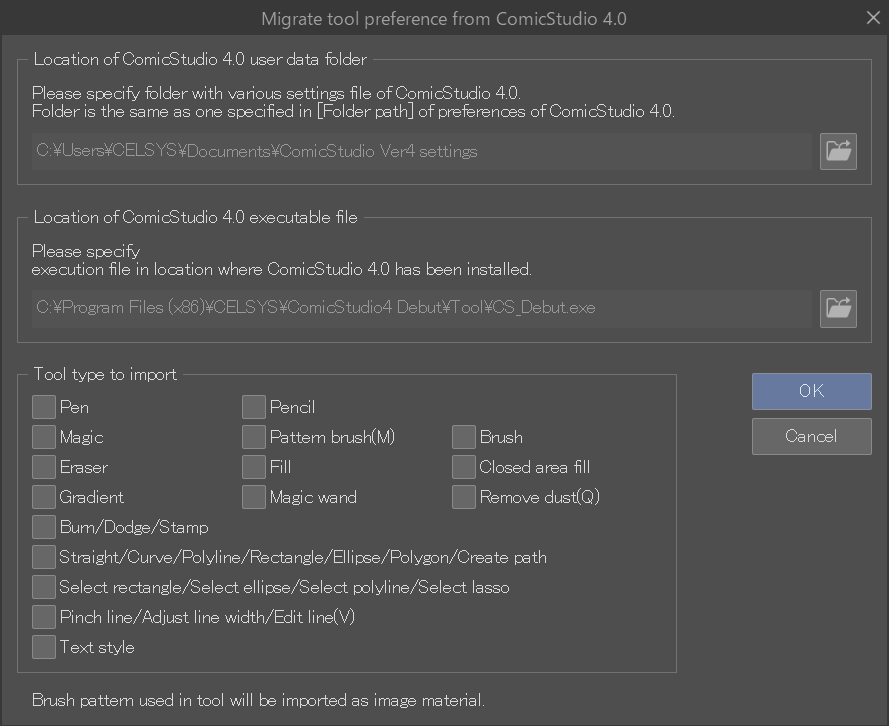
The location of the user data folder and the executable file for Comic Studio will be estimated based on the standard location. If the actual location of the files is different, use the Browse icon to select the correct location.
In the Tool type to import section, check the settings you wish to import to Clip Studio Paint. Brush tip shapes used for tools will be added to the Material palette.
When you have chosen the settings you wish to migrate, click OK to complete the process.
lllustStudio
To migrate tool preferences from IllustStudio, select the Tool palette menu > Migrate tool preferences > From IllustStudio.
The following dialog will appear.
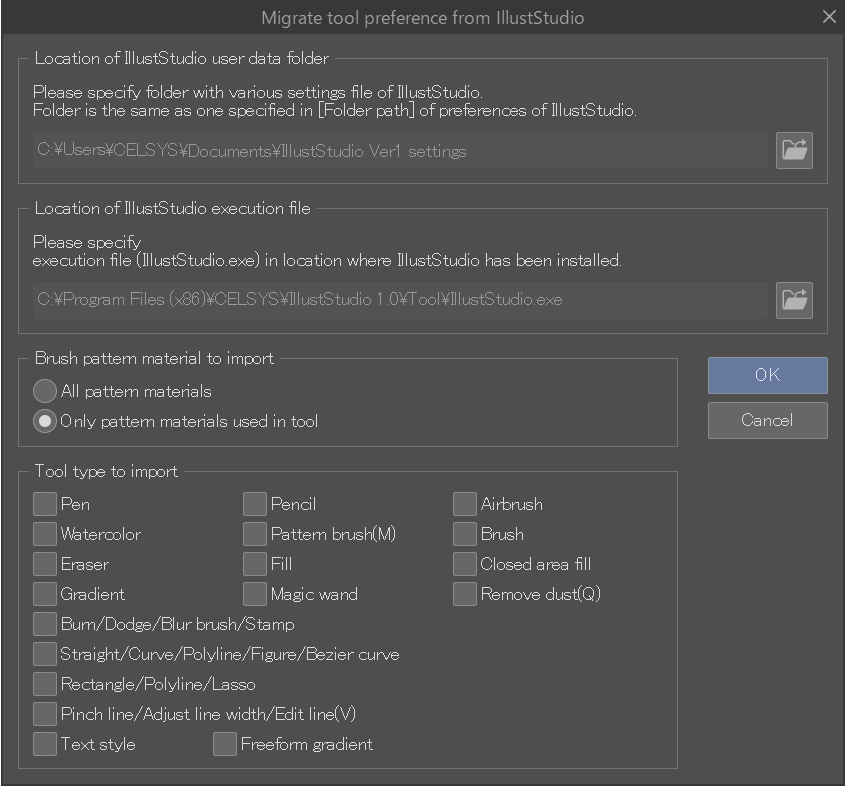
The location of the user data folder and the executable file for IllustStudio will be estimated based on the standard location. If the actual location of the files is different, use the Browse icon to select the correct location.
In the Tool type to import section, check the settings you wish to import to Clip Studio Paint. Brush tip shapes and textures used for tools will be added to the Material palette.
When you have chosen the settings you wish to migrate, click OK to complete the process.