How to use tools
To use a tool in Clip Studio Paint, first select the tool group in the Tool palette. A list of sub tools will appear in the Sub Tool palette. Select the sub tool that you want to use.
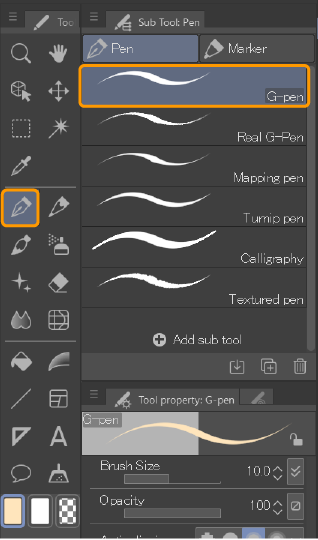
Adjusting tool settings
You can adjust the settings for the selected sub tool in the Tool Property palette. The settings will be saved for the next time you use the sub tool.
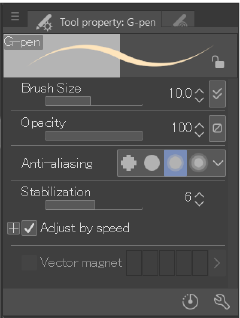
The Tool Property palette shows the most commonly used settings for each tool. To see all available settings, tap the wrench icon at the bottom of the Tool Property palette to open the Sub Tool Detail palette.
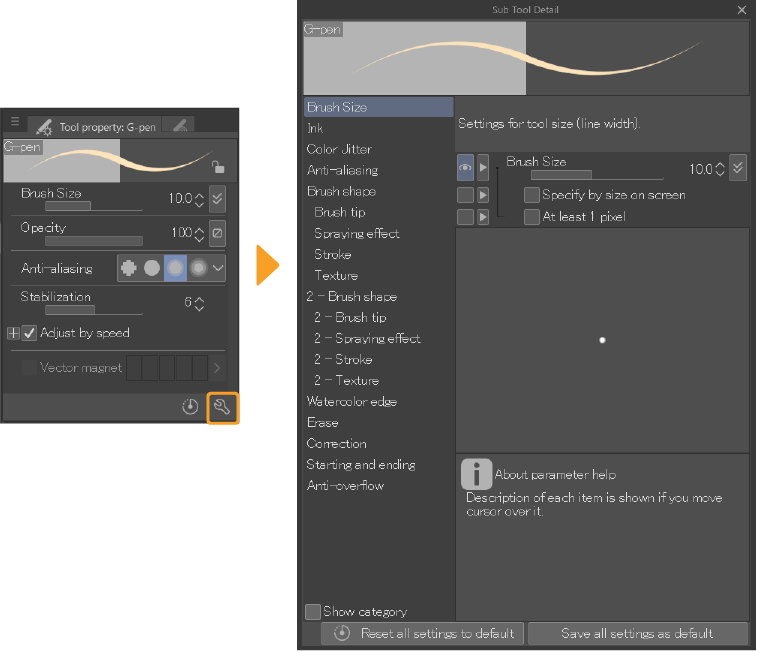
To save the adjusted settings as a new default, tap the Save all settings as default button in the Sub Tool Detail palette.
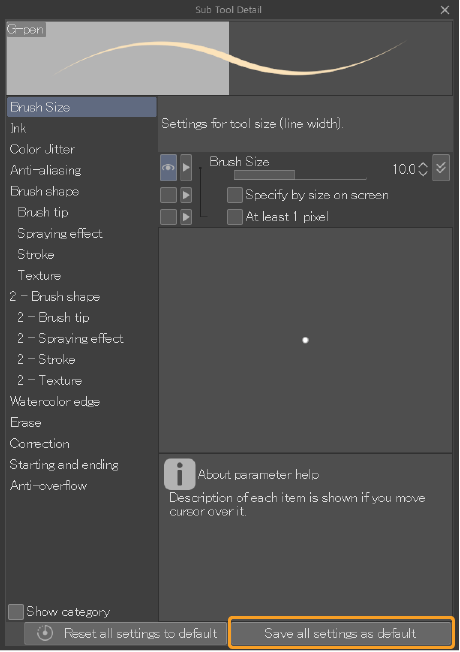
You can also lock settings using the padlock icon in the Tool Property palette to the right of the stroke preview, or from the Tool Property palette menu > Lock. A padlock icon will appear next to the sub tool name in the Sub Tool palette.
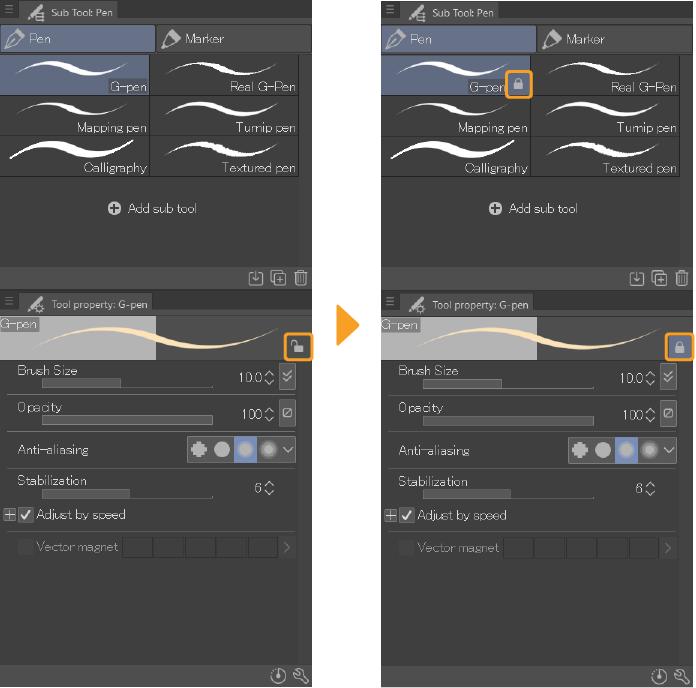
When tool settings are locked, the settings can still be changed. The next time the sub tool is selected, the settings will be restored to as they were when the sub tool was locked. To unlock a tool, simply toggle the padlock icon or menu command.
Memo | For more information about tool settings, see the "Settings Glossary". |
Adjusting multiple tool settings
The following menu commands can be applied to multiple sub tools at once.
·Lock: Locks the sub tool settings for all selected sub tools
·Reset to default: Resets all selected sub tools to the default settings
·Save as default: Saves the current settings for the selected sub tools as default settings
The same commands in the Tool Property palette and Sub Tool Detail palette only apply to one tool at a time.