Saving a file
To save, tap the Save icon from the Command Bar or select Save from the File menu.This will save the file to the Clip Studio app as a .clip file with layers intact.
![]()
Files (.clip, .cmc) saved in the app can be shared with other devices using Clip Studio's cloud service.
Memo | For more information on the Clip Studio cloud, see here. |
Your canvas will auto-save a recovery file every 60 minutes in the default Preferences settings.You can adjust the auto-save interval or turn it off completely in File > Preferences > File > Auto-Recovery.
When a canvas has unsaved changes, an asterisk will appear next to the file name.
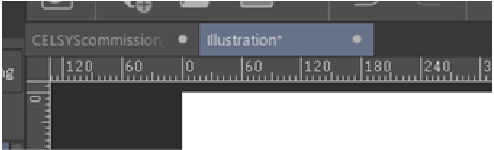
Memo | For more information on managing and sharing files, see "Creating, Importing, and Exporting Files". |
iPad
On the iPad version, the first time you save a file, a dialog will appear prompting you to choose a save location.From the second time, the file will be overwritten.
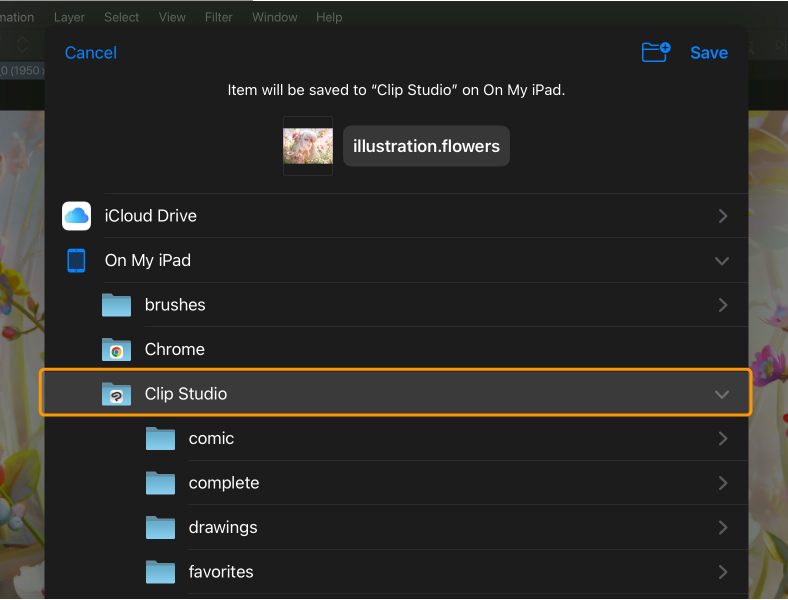
Important | If you save a file to a location other than On this iPad > Clip Studio, you will not be able to manage that file within the app. |
Android/Chromebook
On the Android/Chromebook app, files are saved under Manage files in the app.You can see your saved files from the File menu > Manage files.
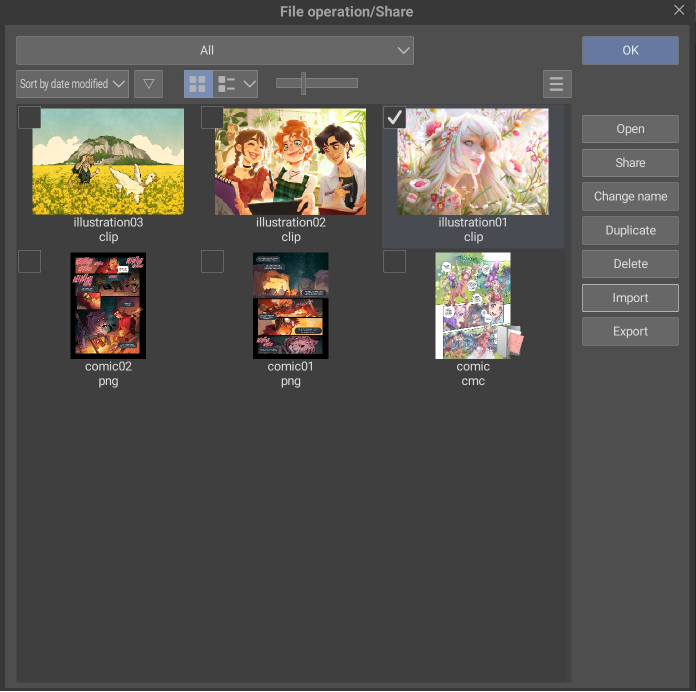
You can manage your files, import files from storage, and export files to storage using the commands at the right side of the screen.