Picking colors
You can draw with three colors in Clip Studio Paint: the main color, the sub color, and transparent color.
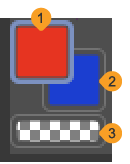
(1)Main color
(2)Sub color
(3)Transparent color
The icon of the selected color is highlighted in blue.
To pick a color, tap the color icon you want to change, then tap inside the Color Wheel palette to change the color.You can use the main and sub colors for easy access to two colors while painting.When transparency is selected, you can paint with transparency to use any drawing tool like an eraser.
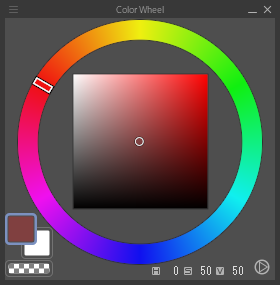
Click the tabs to see other types of color palettes that you can use to pick colors.The default layout has the Color Wheel, Color Set, and Color History palettes available next to the Tool palette, but you can add other color palettes by checking them in the Window menu.
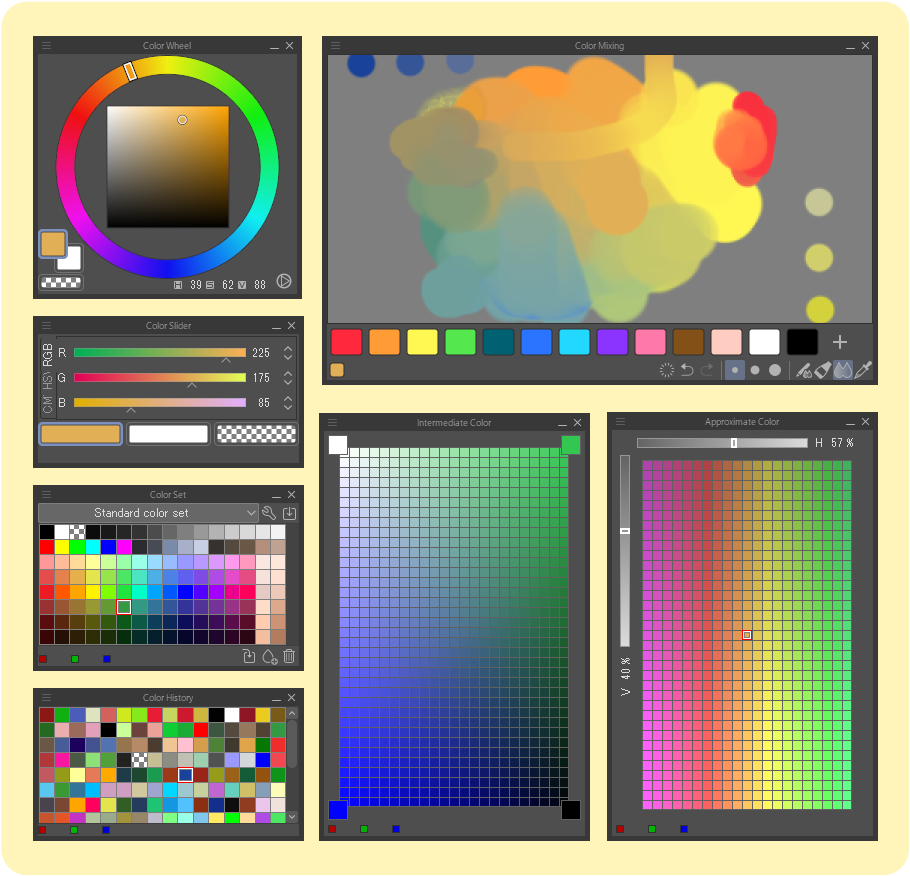
Memo | For more information on the different types of color palettes, see "Colors". |
You can also use the Eyedropper tool to pick colors from the canvas.When the Eyedropper tool is selected, tap on the canvas to pick the selected color, then switch back to a drawing tool to draw.
On tablets, you can long-press with the stylus to temporarily switch to the Eyedropper tool.When you release the stylus, it will switch back to the previous tool.
